WhatsApp is a cross-platform messaging app for Android, iOS, Windows, and Blackberry. It is the best app of its kind. Its interface is simple, and it lets us always stay connected. Great news: Now, you can use WhatsApp on your computer.
WhatsApp for desktop computers helps you connect with your family and friends using their personal computers. The WhatsApp desktop version will work only when it is in sync with the phone. This is because it helps the app stay secure.
The WhatsApp desktop app includes text, photos, audio, video, emojis, and docs, making communication more exciting and simple. This app fetches all the messages stored on the WhatsApp server when you log in and access your WhatsApp accounts on your computer.

How to Use WhatsApp on the Computer?
The WhatsApp Desktop app offers you an alternate option to send messages from desktops without touching your mobile phones.
You can download the WhatsApp Desktop app on your personal computers to send unlimited messages, photos, audio, videos, and other documents.
WhatsApp Desktop App
Initially, you use the WhatsApp Web with a third-party app. WhatsApp wants to improve its service and security, so it has released an exclusive desktop app. The WhatsApp desktop app is available for macOS and Windows OS.
You can download WhatsApp for desktops from the official website, Apple App Store, or Windows Apps – Microsoft Store.
Let’s see how to use WhatsApp for Mac and Windows PCs.
WhatsApp Desktop for Mac
You can also access the WhatsApp desktop from their Macbook or iMac. The app is available for the Mac operating system from Mac 10.9 to its higher versions.
1. Download WhatsApp for Mac
You can download WhatsApp for Mac in two ways.
- Apple App Store
- WhatsApp Website
Apple App Store
You can download the WhatsApp desktop for Mac from the App Store.
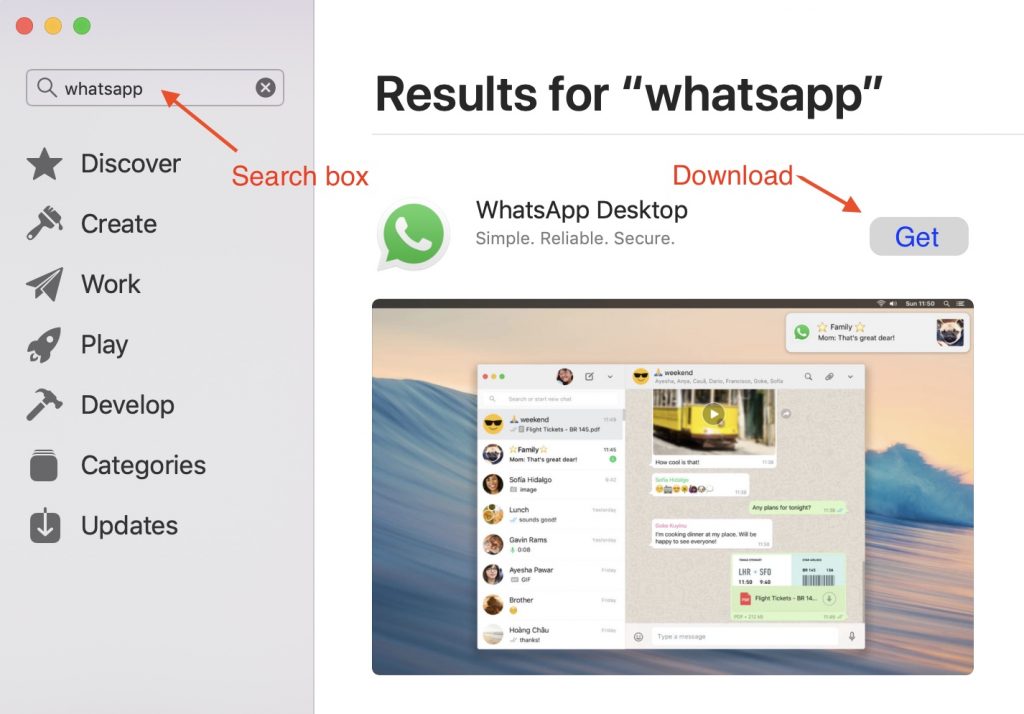
The download will start, and you can check the progress bar.
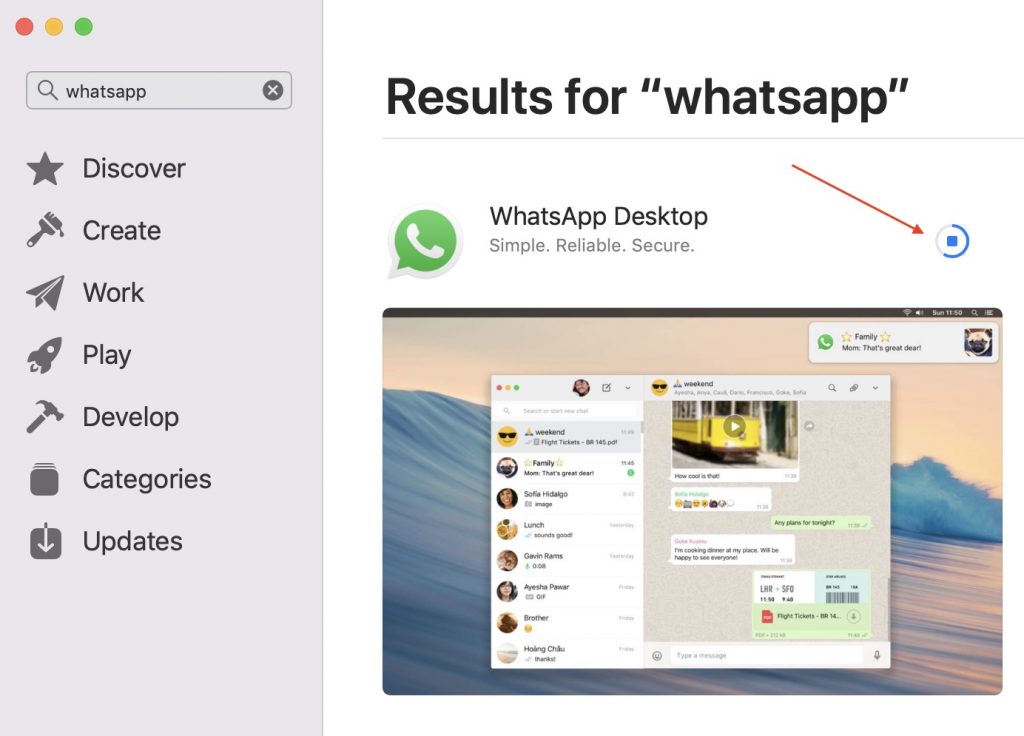
Launch the WhatsApp desktop app and skip to step 3.
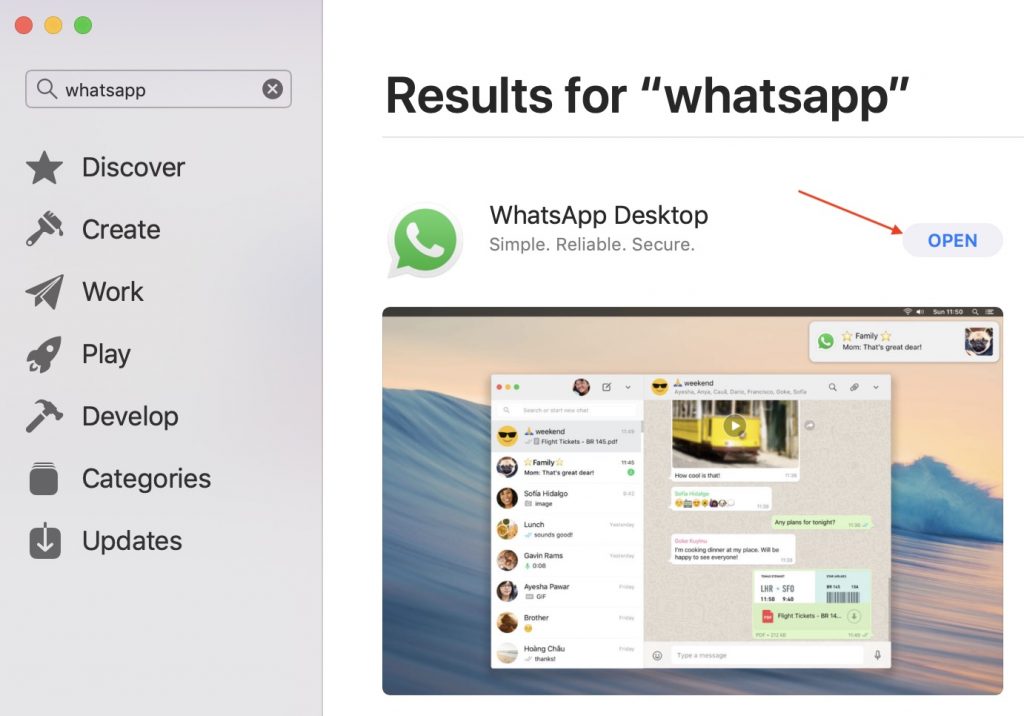
WhatsApp Website
Alternatively, download the app from the official website.
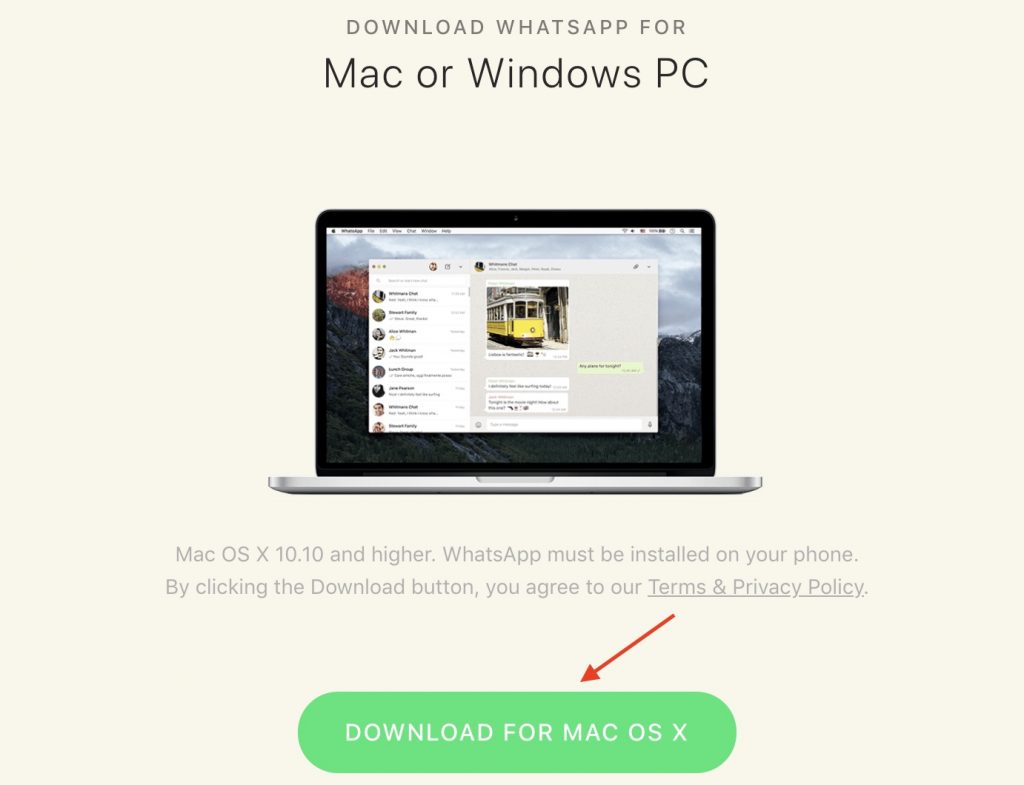
2. Install the WhatsApp Desktop App
After downloading WhatsApp Desktop, double-click the “WhatsApp.dmg” setup and move the app to the application folder in their system.
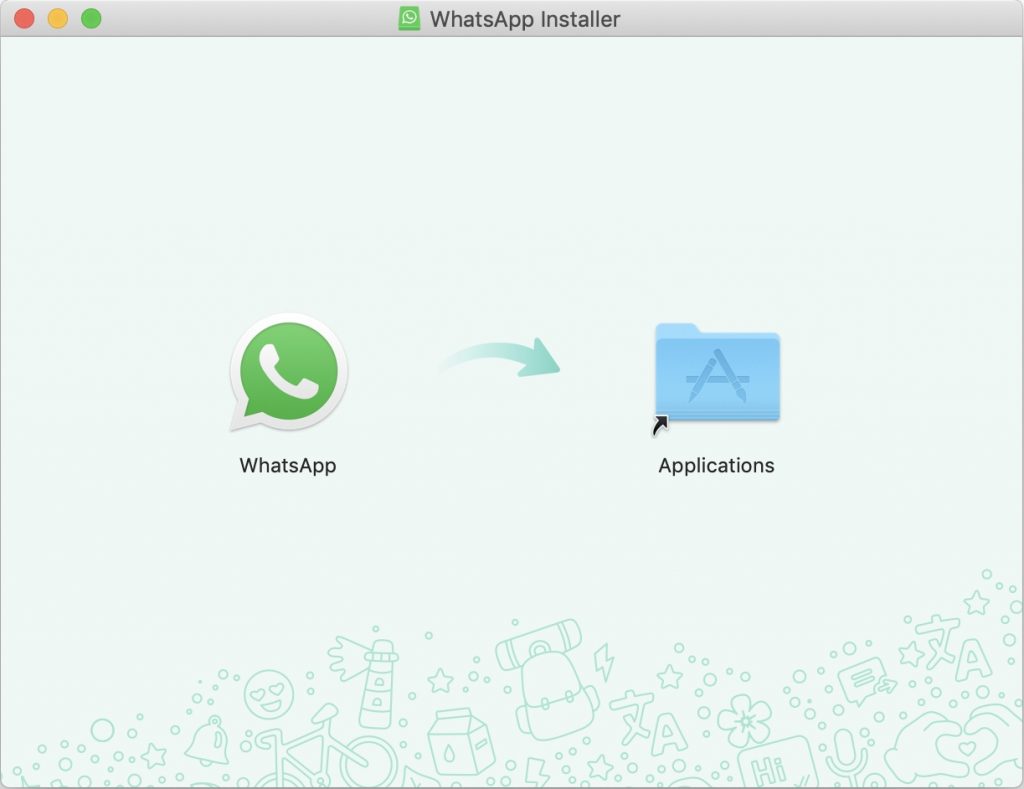
3. Scan the QR Code
Now open the WhatsApp Desktop. You will see a QR code on the screen.
Scan the QR code using their iPhone or another smartphone.
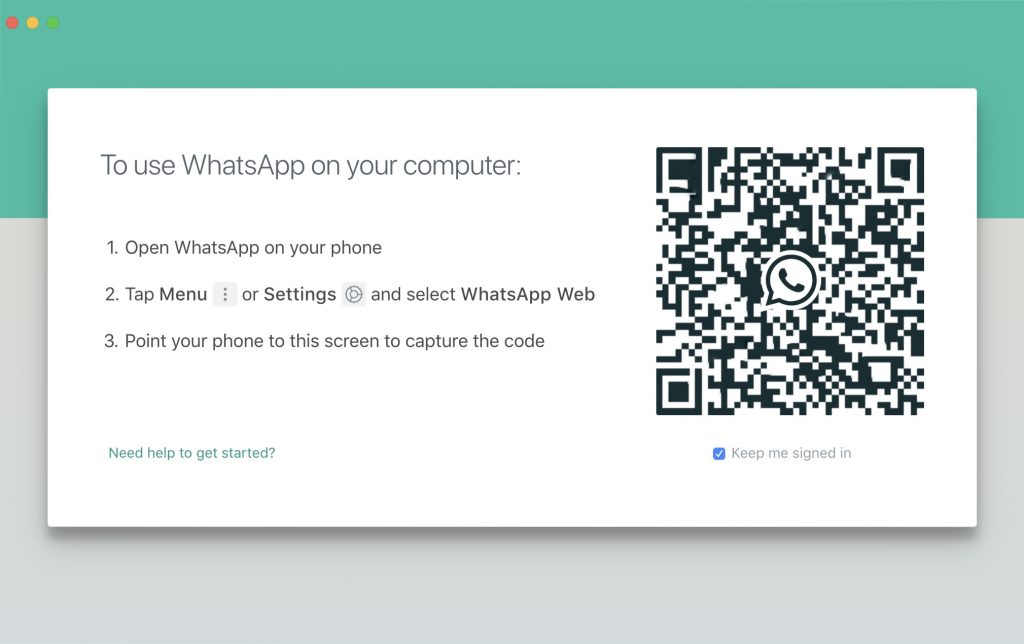
You must make sure that his smartphone and Mac computer have access to data connectivity to sync the app between both devices.
For iPhone users,
To scan the QR code, click on the Settings icon at the bottom right corner of the smartphone. Then, look for the ‘WhatsApp Web/Desktop’ option and click on it.
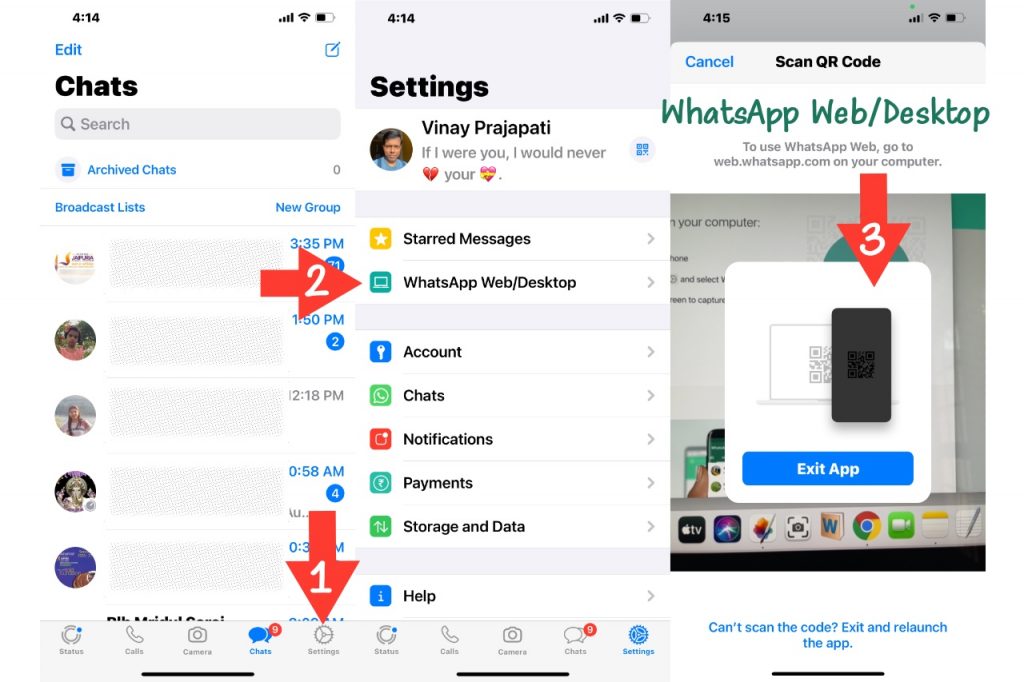
5. Next, a QR scanner is automatically opened on the device to scan the code.
6. When the code is recognized, You get linked to their WhatsApp conversations and contacts.
For Android users,
1. Open WhatsApp on your mobile phone.
2. Look for the three vertical dots menu in the top right corner.
2. Click on this to get the WhatsApp Web option.
3. You must click on it to open the QR code scanner.
WhatsApp Video Call on Mac
Video chat on the WhatsApp desktop is not possible. This feature is to be integrated into the desktop app.
WhatsApp Desktop for PC
WhatsApp for PC (the messenger app) is available for the latest Windows operating system. You can follow these basic steps to access the app on your personal computers or laptops.
1. Download WhatsApp for PC
You can Google WhatsApp from your browser, and you must download WhatsApp for the Windows 11 operating system.
2. Installing WhatsApp for PC
A setup file pops up from the screen, and the your must click the ‘Save file’ option to save the app in your system.
Once when the .exe file is saved in the system, it automatically runs. If the app does not run automatically, you must head to the Downloads folder and run the installation setup.
The WhatsApp Desktop app will launch after successful installation.
3. Scan the WhatsApp QR Code
It will ask you to scan the QR code on the screen.
Scan the QR code using WhatsApp installed on their smartphone.
For iPhone Users,
Open WhatsApp app >> Settings >> WhatsApp Web/Desktop >> Scan the QR Code
For Android users,
Open WhatsApp >> Three dots menu >> WhatsApp Web >> Scan the QR Code
When the system recognizes the QR code, it automatically links to the existing WhatsApp account on their phone.
4. Access the WhatsApp on Computer
Now, you can access WhatsApp on your Mac or Windows computer.
You can log out if you do not want to send or receive messages using the WhatsApp desktop app.
To avoid hefty internet bills, you must ensure the smartphone is connected to Wi-Fi.
WhatsApp Video Call on PC
WhatsApp desktop video calls are the most awaited feature. The WhatsApp video call feature is not yet available, but the WhatsApp team plans to integrate it very soon to make it possible because it is the most popular messaging app.
WhatsApp Business for Desktop
The WhatsApp business account is accessible using the same desktop app. A separate WhatsApp business app is not available.
Final Words
You can send and receive messages and notifications, share notes and media files, and even group chats with your family and friends. They can also see the WhatsApp Status.
WhatsApp desktop app syncs with the smartphone app. You can see the messages on your system and phone.
If the phone is not connected to the internet, the you will not read or receive messages on your phone as the messages are put on hold until it gets data connectivity.
