Are you creating a WordPress but don’t know how to install a WordPress theme? This article is all about that. A WordPress theme is a collection of files that helps you customize your website’s look and function. Thousands of WordPress themes are designed for blogs, eCommerce websites, portfolios, etc. You can download free and paid themes from the WordPress Themes page. Free themes come with limited customization options and support, whereas paid themes offer better support and regular updates.
Suppose you are in the travel industry. You can look for themes designed with your industry in mind. You can save time and money by purchasing a ready-made theme for your industry. A ready-made theme comes with support and regular updates. Most developers have a huge online community to help with theme-related issues. You can create a WordPress theme from scratch if you don’t find any good options.
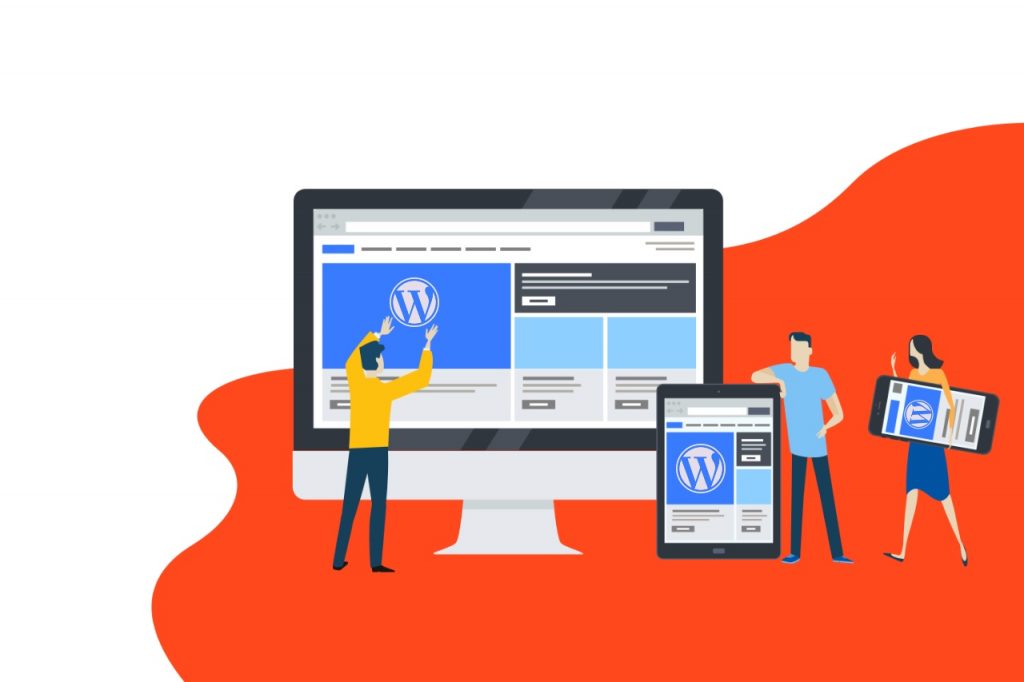
As a blogger, do you have some questions about WordPress theme installation in your mind?
- How do I install a WordPress theme?
- How to install a WordPress theme on cPanel, Godaddy, Bluehost, or localhost?
- How to upload a WordPress theme from the Admin Dashboard?
- How to install a WordPress theme using FTP?
How to Install A Theme on WordPress?
A paid WordPress theme is provided as a .zip file. It can be installed either from the Admin dashboard or using a File Transfer Protocol (FTP) client.
Most people prefer uploading a theme from their WordPress dashboard. This option is easy and user-friendly, but sometimes an error may occur.
Users usually prefer the FTP method when the server security doesn’t allow the installation of themes from the dashboard.
Hence, it is important to know both protocols for installing the WordPress theme manually, depending on the situation.
Let’s look at both methods to install a WordPress theme.
How to Install a WordPress Theme from Directory?
WordPress has a theme directory. You can download the free theme of your choice. A few premium themes have more functionality. Here are the steps to install and activate a WordPress theme for the theme directory.
1. Log in to the WordPress Dashboard. Click on the Appearance.
2. You’ll get the Add New button to install a new theme. Click on it to proceed.
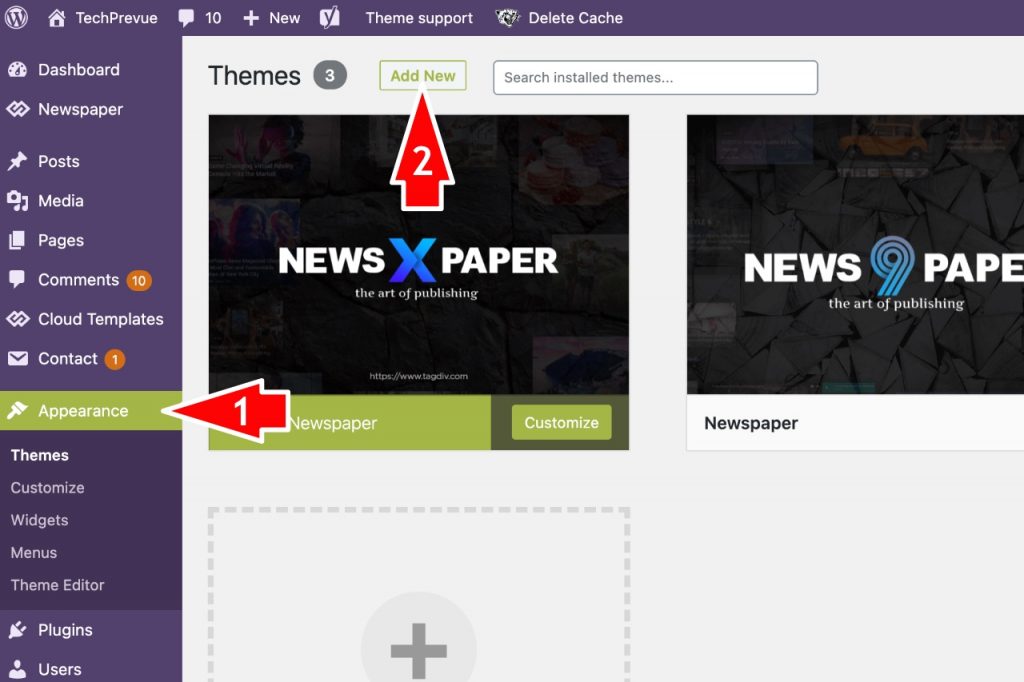
3. On the page, you’ll see themes in the WP theme directory. You can search and install your desired theme. You can use the feature filter to find a niche-specific theme. After finding a suitable theme, hover the mouse pointer on it to see the Install button. Click on it to install that theme.
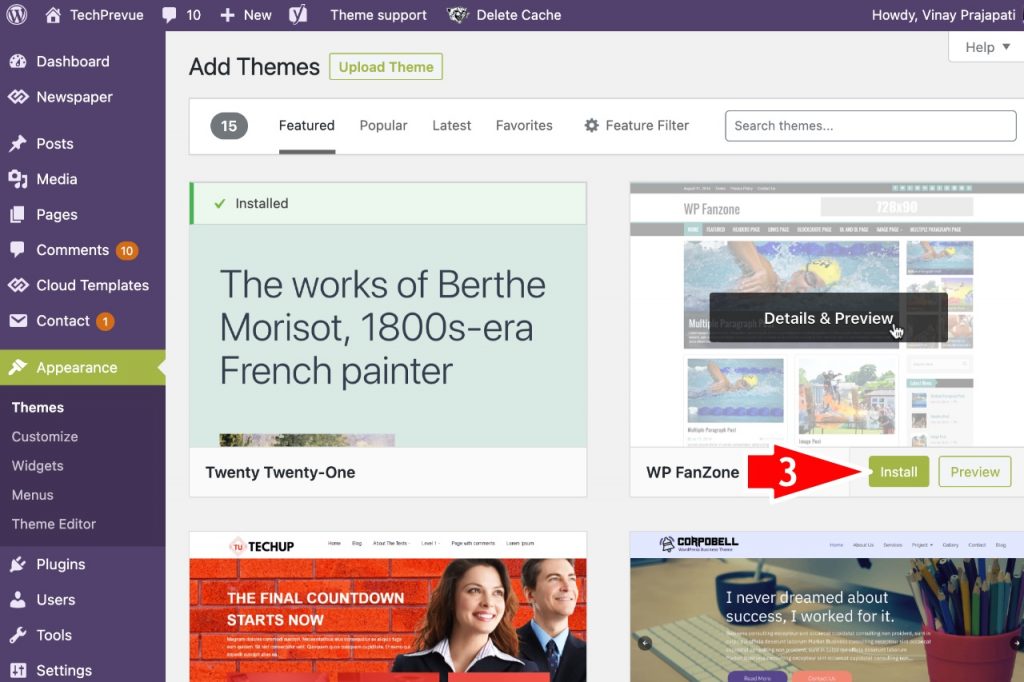
4. After the WordPress theme installation, you’ll see the Activate button. Click that button to activate the theme for your WordPress website.
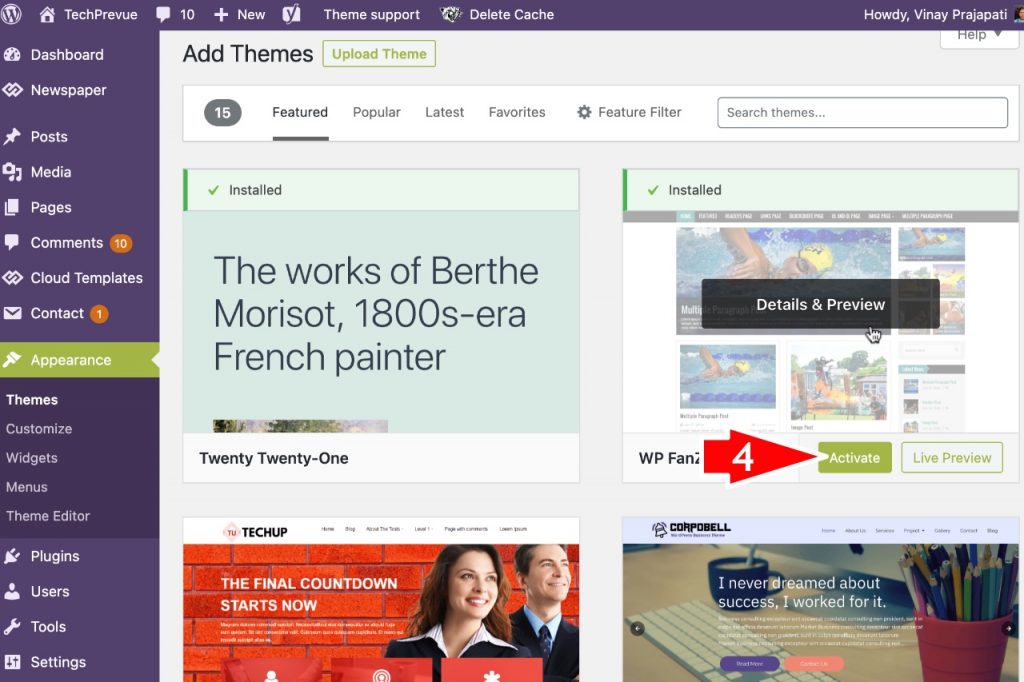
After activating a new theme, you can customize it using the Customize menu. A few premium themes come with their own theme panel to customize them. tagDiv’s Newspaper theme for WordPress is the best example of such a theme.
How to Upload a WordPress Theme from Dashboard?
Download the .zip file of the ready-made theme that you want to install. Then, follow these steps:
1. Log in to the WordPress Dashboard. Click on the Appearance menu.
2. You can see the Add New button on the top of the dashboard. Click on it to proceed to the next step.
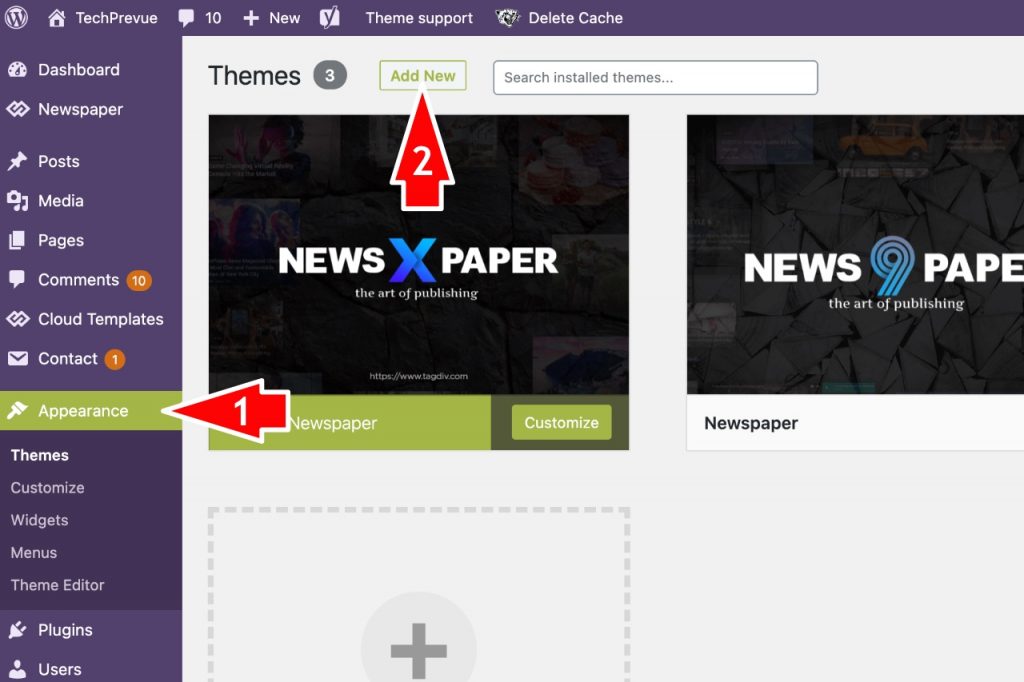
3. On the top of the page, you see an Upload Theme button. Click on it!
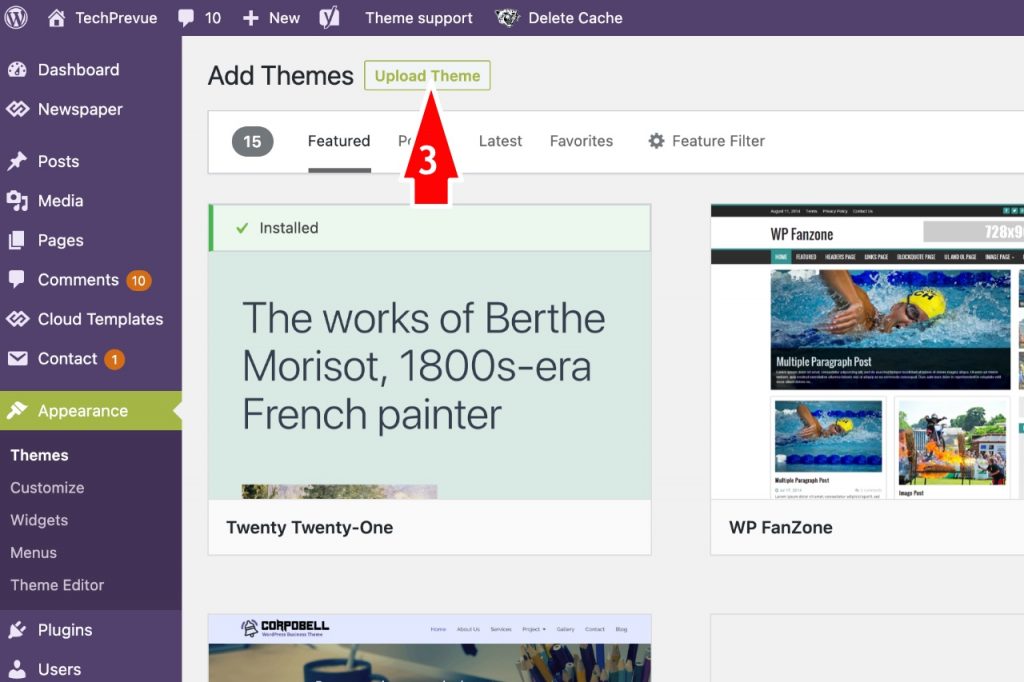
4. You get the choose file button. Click on it to browse the .zip file of your WordPress theme.
5. The Install Now button will be enabled. Click on it to install the theme.
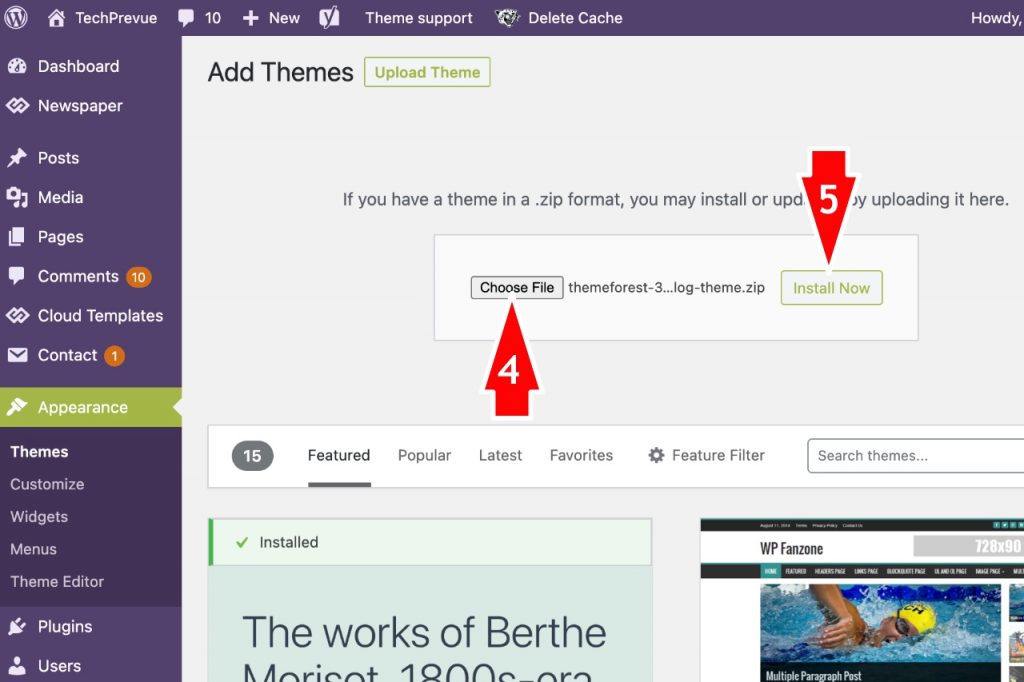
Wait for the WordPress theme installation to finish.
6. Click on the Activate button. You are done!
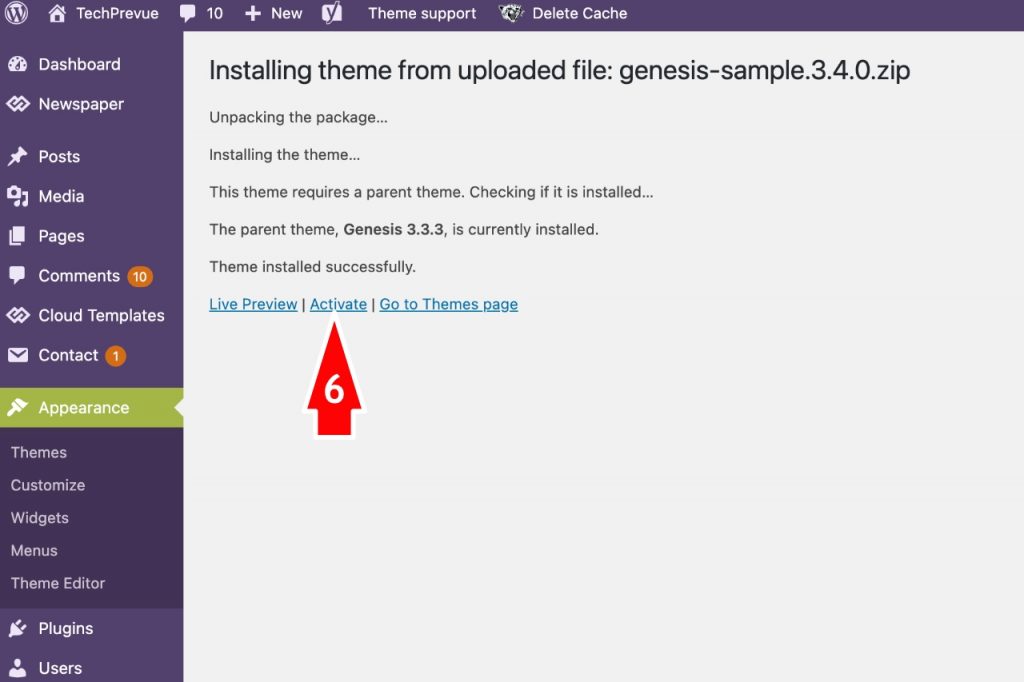
How to Upload a WordPress Theme using FTP?
To use this method, either your control panel should offer FTP access, or you need to have independent FTP software. It would also be best to have software that can unpack the .zip file (WINRAR, etc.)
In this method, the theme is extracted and uploaded directly to the website’s themes folder. Follow these steps:
- Unpack the .zip file.
- Login to the FTP manager.
- Locate the folder “wp-content/themes” in the public_html directory (your website may be in a specific directory; contact your web hosting service to know the exact location, but mostly it is public_html).
- Upload the unzipped themes folder to this folder.
- Log in to the dashboard.
- Click on Appearances.
- Click the ‘Activate’ button on the theme you uploaded.
You should select a fast-loading and simple to use for a better user experience. You may need to set up many things on the server for your website’s optimal performance and functioning. Different themes require different server settings, scripts, and resources to work fine at the front end and back end.
For instance, a theme may break or not function if the WordPress installation is not updated to the most recent version. It is called compatibility issues.
Moreover, theme settings are saved in the WP database. Optimizing your database would improve your website and theme’s overall performance.
You should always update your WordPress, plugins, themes, and sometimes server settings.
Like the theme, plugins are essential parts of a WordPress website. Here is a guide on how to install WordPress Plugins.
I hope this helps you and puts you one step closer to setting up and installing a WordPress theme. This way, your visitor will get a fast-loading and easy-to-navigate website.

Good information about WordPress theme installation. Thanks for sharing this article.
What is the best plugin for SEO?
You may use the Yoast SEO or Rank Math.
Beginners will easily understand. Thanks for the post.
Your web has proven useful to me.
Nice Post about installing WordPress theme with a proper guide. Best information! Thanks for sharing the wonderful article.
I tried and it works. Useful information. Thanks for sharing!