Do you believe how to compress a PDF and how to reduce PDF file size are two different questions? Yes, when you want to compress PDF file size or reduce PDF file size, it is important to understand that they are two different things altogether.
The uPDF software offers both options for users, using the same protocol to achieve the intended change: reducing file size or compressing PDF files.
If you are looking for the best PDF compressor online, try uPDF online, the best PDF compressor software used by millions of users.
How to Compress PDF File Size for Email?
Many people want to compress PDF to 100kb because this is an ideal size for an email attachment. A PDF size converter can help achieve this size. Users can compress PDFs on Macs using uPDF.
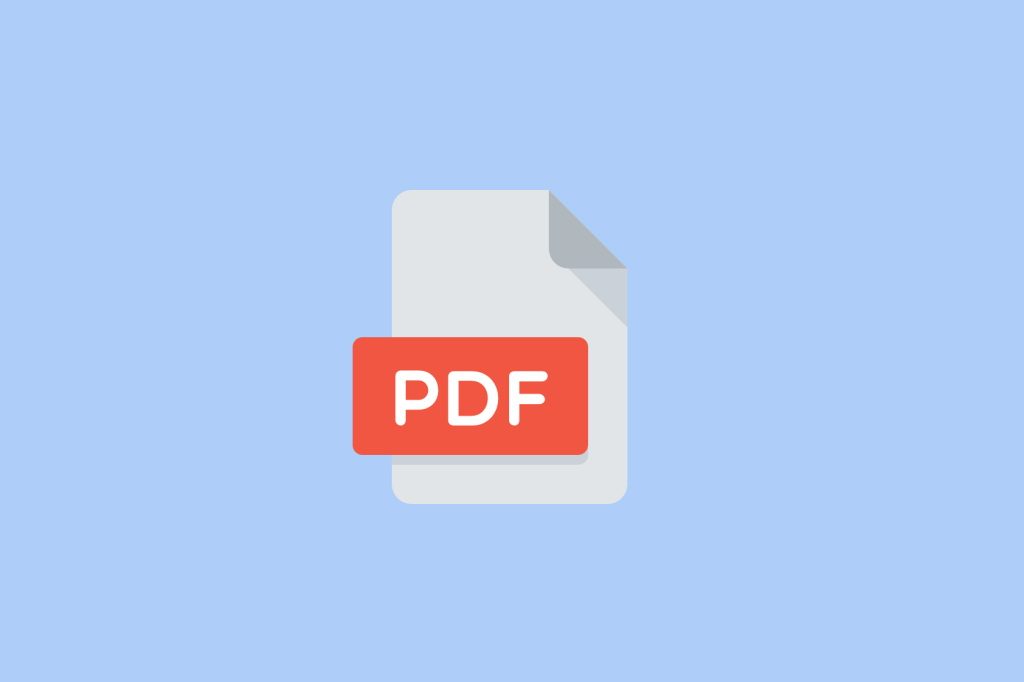
Now, you should learn how to compress PDF file size for email. We will learn how these functions can be done with little effort and time using almost the same procedure to produce a small PDF.
How to Reduce PDF File Size?
There are many benefits of reducing PDF files. You can follow three simple steps to reduce the size of the PDF file and finally get a small PDF file. The steps are given below, along with a complete step-by-step description.
1. Select the Quality Level
- Download and install the uPDF software in your system and open it.
- Go to the ‘File’ menu and choose the ‘Reduce File Size’ option.
- Here, you can select the quality settings by simply sliding over a line that has graduated with the quality levels.
- The description of each quality setting below explains a document’s output quality when it is reduced in size using uPDF software.
2. Reduce the Size of the PDF File
- When you are ready to proceed after selecting the quality level.
- Click the ‘Reduce’ option at the top right of the quality parameters.
- After doing this, they will first estimate the file’s size and then reduce it.
3. Save the Reduced PDF File
- Click the save option after the uPDF software predicts and selects the file size.
- A browse window will appear, where you can choose the place in your system to save this reduced-sized file.
- Once the file is saved, the PDF file size is successfully changed.
The way you can compress your PDF files is also very simple and almost similar to the protocol we follow for reducing the file size, except for a few options we use while doing it.
How to Compress a PDF File in uPDF?
Select the Quality Level
To compress PDF files, you must ensure the document’s quality.
- Open the compressed file.
- After this, click on the ‘File’ menu and click on ‘Compress.’
- The slider can guide the uPDF software to care for your desired quality.
There is a whole range of quality parameters, just as in the case of a size reduction option.
Compress the File and Save It
- If the compression quality is selected to compress PDF file size, Click the ‘Compress’ option.
- The uPDF software estimates the file size as it does when you reduce the file size.
- When you click the ‘Save’ option, you will be directed to save the file anywhere you like in your system.
- The only difference between these two is that compression saves disk space to save more files, while size reduction is exclusive to image size reduction.
