Large and small companies, web editors, marketing specialists, promotion specialists, content managers, a team of copywriters, and people from different walks of life use the WordPress CMS to create professional websites/blogs easily and achieve the ultimate goals of the web-based business. The main advantage of WordPress is that it is available to all totally free of cost. Anyone can create professional WordPress websites using WordPress plugins.
In simple words, WordPress plugins are useful tools for WordPress website owners/bloggers. Using WordPress plugins, they can easily add new features and functionalities to their websites/blogs and satisfy the quickly increasing demands of visitors.
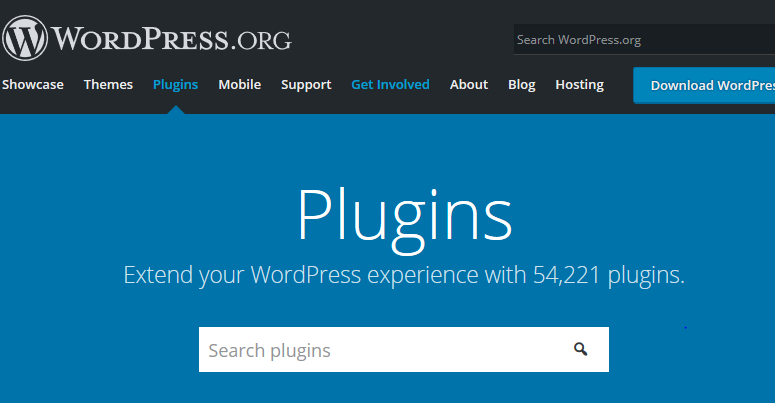
Both tech and non-tech individuals use the WordPress CMS. Many individuals, mainly non-tech persons, don’t know how to install and activate WordPress plugins. So, in this article, we will discuss different ways of installing and activating WordPress plugins. Let’s embark on the journey.
Important Note: Many WordPress.com users often say they don’t see popular plugins as their website dashboard. This happens when they use the free version of the CMS, which has some limitations. Suppose this is the case for you choosing a business plan. If your website is created with WordPress.org, you can download any plugin without fuss.
1. Install A WordPress Plugin from Scratch
It is perhaps the easiest, fastest, and most reliable way to install a WordPress plugin on your website. Just go to the Admin area of your website and click on Plugins » Add New.
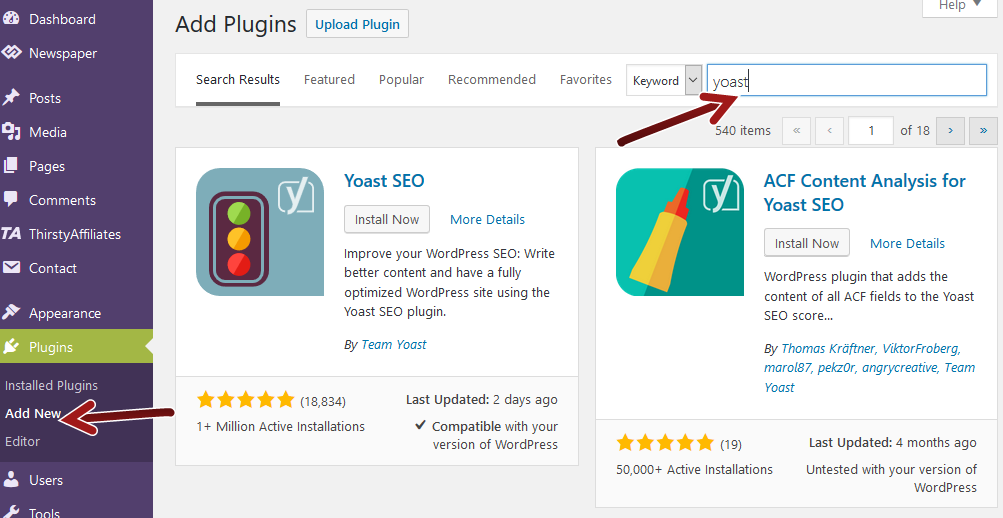
In the search bar (shown in the screenshot), type the name of the plugin you want to install.
If you don’t know the name of a specific plugin, search it on Google for a valid suggestion.
For example, if you want to install an SEO plugin, just type “WordPress SEO Plugins” in the search bar.
You will get several results.
- Click the Install Now button to start the installation of the selected plugin.
- Once the plugin is installed completely on your website, click the Activate Button.
The plugin will get activated within a few minutes. The biggest disadvantage of this method is that you can download only free plugins listed in the official WordPress plugin directory.
Note: It is recommended that you install only those WordPress plugins on your website that are compatible with the latest versions of WordPress. This will help you avoid problems with future updates. If you don’t find the desired plugin in the WordPress plugin directory, you can get it from a WordPress Plugin Development company for a few bucks only.
2. To Install a WordPress Plugin Manually by Downloading ZIP-Archive
When you purchase a Premium Plugin or download it from the developer’s site, you get a ZIP archive. Now, go to the plugin management interface on your WordPress website- Plugins- and add a new one.
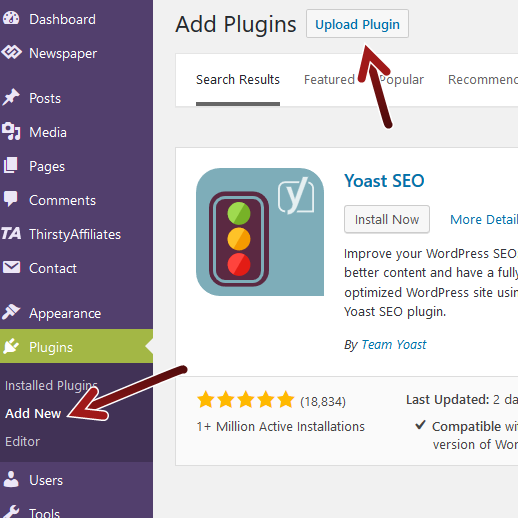
Now, choose the plugin you have already downloaded from your website and upload it to your website.

As soon as the plugin installation is completed, just activate it.
What Should You Do If Plugin Downloading Fails?
On several occasions, the plugin download fails. If this is the case, go through the documentation provided in the ZIP archive. This will help you find the error and remove it easily. If you are not able to do that yourself, seek the help of a professional WordPress plugin expert.
If you can understand the error message, extract the archive and find a ZIP archive named or containing terms that coincide with the name of your plugin. Then, try downloading the embedded ZIP archive. The plugin installation problem will vanish spontaneously.
3. To Install a WordPress Manually Via an FTP
This method can be used to install and activate a WordPress plugin stored in a .zip archive. Many WordPress website owners use this method when they have to move their website from a local server to a dedicated hosting server.
To install a plugin via an FTP, you must-
- Go to the directory of your site files via FTP,
- Open the plugin folder, which lies in WP-content\plugins,
- Download the unzipped folder from the computer, upload that to the server, and
- Go to the Plugins section from your website’s admin panel and activate the downloaded plugin.
Over to you!
The use of WordPress plugins is increasing daily. Some individuals love to use free plugins, while others go for premium options. By following the steps mentioned above, you can easily download and activate both free and premium WordPress plugins effortlessly. If you don’t find a suitable plugin for your needs, you can ask a Custom WordPress Development Company to create the specific WP plugin for you.

This blog was… how do I say it? Relevant!! Finally I’ve found something which
helped me. Many thanks!