Weblog commenting is still important to grow a blog community and to get real feedback about your blog posts. Commenters always post a new comment to praise you or ask for a solution to their problem. Never make the mistake of ignoring blog comments; they help to engage an audience on your blog for a long time.
Google Blogger/Blogspot is a rich blogging platform that allows blog commenting. You have different options to manage Blogger comments, one of which is to enable and disable blog comments. Bloggers have different requirements according to their blogging needs. Some want to disable blog comments on the entire blog, while others want to do it for particular posts. Read this post to disable blog comments on the blog, posts, and pages on Blogspot.
Steps to Disable Blog Comments on Blogspot
1. Go to Blogger Draft, click the Settings tab on the sidebar, and scroll down to Comments.
2. You see the Comment location. Click on it.
3. There are four options on the nag screen. Choose the last one, “Hide,” to disable comments on the entire blog.
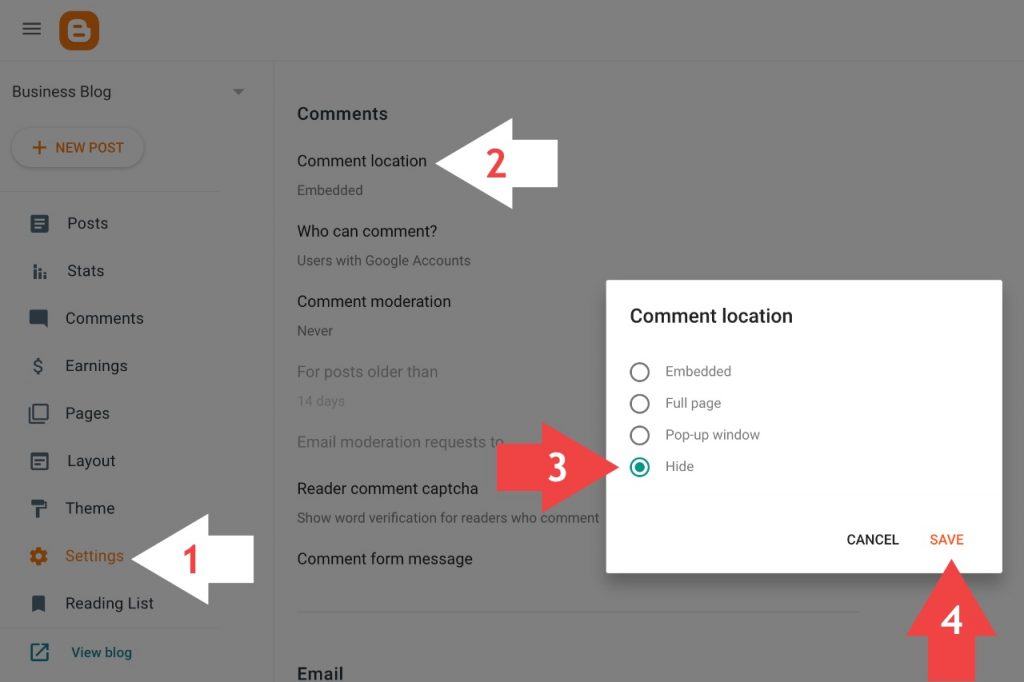
4. Finally, click on the Save button.
It is okay to disable the comment box for all posts, but there are different ways to disable it for a specific article. Continue reading to learn more.
Steps to Disable Blog Comments on A New Post
1. Go to Blogger Draft.
2. Click on the + New Post icon to create a new blog post. Now, you’re at the blog post editor. Create a blog post as you do regularly, but before publishing it, look at the Options tab.
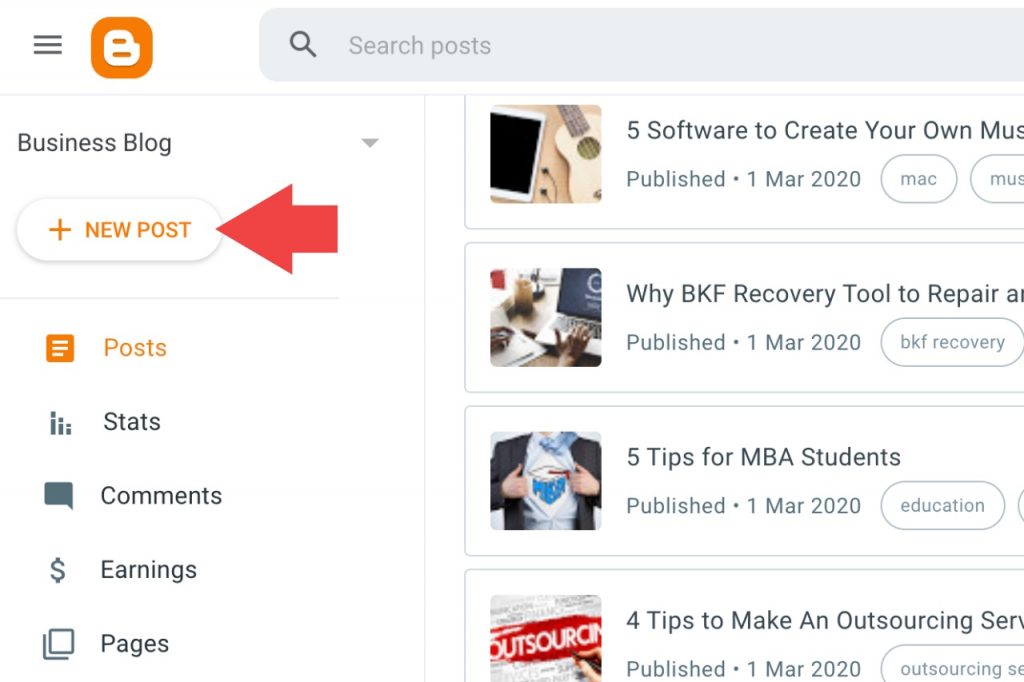
3. On the right-hand side, you can see the Options tab. Click on that.
4. There is an option called Readers comments – which has three sub-options
- Allow
- Don’t Allow, show existing
- Don’t Allow, hide existing
5. To disable comments, check the radio button “Don’t Allow, show existing” or “Don’t allow, hide existing.” It is up to you which option you prefer.
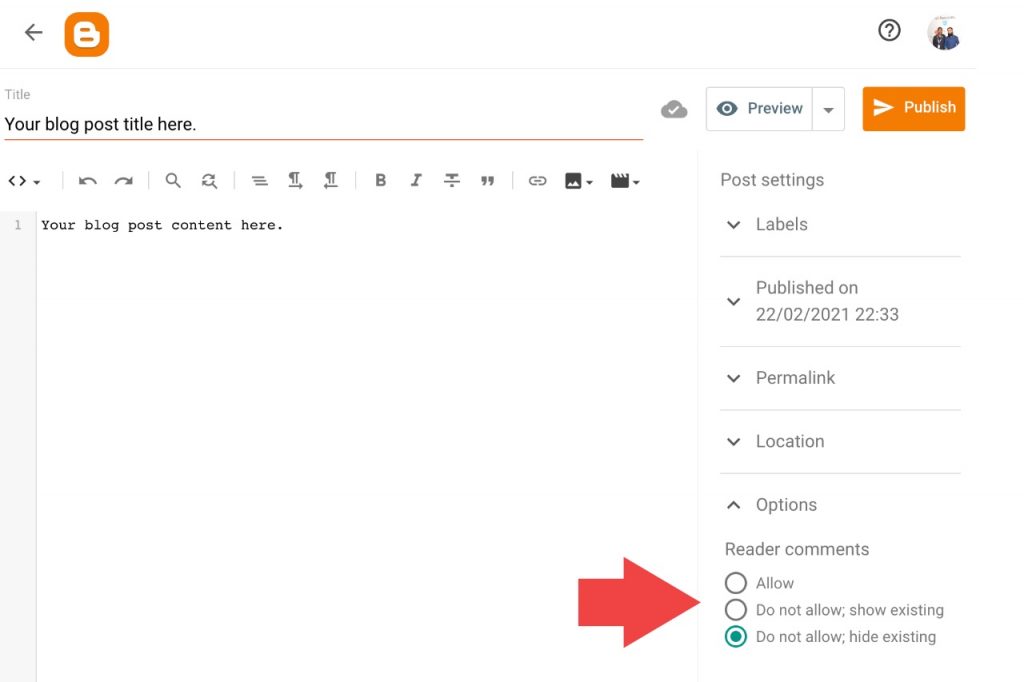
6. Press the Publish button to save the change.
The comment box below post will not be available for this post. You’re done.
The blog readers see a message comments on this post have been limited.
Steps to Disable Blog Comments on A Published Post
1. Go to Blogger Draft.
2. Select a blog post to disable blog comments.
3. Navigate to the Options menu. There, choose one of the two possible options-
- Don’t Allow, show existing
- Don’t Allow, hide existing
It is completely your choice which option you choose.
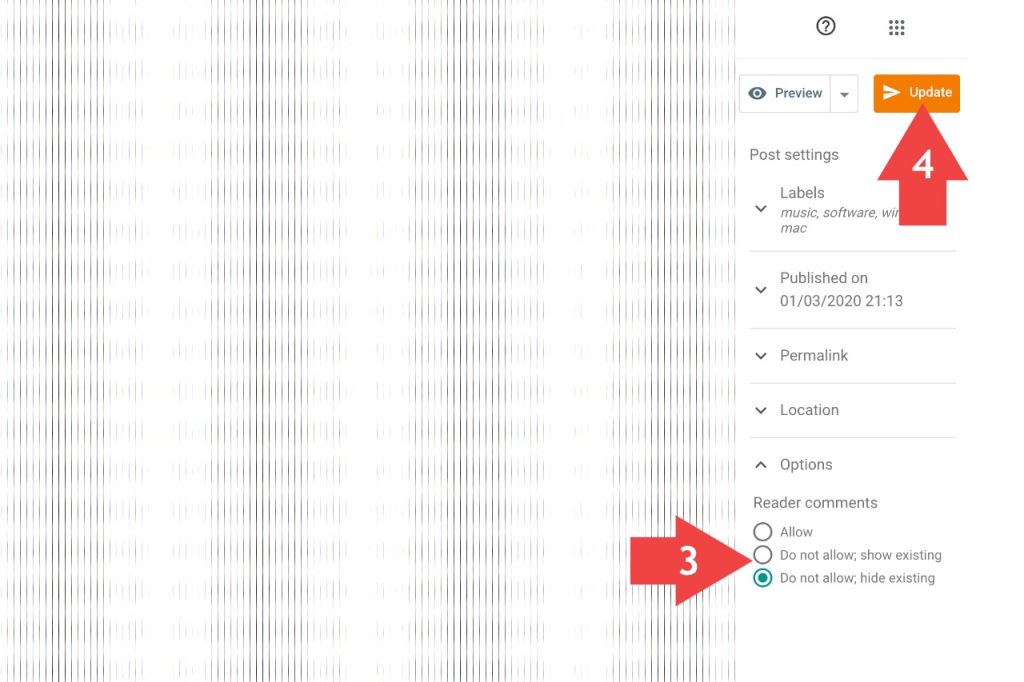
4. Final step, click on the Update button to make the change.
Steps to Disable Comments on A New Page
Similar to blog posts, you can disable comments for pages on Blogspot.
1. Go to Blogger Draft.
2. Select the Pages tab for the left sidebar.
3. You get the option + New Page to create a page. Click on it.
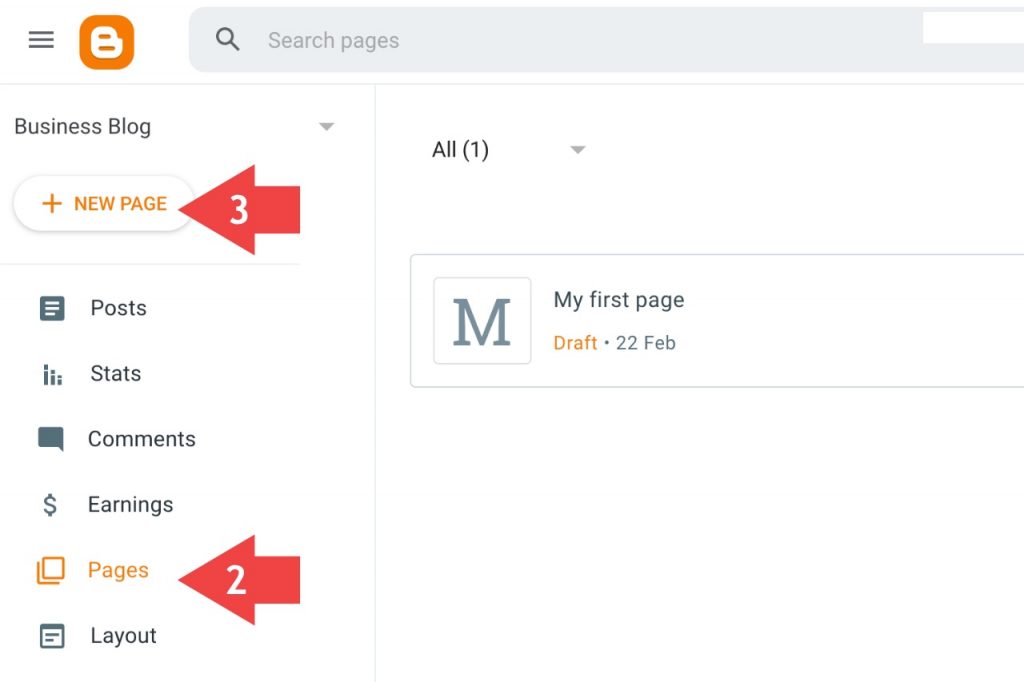
4. On the right sidebar, you have the same Options menu.
5. The options to disable comments are the same. Choose the right one.
- Allow
- Don’t Allow, show existing
- Don’t Allow, hide existing
6. Publish the page.
Steps to Disable Comments on A Publish Page
1. Go to Blogger Draft.
2. Select the Pages tab for the left sidebar.
3. Click on a page to disable comments.
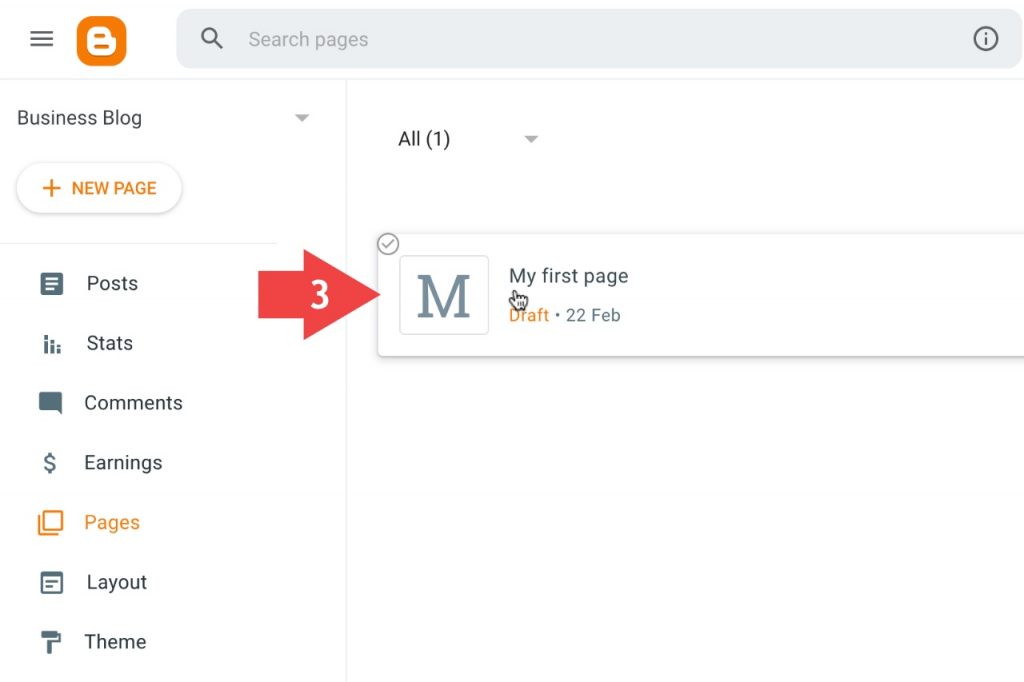
4. On the right sidebar, you have the same Options menu.
5. The options to disable comments are the same. Choose the right one.
- Allow
- Don’t Allow, show existing
- Don’t Allow, hide existing
6. Update the page. Done!
Video for Disabling Blog Comments on Blogspot
Sometimes, we need to disable comments on all posts or a specific post. It simply depends upon your choice. Different bloggers may have different reasons for closing comments on blog posts. This video tutorial will show you how to disable or close comments on a post.
Have fun!
Still, if you have any trouble or questions, kindly write a comment below!

Thank you for the information you have provided. I now understand how to disable comments on blog posts. A very simple way, but it provides great benefits for a site.
Hi,
I am Emma Sophia.
Thanks for Sharing this informative such a good blog.
I will check out the rest of your blog.
We want more.
Regards
Thanks for writing this excellent article for us. I have gained good stuff from this website. I am looking forward to your next article. Not only that, but I am happy to share this post with my friends. Keep it up.
Thanks, Brother 👍 hi, my blog menu bar is not showing comments on the left sidebar. Why? Please help me how to enable or show comments in the left menu bar…
Great share! It’s a very informative blog. I really appreciate your work.
Hi, thank you for this article, it’s really helpful.
This is a really helpful post, very informative. Thank you for sharing such a wonderful post.
I understand controlling comments on my own blog. What if I can’t view them on someone else’s? I emailed her and she can see comments, but I can’t see my own or anyone else’s, and this is on a few blogs I follow. Is it me or them?
Thanks for sharing how to disable comments on blogger, I also have a blog on blogger
This is a really helpful post, very informative. Thank you for sharing such a wonderful blog post.
Wonder full article, man. Keep it up. You are the best blogger I have ever seen.