Creating a Blogspot blog and setting up a new Blogger custom domain is easy. Google technical notes are available for complete reference, but I realize that very few bloggers have applied the Blogger custom domain on their blog successfully.
Only 60% of bloggers are utilizing their domain, and the rest, 40%, are not aware of the full potential of a custom domain on Blogspot. Most of us have a habit of typing a domain name, including www. But for Blogger, www is not like a hosted website; it is CNAME (Canonical Name) on the Blogger. Then it is necessary to understand and take it carefully.
If you open a Blogger blog without including www, and it is auto-redirecting to blog successfully, you are among 60%, and if not, you are missing the full potential of a Blogspot custom domain. Because without typing www before the domain name, your blog will not open. It may show the page of your domain provider. It looks weird and doesn’t serve the purchase.

Objectives of the Article
In this article, I will try to cover the following two objectives –
- Adding a Blogger Custom Domain to Blogspot blogs
- Resolve the unfixed issue of Naked Domain
If you want to add a custom domain to a Blogspot blog, then there are two essential things to consider, and you have to complete the following steps in the DNS Management Panel.
1. Creating CNAME
2. Adding A-Records
Steps to Add a Blogger Custom Domain
Suppose you do not want to shut down your blog while completing the steps. Then, please complete all steps given hereunder and add the domain in the Blogger setting.
Follow these steps to add a custom domain on Blogger blogs –
1. Log in to Blogger Dashboard and select a blog from the drop-down.
2. Click on Settings and scroll down to Publishing.
3. You can get an option to use a custom domain. Click on the Custom Domain.
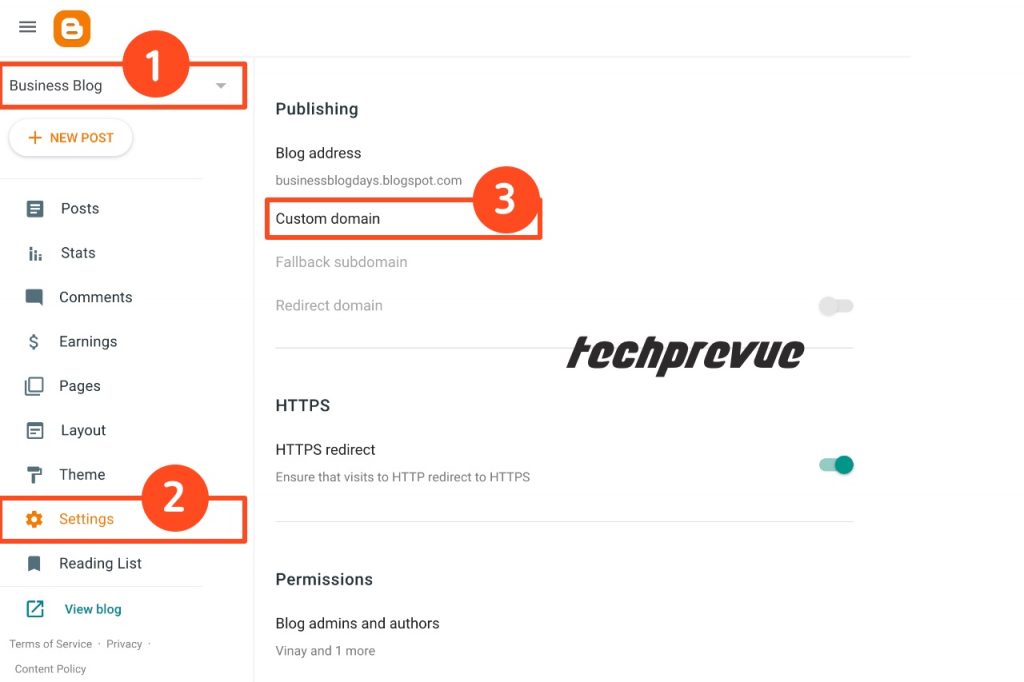
5. A pop-up will come up. There you get two options.
Add a custom domain
If you already have a custom domain name, enter that in the given field without “HTTP://” or “HTTPS://.” E.g., www.techprevue.com or blog.techprevue.com
Buy a Domain
How to get a domain name for a blog?
If you don’t have a custom domain, get an option to buy a domain from Google. For example, purchase and add a custom domain for a blogspot blog.
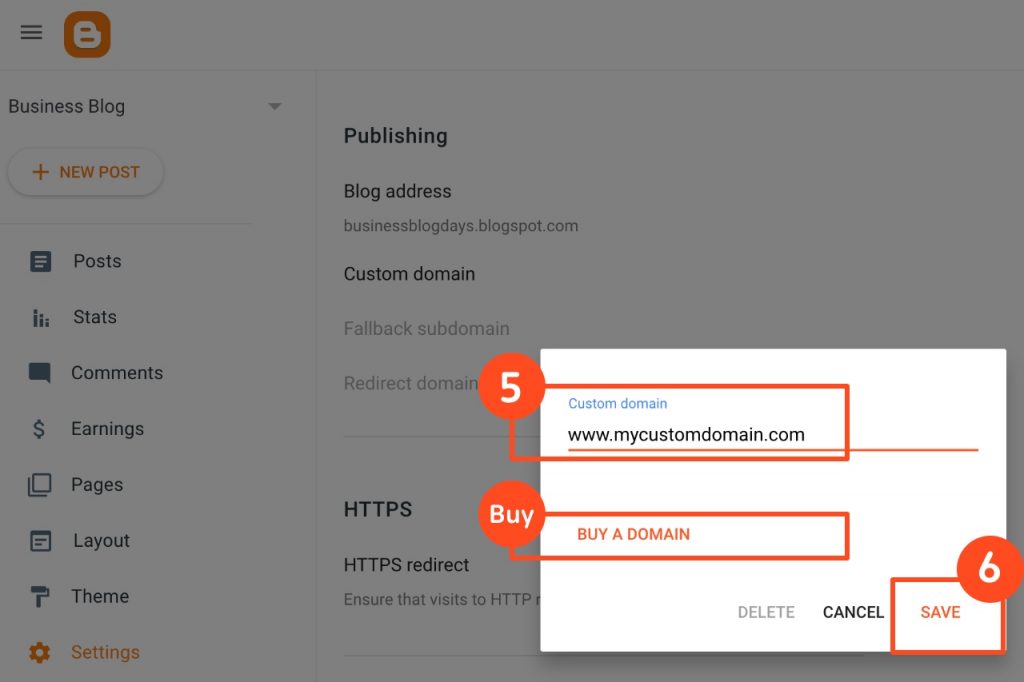
6. Now, click on the Save button. You get two CNAMEs, as shown in the screenshot.
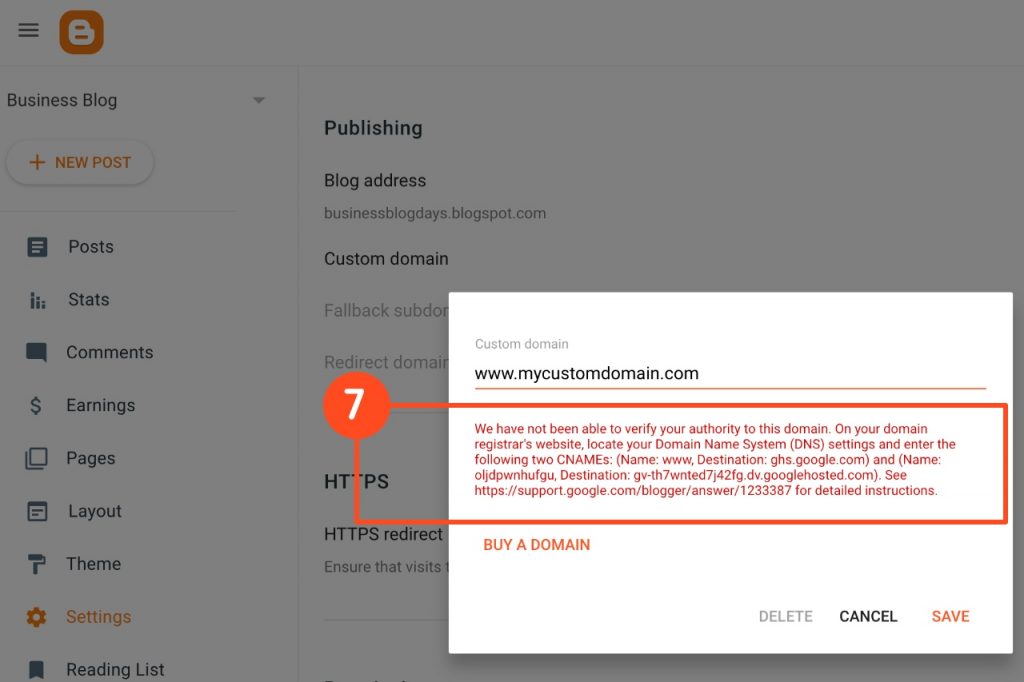
7. Log in to your domain panel to add these CNAMEs and A-Records.
Check who’s your domain provider. It may be Godaddy, Dynadot, BigRock, Namecheap, Porkbun, etc.
8. Domain panel has an option to manage DNS settings. Find it.
9. Add the two CNAMEs shown on the Blogger dashboard.
| Name, Label, Host | Destination, Target, Address, Points to |
|---|---|
| www | ghs.google.com |
| oljdpwnhufgu | gv-th7wnted7j42fg.dv.googlehosted.com |
Don’t copy these two entries. These are verification codes and different for every blog. Instead, check your dashboard to get your CNAMEs.
10. Add these 4 A-Records, which are four different Google IPs.
| Name, Label, Host | Destination, Target, Address, Points to |
|---|---|
| @ | 216.239.32.21 |
| @ | 216.239.34.21 |
| @ | 216.239.36.21 |
| @ | 216.239.38.21 |
11. After complete DNS propagation. You can save the custom domain. Otherwise, you get the following error message.
“Could not update settings. Try again”
DNS propagation takes time. Sometimes, you’ve to wait for a maximum of 48 hours.
If you are getting Error 12 or 14, you should try adding the custom domain after a few more hours.
Read the troubleshooting article.
Still you have trouble, please consult some technical person nearby you.
If you have more than one blog on the same domain, please do not click on all to redirect the naked domain to all blogs. Instead, please choose only one of these.
How to Fix Naked Domain Redirect
A few bloggers only add two CNAMEs and forget to add four A-records. As a result, they lose 40% of blog traffic, which has adverse effects on blogs’ rank.
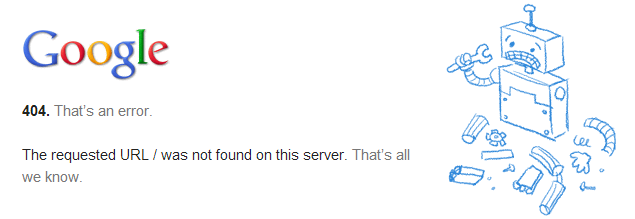
Most blog visitors open any website without www, i.e., techprevue.com, and thus 40% of blogs do not redirect to www.techprevue.com automatically.
It is the main reason to fix the naked domain error on Blogger/Blogspot.
Steps to Fix Naked Domain Error
After completing all the above steps, wait for an hour or two and add the Blogger custom domain to your blog.
You have the option “Redirect domain.” Click on the gray toggle button to make it green.
After completing the above steps, you redirect your naked domain to the top-level domain, i.e., “techprevue.com to www.techprevue.com.”
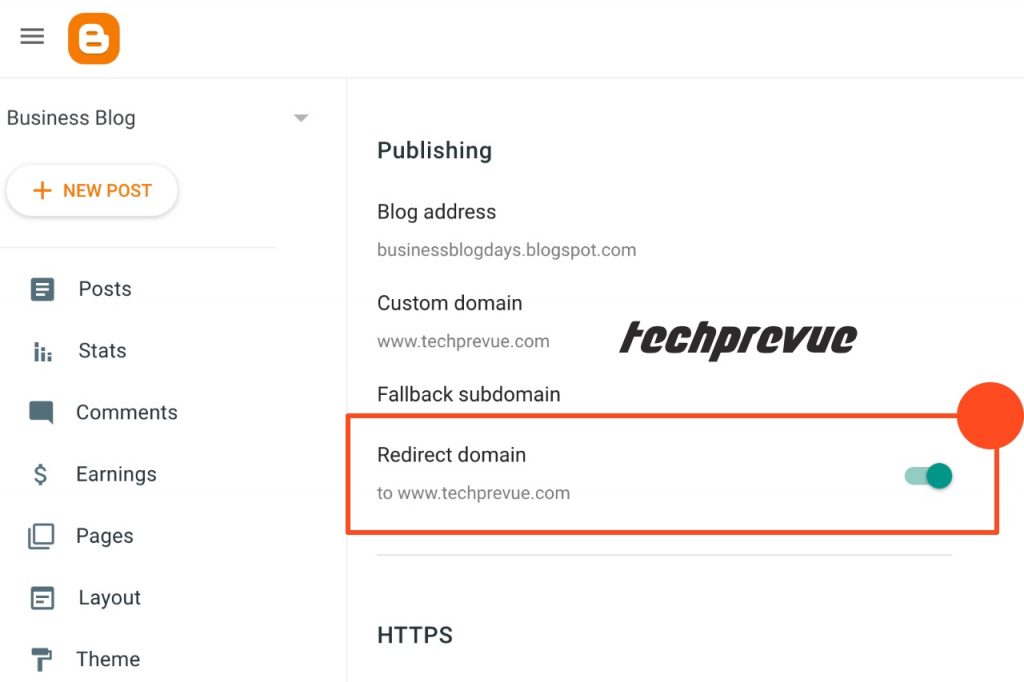
Congrats! You can set up a Blogger custom domain and fix the naked domain error.
Don’t forget to share the article with your friends.

Useful information, Vinay sir, I will also need a custom domain. Can you help me with some technical help with this? I am giving my email account below. If you get the time, then you can give me detailed information in the email. Which one? And which hosting provider’s plan for me.
It will be cheap and easy.
I am sending you my phone number in your mail. Please call me for such a query. You are always welcome.
Good to know. I have been using Blogger for almost 3 years.. and recently switched to my own domain.
Hi there, Most welcome on techPrevue!
That is really nice posting, and I never see that kind of post. I think that the best information about the custom domain for blogspot blogs.
Most welcome on techPrevue, I hope you’ll our other posts and keep visiting in future.
Thanks for sharing this article about the Blogspot custom domain. Great work!
Always welcome Steve. Please subscribe us for new articles.
Hello, and thank you for your faithful information, but I am having an issue that when I put my custom domain name and click on save, it does not show me the two CNAMEs for the custom domain, so what should I do now. Please help, sir.
Because you have already added the domain or verified it in a different way.
Very useful, bro. You have made my day.
It solved my problem. I have trouble with the Blogger custom domain. Especially naked domain error.
big thanks
It is a very nice article. Thanks for sharing such a great article. I hope to keep sharing such kind of article.
Thanks for sharing information about setting up a blogger custom domain. I am using this website regularly because of the great information.
I am amazed by the resеarch you made to create this article about the Blogger custom domain.
Magnificent job!
I like your blog post about the Blogspot custom domain.
Thank you so much. I am a beginner. I set up a blogger custom domain successfully in 10 minutes because for your guidance. Your Article’s pics are old but easily understandable. Thanks again!
Thanks for your positive feedback.
Sir, I am getting a problem when pointing my domain to Blogger.
I took the “.tech” domain for my website. My Domain name is “targetcodesclub.tech”.
But when I try to point it to Blogger, then it said, “we can only add top-level domains (which starts from www. )).
when I type “www.targetcodesclub.tech”, then it is accepting my domain, but my domain is registered without “www.” So please help me. My email is abhisheksoni2410[at]gmail.com
You can not use a custom domain without www. Use a sub-domain www or blog. You may ask your domain provider to do the same.
I created CNAME, but it is not happening well.
Hello, I have an already existing blog with a custom domain starting from www (www.domain.com). I want to make another blog with another subdomain (xyz.domain.com). I have completed the verification. But the problem is that when I click on redirect, it shows a Naked Domain error. It’s perhaps because as you mentioned in your article. Is there any way to host another blog with the same custom domain but a different subdomain?
Yes, you can run two or more blogs like-
-www.domain.com
-blog.domain.com
or something similar.
You need to enable toggle only for www. domain.com, not for blog. domain.com
Blogger has a bug of naked domain error if you run two blogs, but it doesn’t a big issue.
Hi! I have followed all the above mention steps, but there is an error*
When I tried to save my Custom Domain on blogger, the updates could not save. Try again. Please a solution for this. I tried many times, but nothing has changed.
Thank you! What do I do with the HTTPS settings?
It’s working. Thanks so much 😀