In this virtual learning platform, it is effortless to join a Zoom meeting via Android, making learning easy and smooth without any interruptions. Below is the process of how to join a Zoom meeting on Android for online classes or how to join a class on the Zoom Cloud Meetings Android app.
If you do not have Android, you can read this article on how to join a class on Zoom using a PC. It will guide you through a step-by-step process to join a class on Zoom.

How to Join a Zoom Meeting Using Android
Hereunder are the steps for joining a class on Zoom Cloud Meetings through Android phones are as follows:
Install the Zoom Cloud Meetings
1. First, download and install the Zoom Cloud Meetings app through the Google Play Store on Android phones.
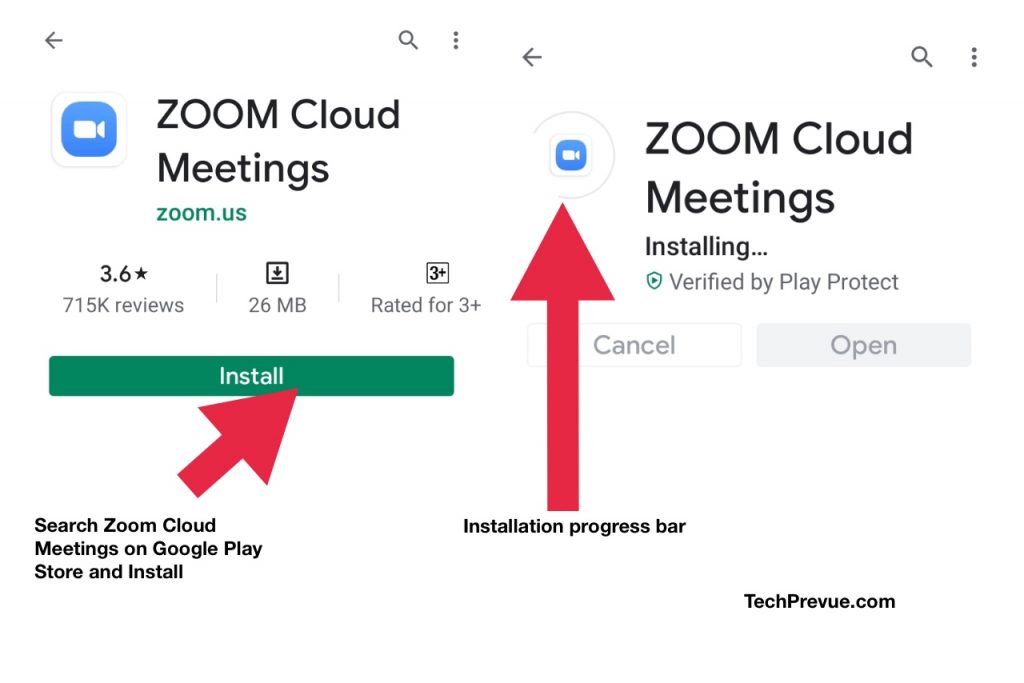
2. Signing up or Signing in is not mandatory. You can join a class on Zoom Cloud Meetings with your email ID and password (or social login). You may sign in, but it is optional until you don’t want to host a meeting with others.
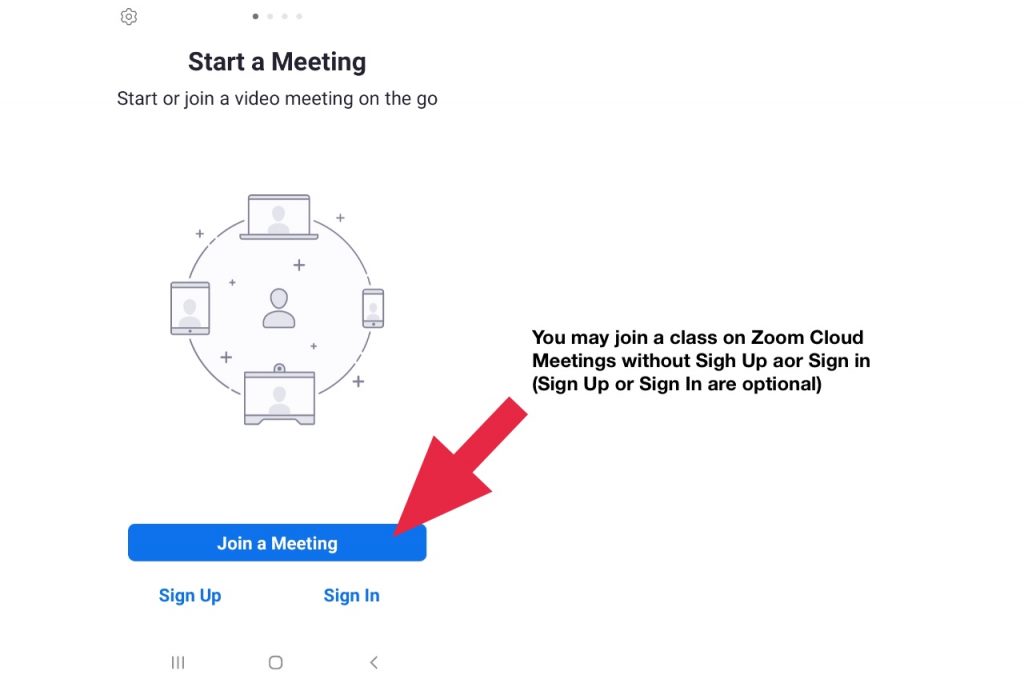
3. Then, you have to JOIN a meeting by entering the Meeting ID and Password given by the respective teacher.
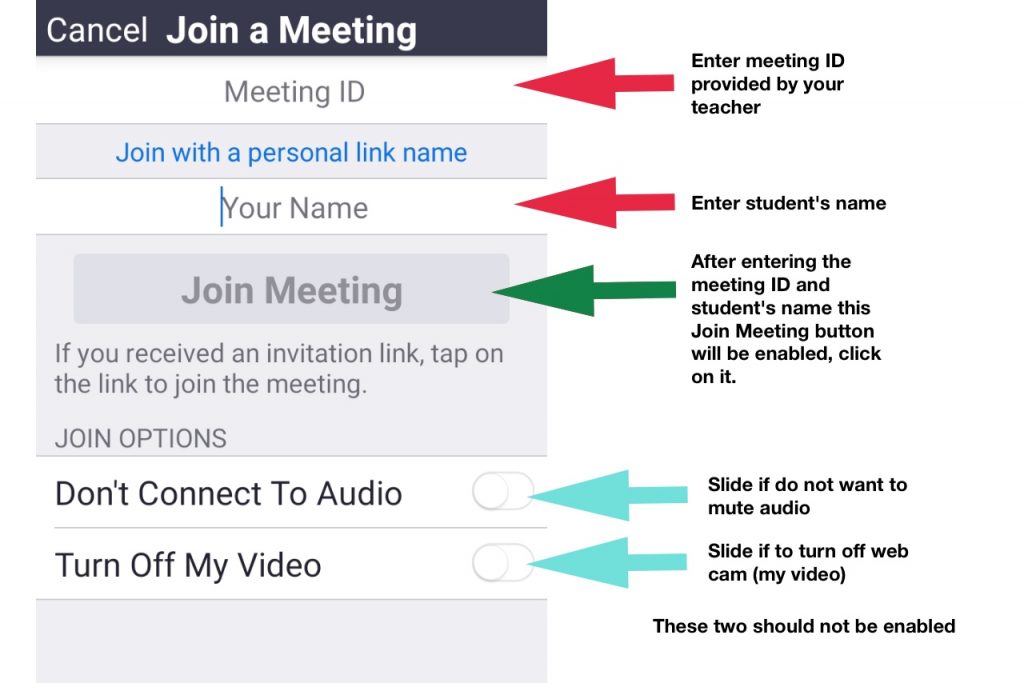
How to Get Meeting ID and Password?
Your teachers may share the Meeting ID, meeting link, and password through different modes, e.g., Email, WhatsApp, or other social media apps. Here are a sample login meeting details for you.
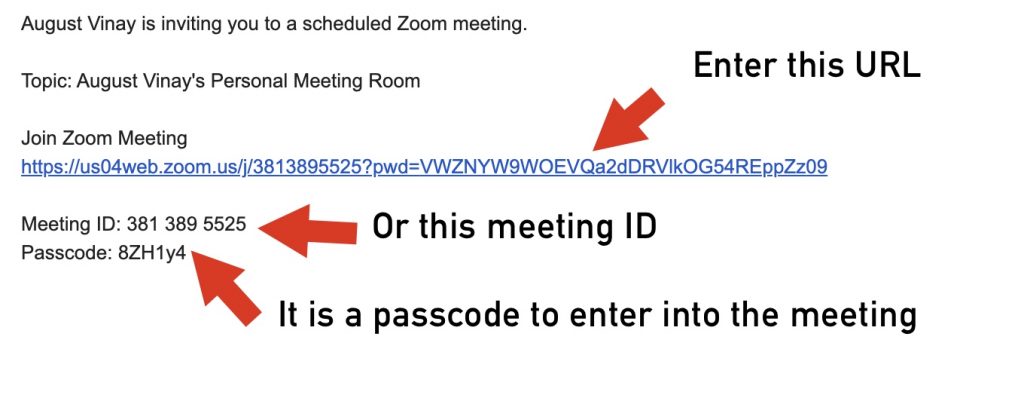
Ways to Join a Class on Zoom Cloud Meetings
Using Zoom Meeting Link
1. When you click on the meeting link, it will launch the Zoom Cloud Meetings app.
2. On the next nag screen, enter the student’s name.
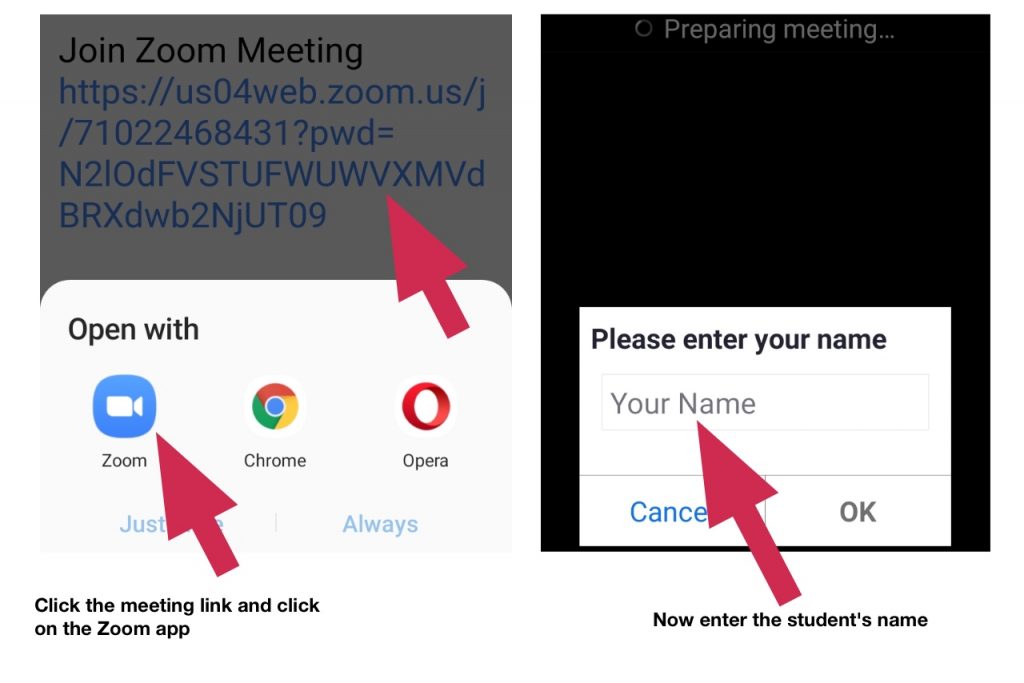
Using Meeting ID and Passcode
Alternatively, students can join a class on Zoom cloud meetings using the Meeting ID and Passcode.

Launch the Zoom Cloud Meetings app on your Android phone, then-
- Enter the Meeting ID
- Next, Enter the Student’s name
- Next, click on the Join Meeting button
- Enter the Meeting Passcode
You may join a class on Zoom Cloud Meetings in any of the two ways, but your teacher should allow you to be in the classroom. Otherwise, a student will not be able to participate in a class.
If you do not have access to the class, immediately contact your teacher and ask you to admit into an ongoing or next class.
These are the simple steps you need to follow to join a meeting on Zoom via Android phones.
Etiquettes to Join a Class on Zoom
- As a participant, you must mute your voice. Then, only everyone will be able to hear the voice clearly, and you can also unmute when asked to do so.
- You can switch on video mode if the teacher instructs you to connect virtually.
- You can also see the number of participants who have joined by scrolling your screen every time.
- Participants can also raise their hands by clicking on the raise hand feature. If they have to ask the teacher any questions, show their presence, or give attendance, simply raise a hand.
Coming to the advantages and disadvantages of using Zoom Cloud Meetings on Android, I would first like to talk about certain advantages of it.
Advantages of using Zoom on Android
- Android phones are easily portable and lighter, so you can join a meeting anywhere and anytime.
- In Android phones, you can use the back camera feature to teach or join if you do not want to show your face. If you are joining with a cup of tea in your hand, you can easily go for the back camera.
- Android phones are cost-effective and easily affordable by all parents, with a diverse range from 6000 to more.
- You can connect better with your Android phone even with the lowest data plan, which you cannot enjoy on your desktop or laptop.
- Android phone features are easy to use, and they are easier to understand and learn than those on a desktop or laptop.
Disadvantages of using Zoom on Android
There are also certain disadvantages of using Zoom Cloud Meetings on Android phones:
- First and foremost, you can see up to 4 participants on Android phones simultaneously.
- The Android phone does not support all the videos and PPTs through the Zoom cloud meetings app.
- Android phones can adversely affect your eyes due to their close proximity and unlimited screen time. Children are very well aware of these features, so they switch to various gaming apps after class for entertainment and fun.
- Because of their unlimited usage, Android phones lessen children’s thinking ability and affect their brains, making them lazy day by day.
- Zooming on an Android phone is disadvantageous because you can enjoy limited features on Android compared to a desktop or laptop, where the screen area is wide and offers clear visibility.
These were the advantages and disadvantages of using the Zoom Cloud Meetings app on Android phones.
Co-author: Manpreet Kaur, BEd
