The first smartphone was invented in 1992. Since then, the smartphone manufacturing industry has seen a resounding transformation. As devices have gotten better and smarter, developing stable and appealing apps for smartphones has also seen a meteoric rise.
Nowadays, app development companies focus on crafting engaging and user-friendly apps. This industry is gaining vital imminence as it continues to enhance businesses’ reach by leaps and bounds.
Today, you can hire a mobile app developer for your business app. If you don’t want to spend money, then there are free online app creator tools that can create fully functioning mobile applications without coding. These tools require users to provide basic details like the name and type of the app. These app creator tools make the whole mobile app development process easy, as users don’t necessarily require special expertise.
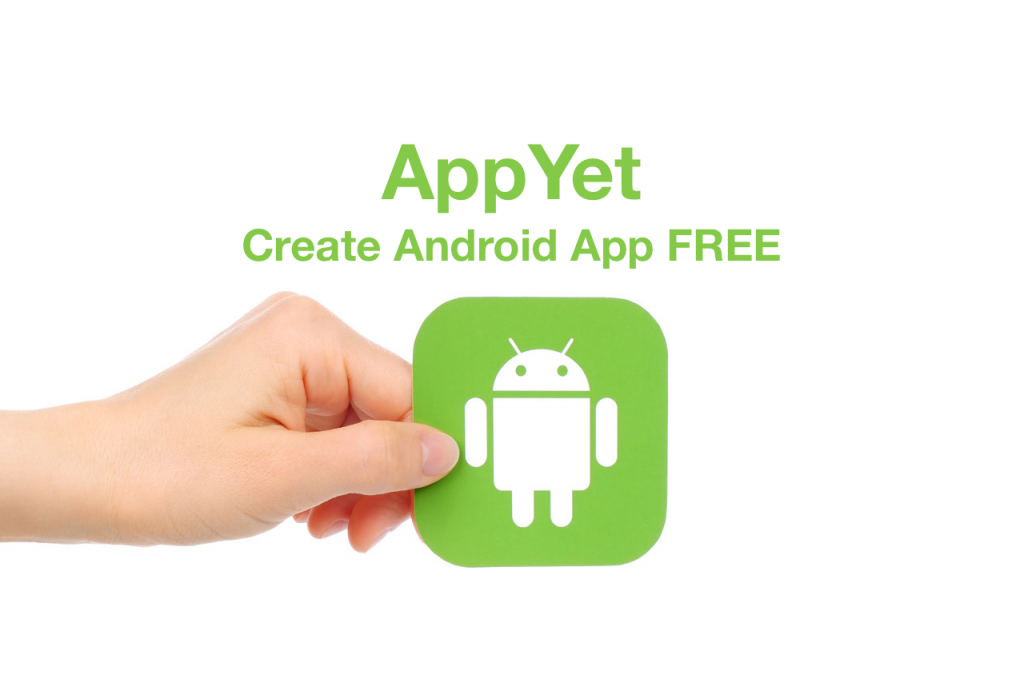
Speaking of one such free app creator, AppYet can turn your idea of an Android app into a reality within a mere 5-minute window. With no charge and no coding required, AppYet creates professional-looking Android apps easily. So, if you wish to build an Android application but are unsure where to begin, here’s a detailed guide on getting going with the AppYet app creator tool.
Steps to Create an Android App Using AppYet
Step 1- Create an Account
The first and most significant step in getting started with any app creator tool is to create a valid account. The majority of online tools require users to head over to the website and Sign Up for their services. So, to stay with the process, creating an account on AppYet is a necessary step to use the tool.
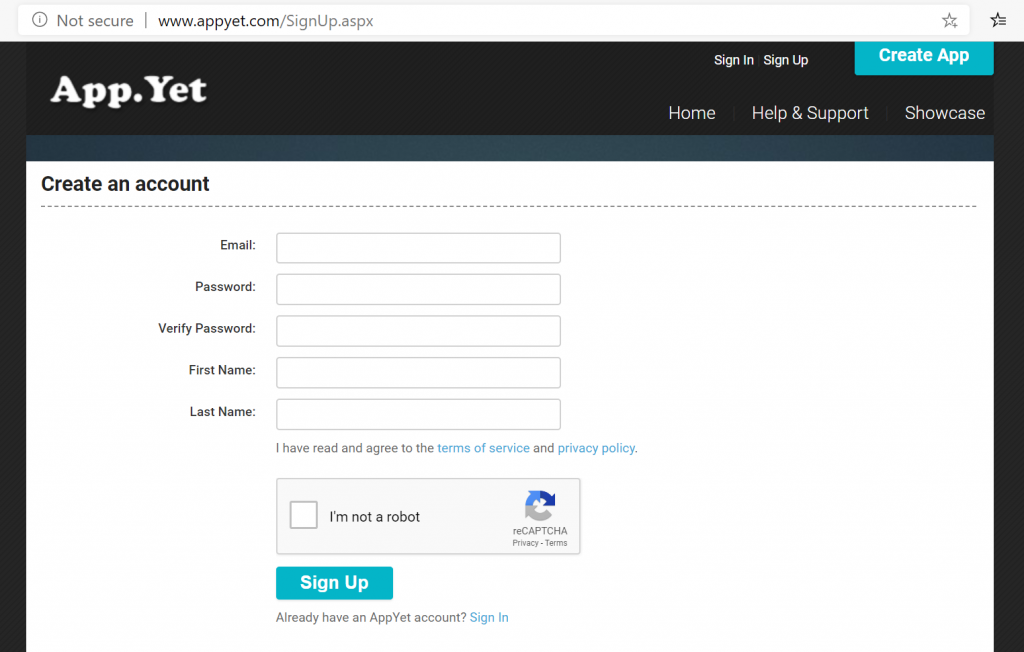
Besides, signing up on AppYet doesn’t require too much effort. The app development tool asks for basic details like email address, password, first name, and last name. Post which, you get a welcome mail on your provided email address, and you’re good to go.
Step 2- Fill up the App Details
Once you have signed up, the tool will redirect you to the next step, where you are required to fill out certain details about the app you intend to create. Unlike other app development tools, AppYet does not ask for too many details at this point. Here are certain details you need to fill out about the app.
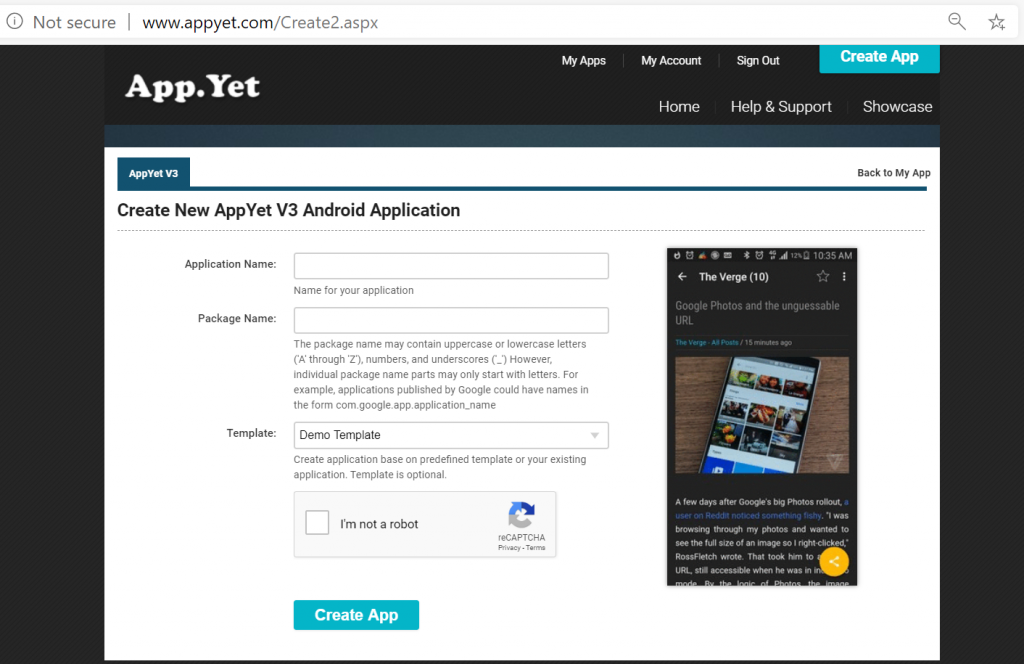
Application Name—This is where you must fill out the name you chose for the app.
Package Name—AppYet automatically creates an app package. Users can customize the package name if they like. For applications published by Google, the package names are like this: com.[your app name].
Template—Having finalized the package name, you must pick a template for the app. AppYet provides two options- blank template and demo template. The demo template is a predefined template offered by AppYet, which users can utilize without paying any charge. On the other hand, a blank template is an option where you can work with an existing app.
Step 3- Fill in the General Details
This is when things start to get a little more creative. Once you’ve provided the three above details about the app, AppYet will redirect you to a dashboard where you’ll fill in the general information one by one.
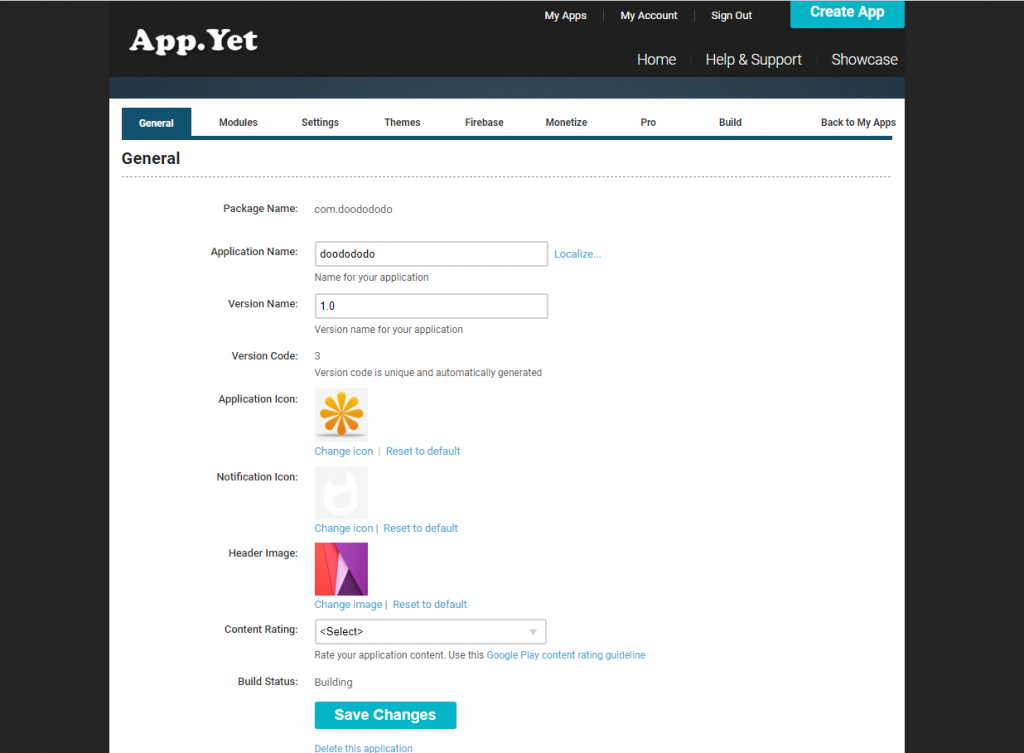
The general details option contains information about the app’s version and icon details. Here, users have to fill out details like the version name and code, app icon, notification icon, header image, and content rating.
AppYet offers an option to pick default icons or upload your personalized image. For the content rating, the online Android app creator tool offers four options: Everyone, Low Maturity, Medium Maturity, and High Maturity. Users can read more about the Google Play Content Rating guidelines just below the option to gain detailed insight before picking any one option.
Step 4- The Modules Page
Users can also access this page before the General Details page. Every module on this page is described in a user-friendly way, and you can simply enable or disable a module according to your preference. Take a look at what the modules page has to offer.
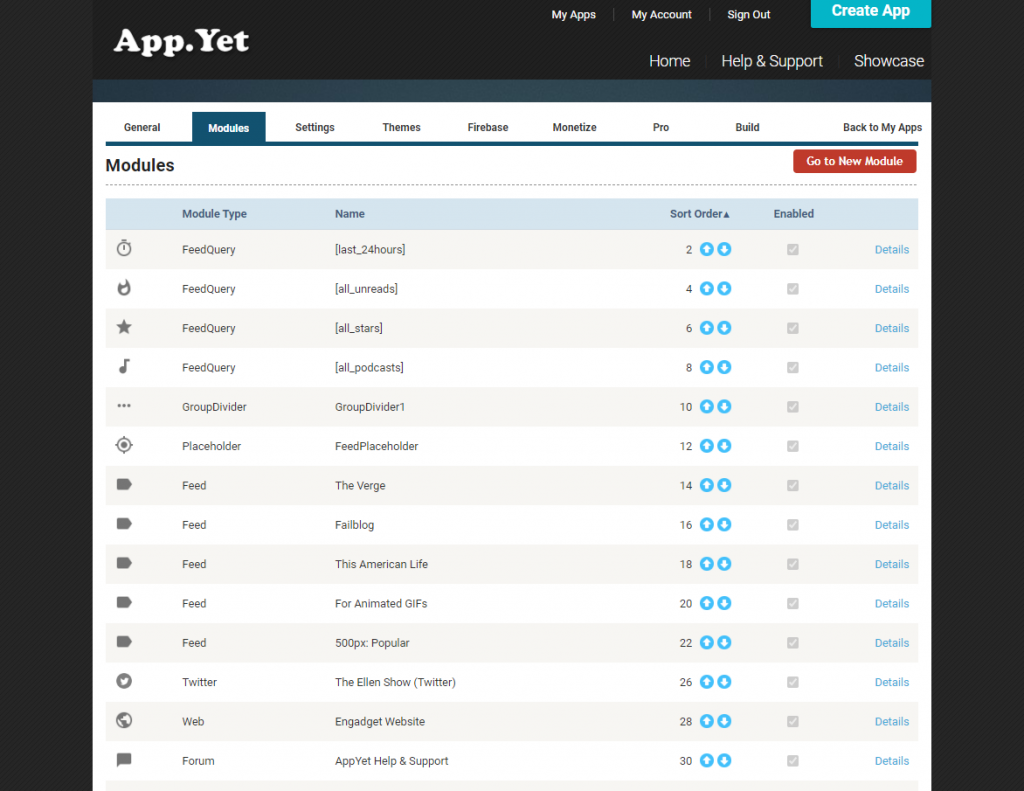
Module Type—This option shows the type of app module you are looking at. Users can easily understand the module type and whether they want to enable it by simply going through the module type list.
Name—This part of the section shows the module name you are looking at.
Enabled/Disabled—Perhaps the most significant option in the module section, this option enables users to either enable or disable a particular module. All users need to do is simply click on the module they wish to enable or disable.
Step 5- The Settings Page
The settings page is perhaps the most significant part of creating an app through AppYet. It is where users can control how their app will function. From picking the most suitable theme to choosing whether or not to show notifications on the app, the settings page takes care of the majority of crucial features.
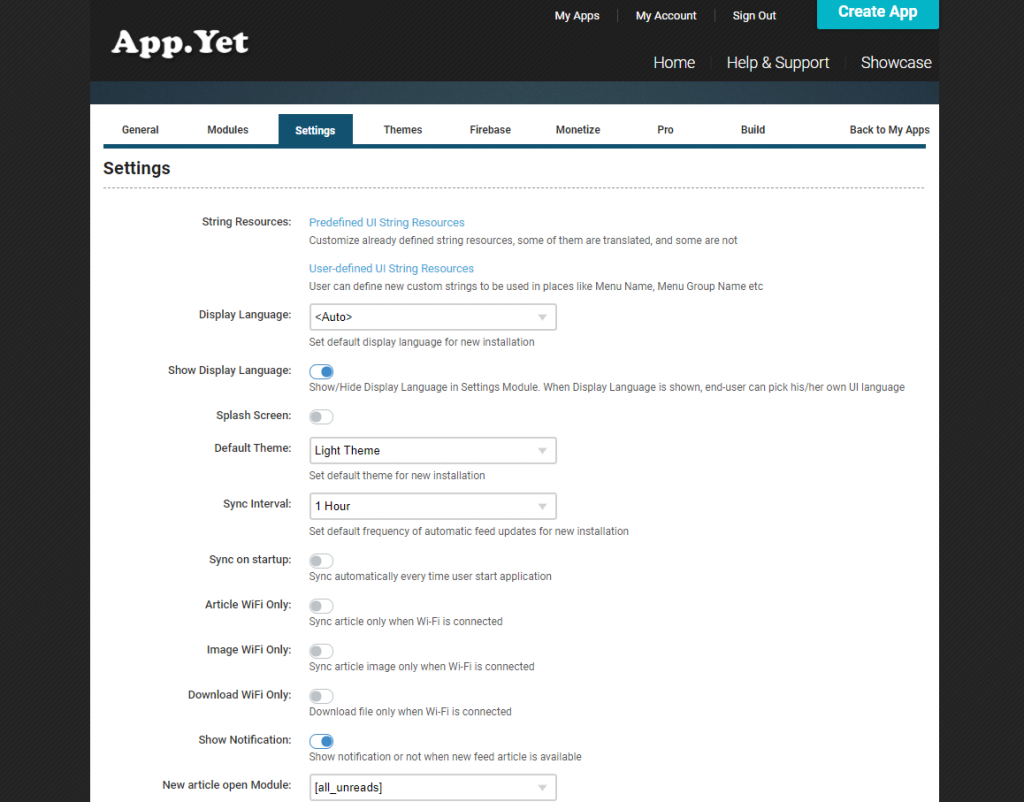
Take a look at what you can do with the settings page.
Pick a Theme—AppYet allows users to choose between two default light and dark themes on the settings page.
Display Language—Users can select one preferred option from a wide range of display languages for a new installation.
String Resources—Another vital option you need to be mindful of is that the string resources option offers User Interface (UI) string resources predefined by the Android app creator tool. However, users can customize the resources the way they prefer.
Sync on Startup and Interval—This is where you can pick the sync interval duration and whether to enable sync every time the app starts or not.
Wifi Options—The settings page has multiple Wi-Fi-related options, depending on how the users want their sync feature to function when connected to Wi-Fi.
Notifications—The AppYet settings page has one of the simplest notification setters. All you need to do is enable or disable the notifications on the app by clicking one simple option.
Auto Cleanup—This option allows users to automatically clear the articles already read on the app.
New Article Open Module—Pick whether to open and sync a new article with the default module or not.
Privacy Policy and Help-Link—The settings page has options where you can add your privacy policy link and the link of a medium through which app users can reach out to you for help.
Feedback Email—Last but not least, users can add one email address to receive feedback on the app.
Step 6- Themes
One of the simplest pages to understand, the themes page allows users to enable or disable a particular theme. AppYet offers two default themes, i.e., light theme and dark theme. Simply enable or disable a theme by clicking on the respective theme. You may create a new theme using your favorite color. Just click the New Theme button.
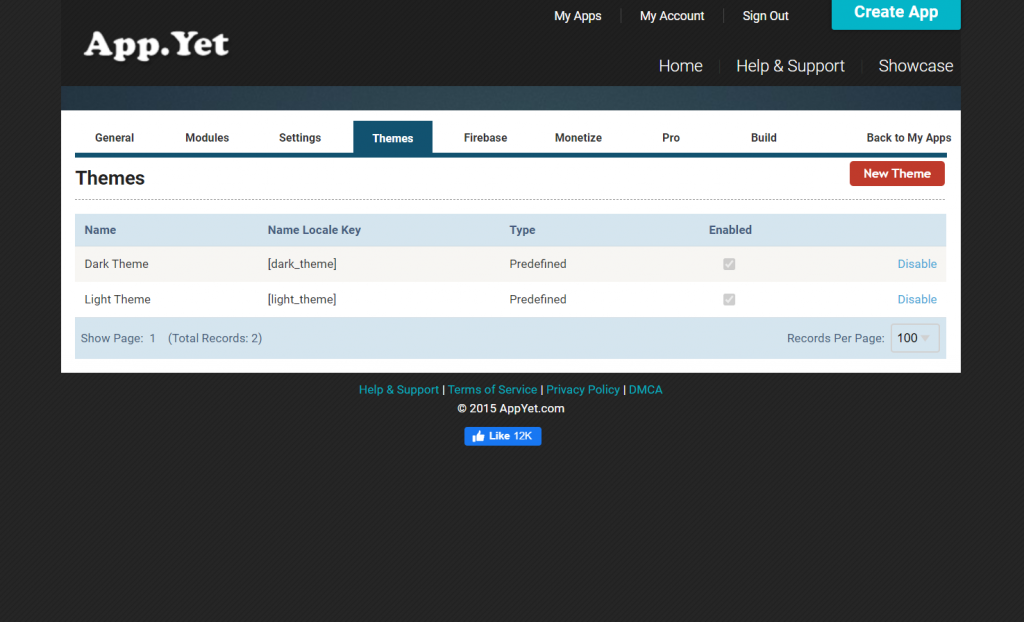
Step 7- Firebase Integration
This is a step where users have an option to handle the app’s Firebase Integration. You can either handle your Firebase integration from here or completely remove it from the application. The page shows options like Firebase Project ID, Firebase Google API Key, Firebase Google App Key, etc. Users should be mindful of two key options on this page.
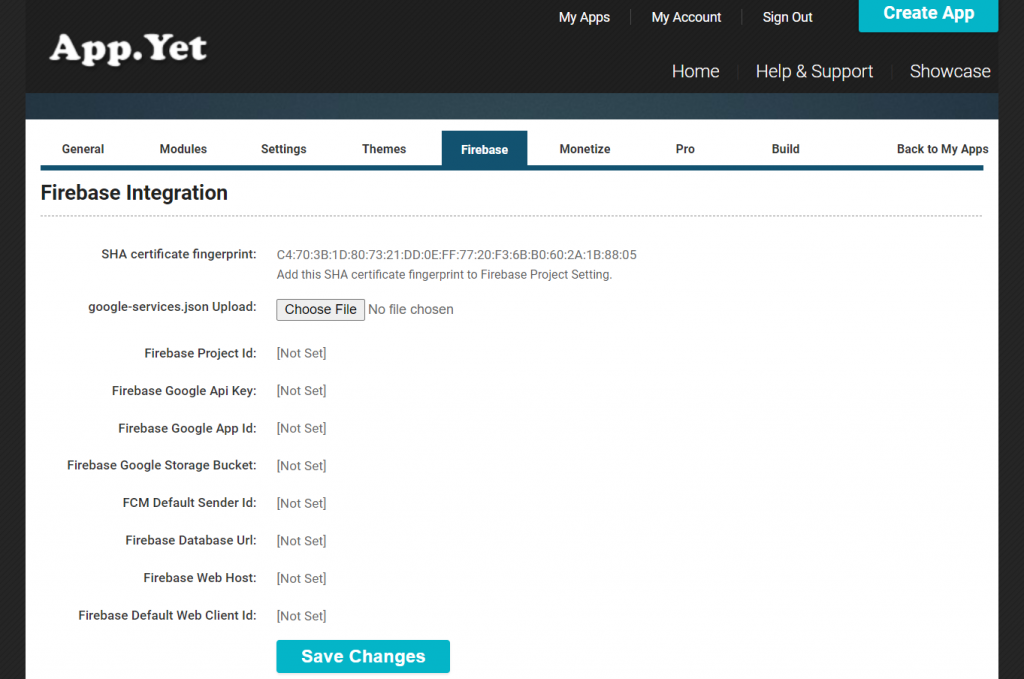
SHA Certificate Fingerprint: This is a significant point when creating an application through AppYet. Users need to add the SHA certificate fingerprint provided to their Firebase project setting.
Google-Services.json Upload: This is the point where you need to upload your Google-services.json file. Adding this file is vital as it allows you to maintain a separate Firebase project for your production APKs.
Step 8- Monetizing the Application
Monetizing the app can be done in several ways. Through AppYet, users can monetize their apps by placing interstitial and banner ad codes in the Monetize section. The AppYet Android app creator offers ads through the following three different platforms-
Google Admob- Held by its parent organization, Google, Admob is a platform through which app developers can earn revenue simply by running in-app ads. The app creator works according to the criteria set by the developer.
Facebook Audience—Network is an in-app advertising platform that developers and advertisers can use to serve ads on multiple mobile apps and earn monthly revenue.
Flurry—Another such platform, Flurry, allows publishers to monetize their apps through ads from Yahoo App Publishing.
While developers and advertisers can use these advertisement platforms to monetize the app, AppYet always has an option where you can even remove the ads completely.
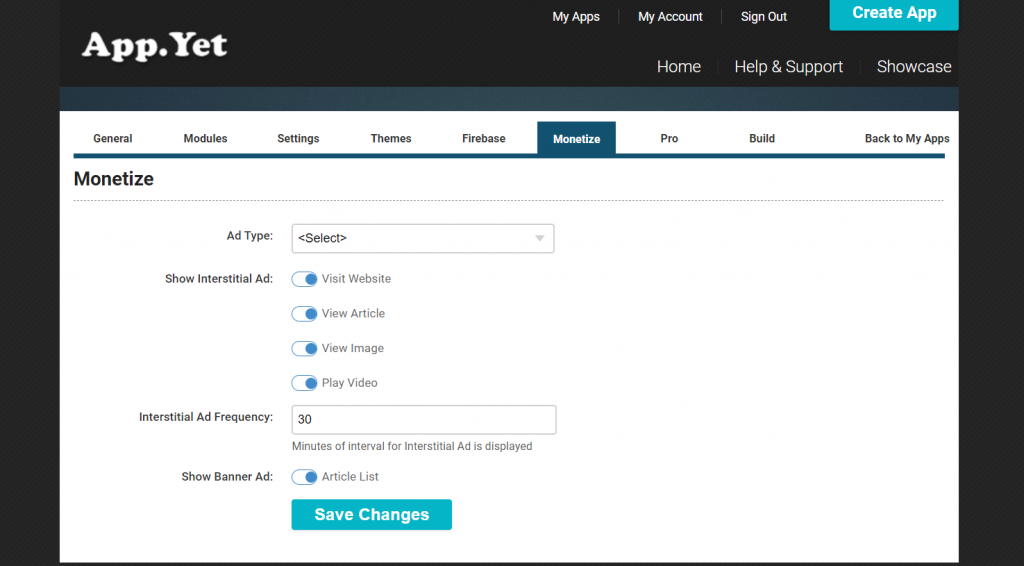
Step 9- Upgrade to Pro (Optional)
Although the services offered by AppYet are free, users can still choose to upgrade to the pro version, and this page makes it happen. The Android app creator allows you to go through the pricing and features comparison before you decide to move forward with Pro or Lite.
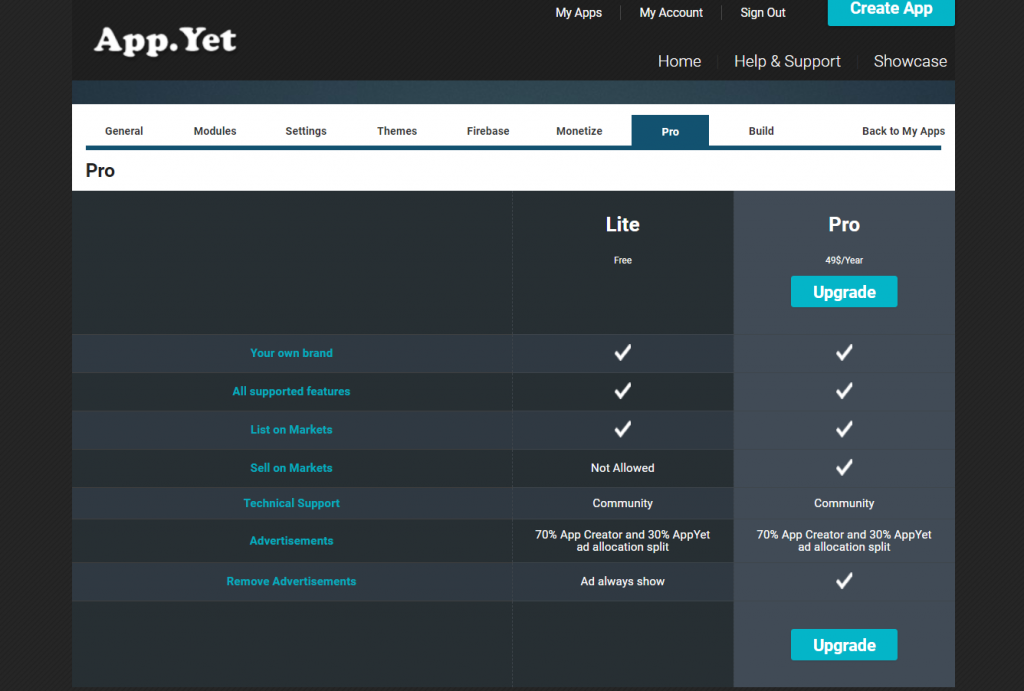
Once you have made a choice, you can simply upgrade to the pro version by clicking on the option on the Pro page. Even before you decide, the page will show you which subscription you are currently using.
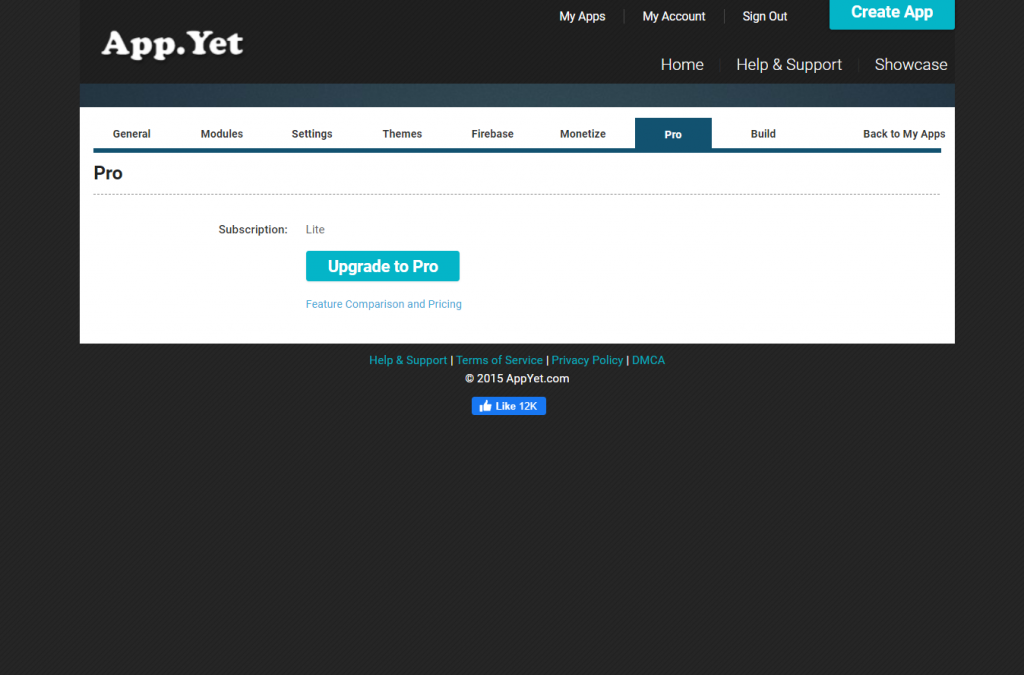
Step 10- Finalize Building the Application
The last but another significant part of building an app through AppYet is finalizing it. This step shows you the current template, target template, build status, and much more. The page also guides you through the three vital steps of publishing your application on the Google Play Store.
Users can even download the APK file of the app created right from the page itself. However, the download option is only available when the app-building process is complete. You can also edit the “What’s Next” dialog to show users right when they open the app.
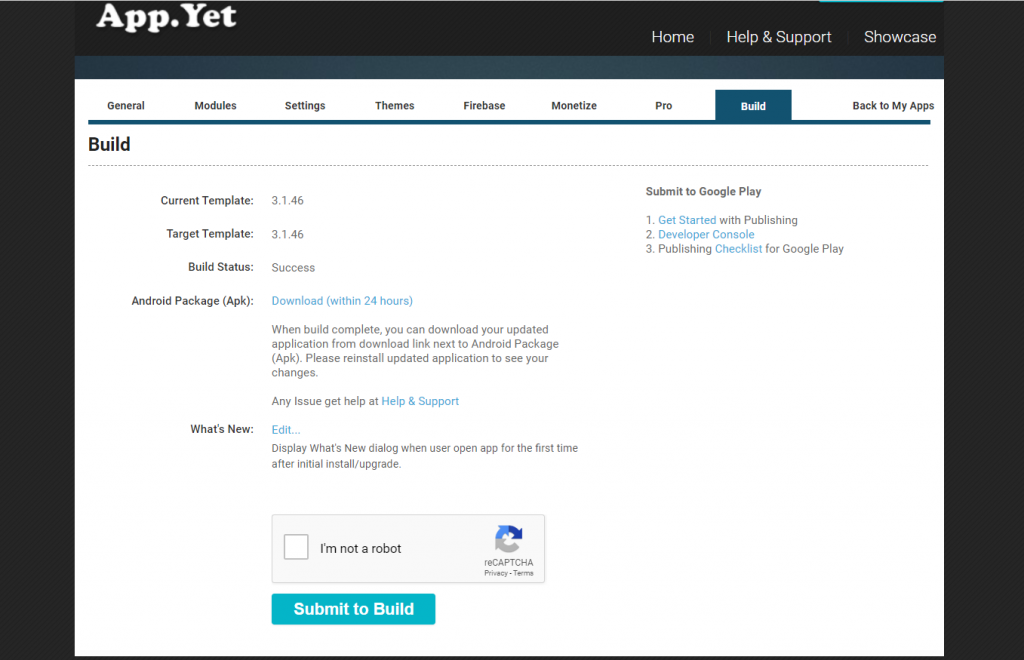
So now you know how an app can be built using the AppYet app creator. We’ve talked about the whole process of building and monetizing the app. But let’s understand the pros and cons of using AppYet in actuality.
Pros and Cons of AppYet App Creator
Every online app creator we use today has pros and cons. Let’s examine the benefits and drawbacks of using AppYet, an Android app creator.
Pros of AppYet
No Coding Required: Using the AppYet app creator doesn’t require you to have any special expertise in coding. This is a free app creator and works without any coding. All you need to do is fill in certain details during ten steps, and you’re good to go.
100% Pure Native: One of the best things about using AppYet is that the applications built through the creator are native apps, so you can always expect a better and more efficient performance.
Option to Monetization: Not only is creating an app through AppYet easy, but you can even generate revenue through the app by running in-app ads. The app creator allows ads from three platforms- Google Admob, Facebook Audience Network, and Flurry.
Hassle-Free Building Process: Anyone without expertise in building an app can use and create his/her native app. Just fill in certain details, follow simple steps, and you’re good to go.
Cons of AppYet
Security Issues: The biggest issue with using AppYet is the lack of a database. When there is no database, you are always at risk of getting major security breaches.
Customization Not Possible: AppYet indeed creates an app for you in a matter of minutes. But customizing the app your way is not possible with AppYet.
No Source Code: No source code exists when you create an app through AppYet. The biggest issue with apps not having source code is that you risk losing control of your app to someone else’s hands.
Bottomline
Most top mobile app developers today focus on crafting apps that make businesses effective and secure, and AppYet is certainly one app creator that can do wonders for users. However, like any other online app creator for creating applications, AppYet has its pros and cons.
While users can use the free app creator to create an application within 5 minutes, there are always certain risks involved in using it; however, not many. So people who have little or no expertise in creating apps can give AppYet a try while still being mindful of the security risks involved with creating an app through it.

Nice information on AppYet, Thanks