Facebook has a messaging app called Messenger which you can use to chat with your Facebook friends. We often see the Facebook Messenger notification icon when we have unread messages, but sometimes it can appear when you don’t have any unread messages.
Are you facing the same problem? And would you like to know “how to fix Facebook Messenger showing unread messages while having no message?”
Messenger is showing unread messages because of a technical glitch. Sometimes, you get unread messages on the desktop version, but they don’t appear on your mobile app. Like you, millions of other users have faced the same issue. You can use our quick ways of fixing it.
Let’s see why Messenger says unread messages when there is nothing to read. We’ll also discuss how you can fix the glitch on your Messenger app. So, keep reading our article.
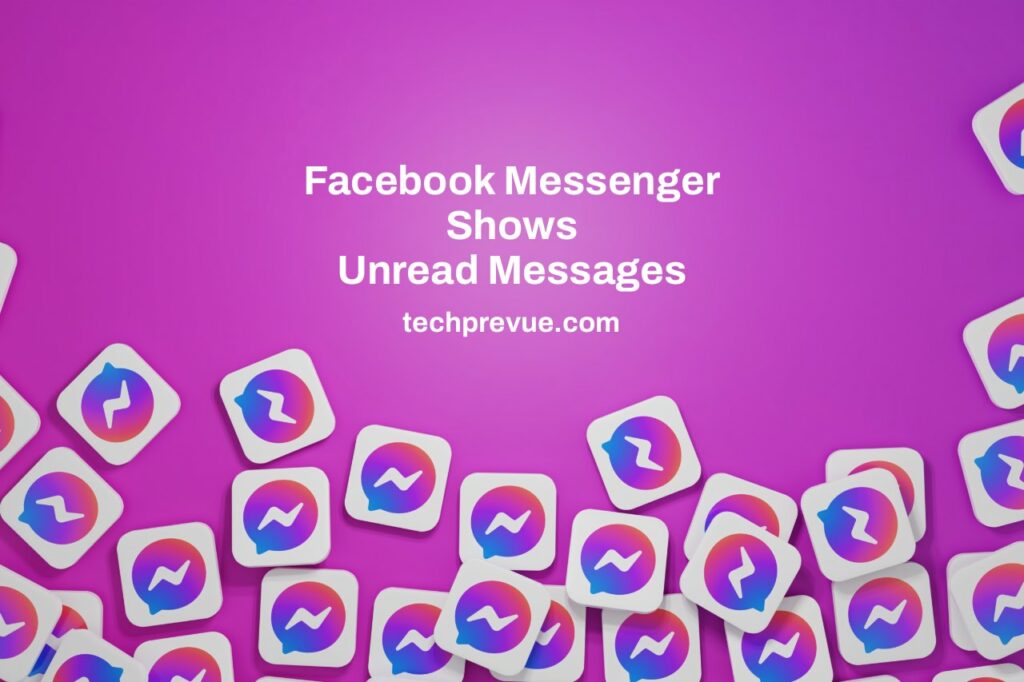
Why Does Messenger Say Unread Messages?
Facebook users can use the Messenger app to chat with their friends without using their Facebook app. Facebook Messenger is available for Android and iOS platforms, so users can quickly connect with their Facebook friends. After getting messages from your friends, you see the notification showing the number of unread messages.
Once you tap the notification icon, it opens up the unread messages, and the notification disappears after opening/reading them. What if you have a messenger notification but no message there?
It happens due to a technical glitch with your Messenger app. Having notifications but not having an unread message on Messenger can be a bit irritating. You can use Messenger on the browser to check if you see the notifications there. Because, sometimes, Facebook shows unread messages on the desktop, not on the mobile app.
Still, the issue persists. Let’s see what you can do to fix the problem– Facebook messenger shows unread messages, but there are none.
How to Fix Messenger Showing Unread Messages
One solution can’t work every time if Messenger shows an unread message notification to you. Therefore, we have multiple solutions to check which one works. You can try every possible solution until you find the right solution for your problem. Let’s dive deep.
Use Facebook Messenger On A Web Browser
Mostly the Messenger app on your phone has the issue of unread messages. Have you noticed the same as me? Follow the steps below to get rid of this problem.
1. Open Facebook on a web browser and sign in.
2. Tap the Messenger icon.
3. Unread messages load shortly.
4. Tap each unread message individually.
After reading your unread messages on Facebook through a web browser, the notification glitch disappears. This method works well when unread messages don’t appear on the Messenger app installed on your phone, but you can read those messages through the Facebook website. But, it does not work sometimes. In this case, you can try the other solutions given below.
Check Message Requests
1. First, sign in to your Facebook account through a web browser.
2. Now, click the “Messenger” icon.
3. Next, click the three dots icon next to “Chats.”
4. Next, click the “Message Requests” option.
5. Here, you can see all new messages.
This way, we locate unread message requests and read them. All the message requests appear here. After reading them, the problem vanishes.
Check Archived Chats
You can see new message notifications due to archived messages. Sometimes, you have an unread message in your archived chats. Until you don’t read it, the glitch will sustain.
1. Open the Facebook Messenger app.
2. Tap the Chats icon in the bottom bar.
3. Now, tap Archive.
4. Next, scroll down and open each unread message.
Double-check that all the archived chats have been marked as read and that the messenger notification has been gone.
Message Yourself
Yes, you can message yourself to fix the problem. You can take the help of your friend or family member and use their Messenger app to message yourself. After that, open the message you’ve sent yourself on your phone. It will probably reset the count badge, and the Facebook messenger notification will vanish.
Check Marketplace Notifications
Do you use Facebook Messenger to message your Marketplace clients? Then, check if you’ve any unread messages in your inbox. Please read them, and check the Messenger notifications are gone.
Update the Messenger App
A bug in Messenger can cause this problem. So, we recommend you update your Messenger app and check for bug fixes. You can download the updates through App Store or Play Store, depending on your phone.
Once the update completes, open Messenger, and check whether the problem persists or is gone. If not yet fixed, then uninstall the Messenger app and reinstall it again. Perhaps, the ultimate solution to fix this problem is a fresh installation of Messenger.
Conclusion
Facebook Messenger showing unread messages can be troublesome for you and me when there is nothing new to read. After reading this article, you know the possible reasons and various ways to get rid of it. Perhaps, one of these solutions fixes your problem, and now Messenger is not unnecessarily showing you unread message notifications.
