You might have installed Snapchat, Instagram, Find My, Google, Food delivery, Pokémon Go, etc., on your iPhone. These apps request you grant access to your location. They restrict some features and functions where you reside because they know your exact location. Do you want to unlock these exclusive features on your phone? Faking location on iPhone lets you access these exclusive features without visiting the country where they are available.
Can You Fake Your Location On iPhone?
It isn’t easy to spoof location on an iPhone. App Store has many fake location apps, but they didn’t work as expected. So, how to fake location on iPhone. Is there any ultimate solution if you need it badly?
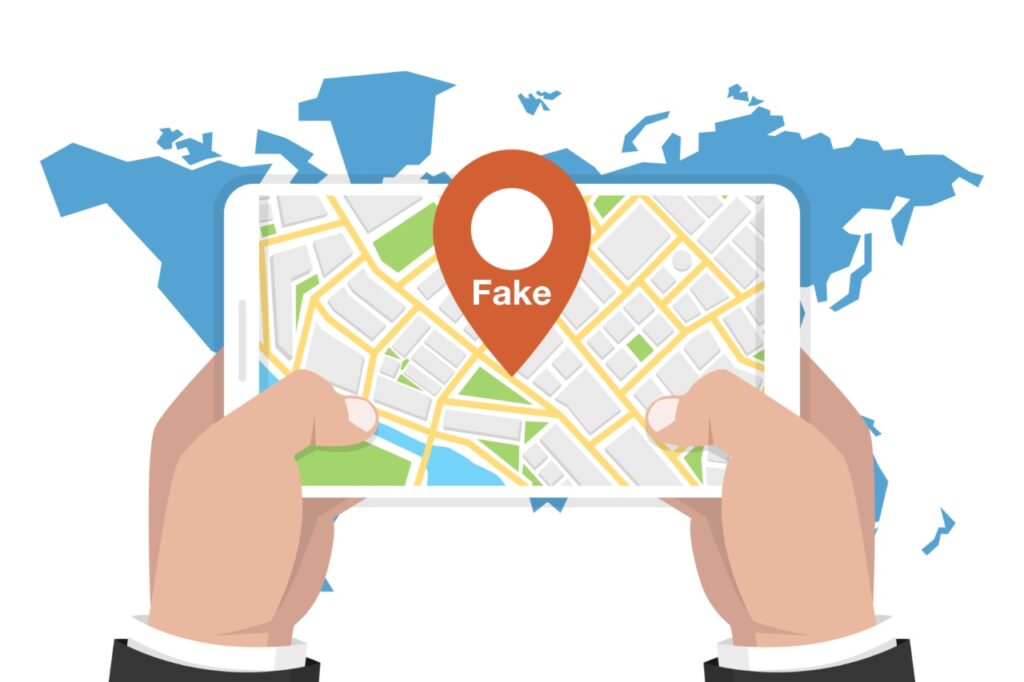
What Is Faking Location On iPhone?
You can use a fake location app to virtually change your location for other apps installed on your iPhone. Virtually changing your location is faking location on iPhone. You don’t change your physical location but use a fake location app to spoof your location on your iPhone. For example, you live in Los Angeles but can virtually change your location to London. As a result, these apps detect the new GPS location, and you can use the exclusive features available in that region.
Why Should You Fake Location?
Your GPS location helps you get news, weather, and traffic updates from your area. But, sometimes, you fake a GPS location on your iPhone for many reasons.
1. Hide your location from social media apps
Almost every social media and dating app ask for your GPS location. Then, they push targeted content and advertisement. Some users don’t like it very much. You can fake your location from almost every app without jailbreak. It will help find content and options available in another area.
2. Play location-based games
Do you play Pokémon GO? It’s a location-based game. A player can travel to various places to collect different types of Pokémon. You can spoof the location of your iPhone without jailbreak to trick the game that you have traveled places and are eligible to collect other Pokémon.
3. Boost GPS signals
Some people spoof and set their real location to boost the weak GPS signal where they are now.
How to Fake Location on iPhone?
Due to advanced security and complex build, faking location on iPhone without software or hardware is almost impossible. Therefore, we are telling you possible ways to fake a location on iPhone.
Dr.Fone Virtual Location
Dr.Fone Location Changer is a trusted iOS location changer. It helps you fake GPS location with one click. Also, you can draw a route to simulate your GPS movement on the map. In addition, it offers a joystick to simulate GPS movement flexibly for Pokémon Go, Snapchat, etc.
Steps to change iPhone location without jailbreak –
- Download the Dr.Fone App
- Download the Dr.Fone app on your Mac or Windows computer.
- Open the Dr.Fone App
- Open the installed iOS GPS Spoof app – Dr.Fone.
- Click Virtual Location on the main interface.
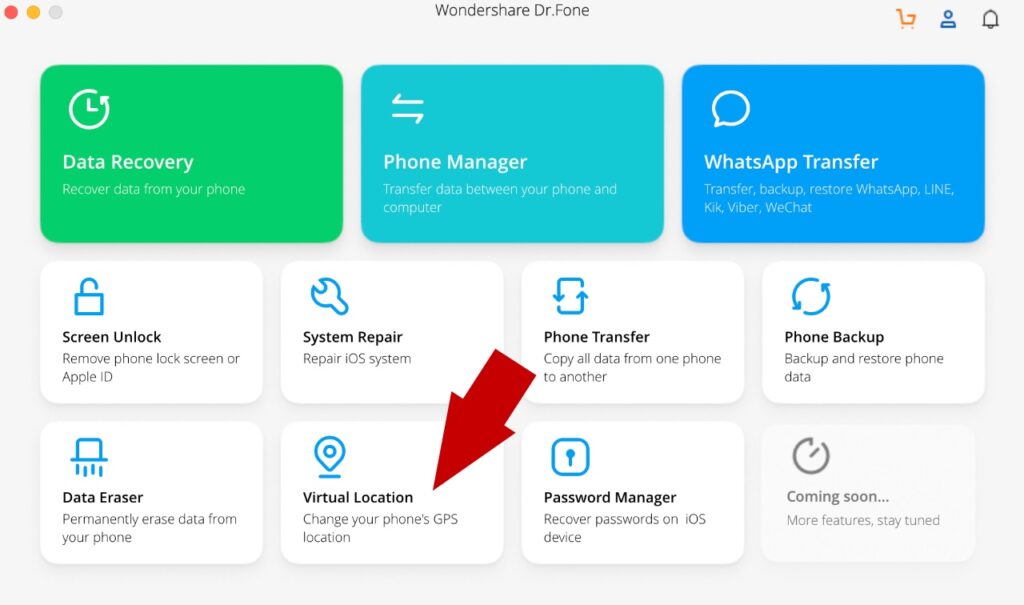
- Next, click the checkbox and then the Get Started button.
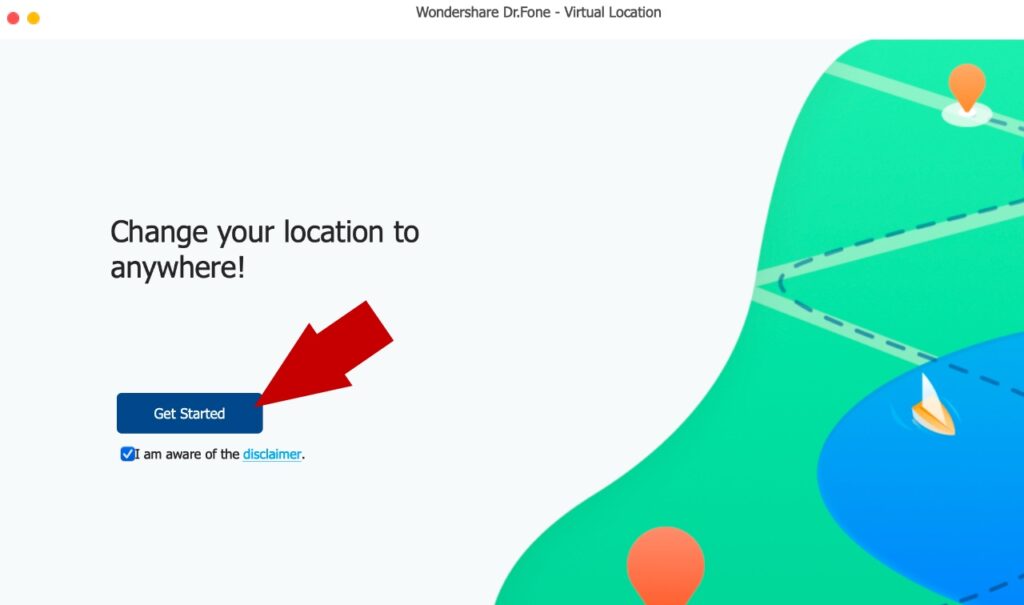
- Connect iPhone to Computer
- Connect your iPhone to the computer using the charging USB cable.
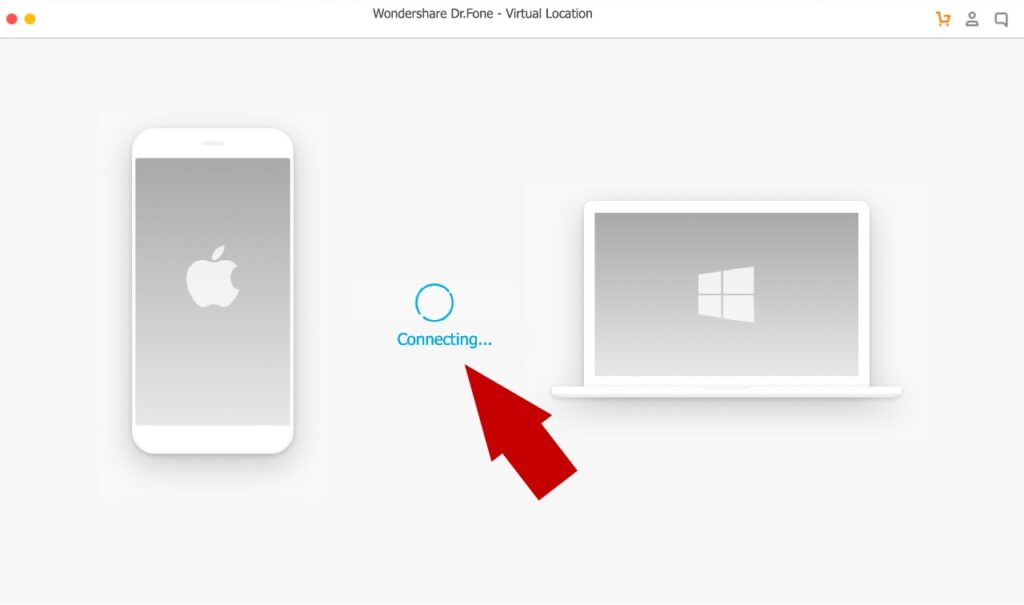
- It detects your iPhone.
- Click the Next button.
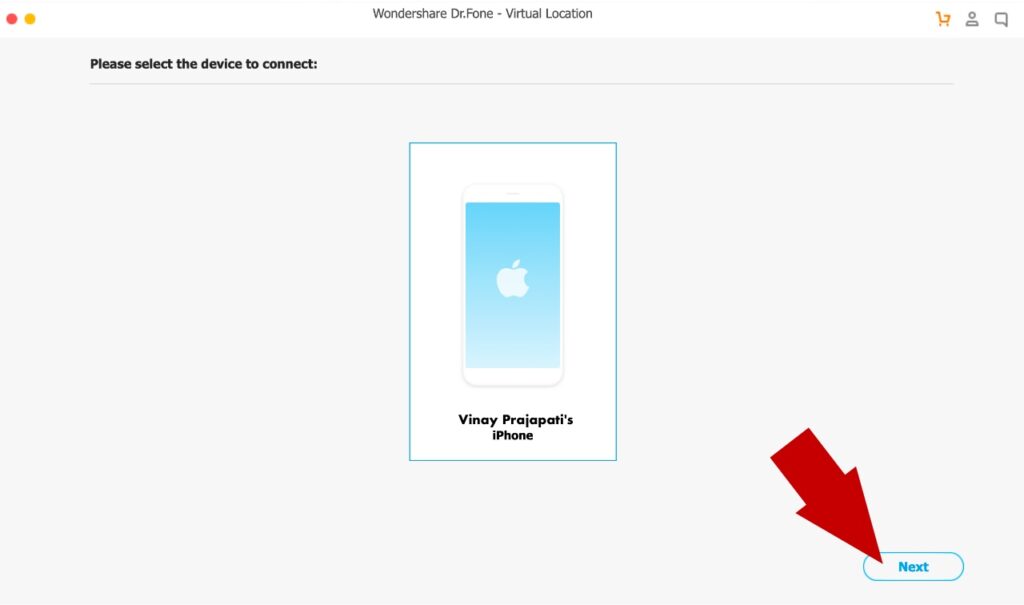
- After completing the progress bar, the map to spoof the iPhone location opens up.
- Fake Location on iPhone
- Click the Center On icon to know your current location on the map.
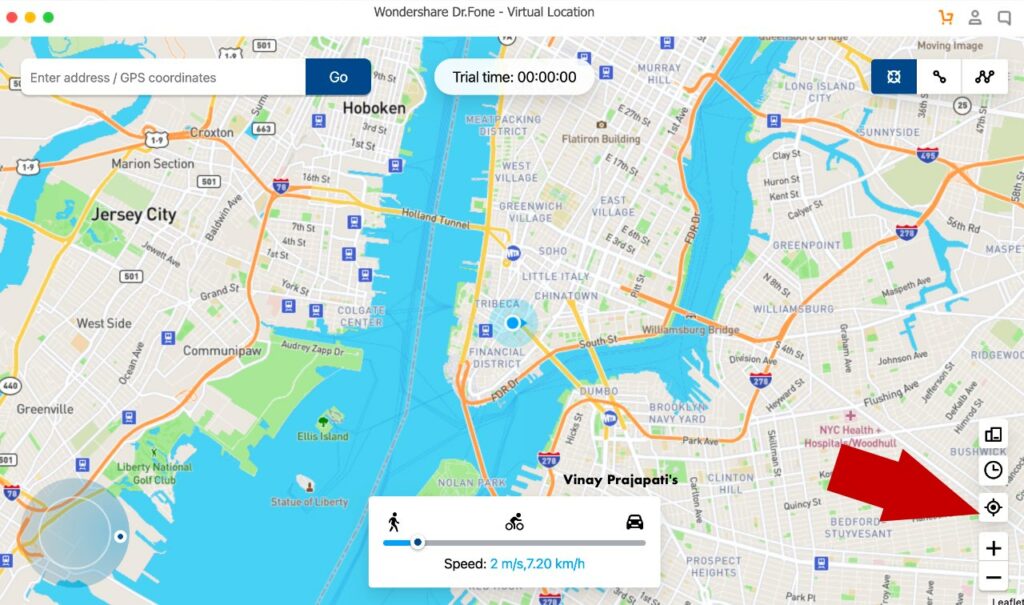
- Enable the teleport mode.
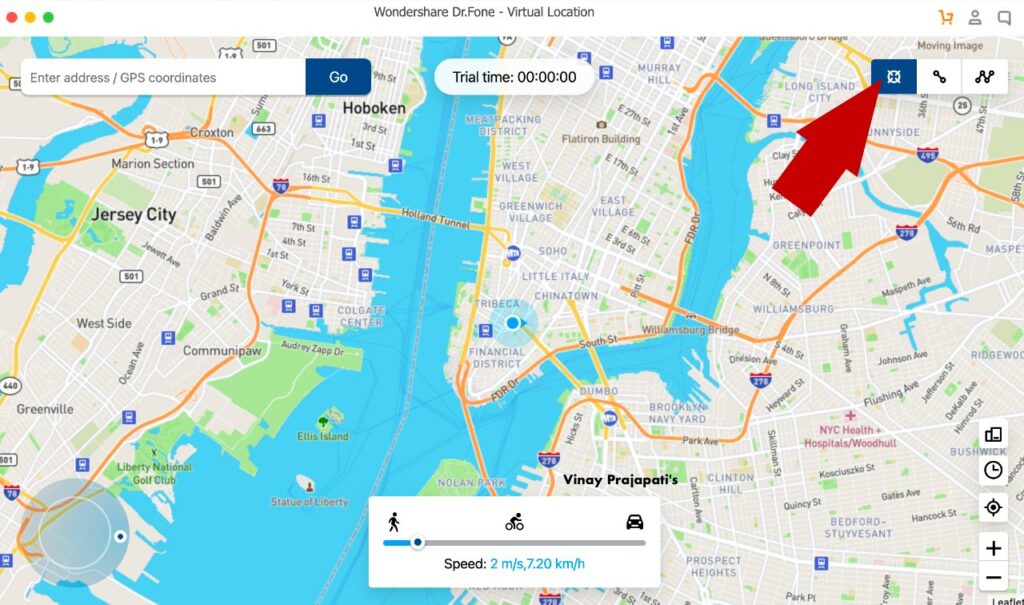
- Enter a new location or coordinates.
- Click one of the populated locations.
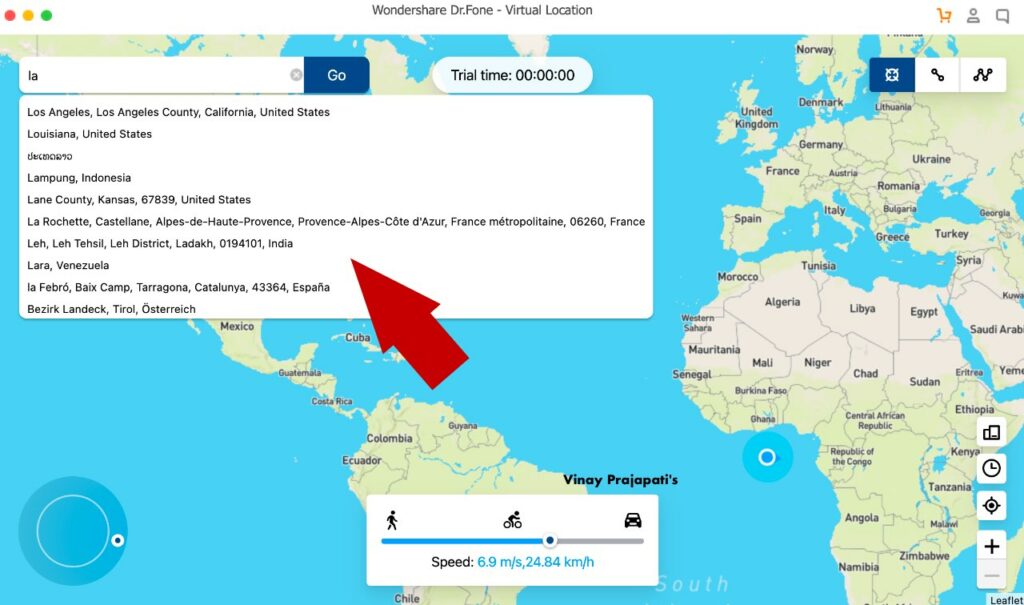
- A pop-up shows the location details with the Move Here button.
- Click the Move Here button to fake your location on the iPhone.
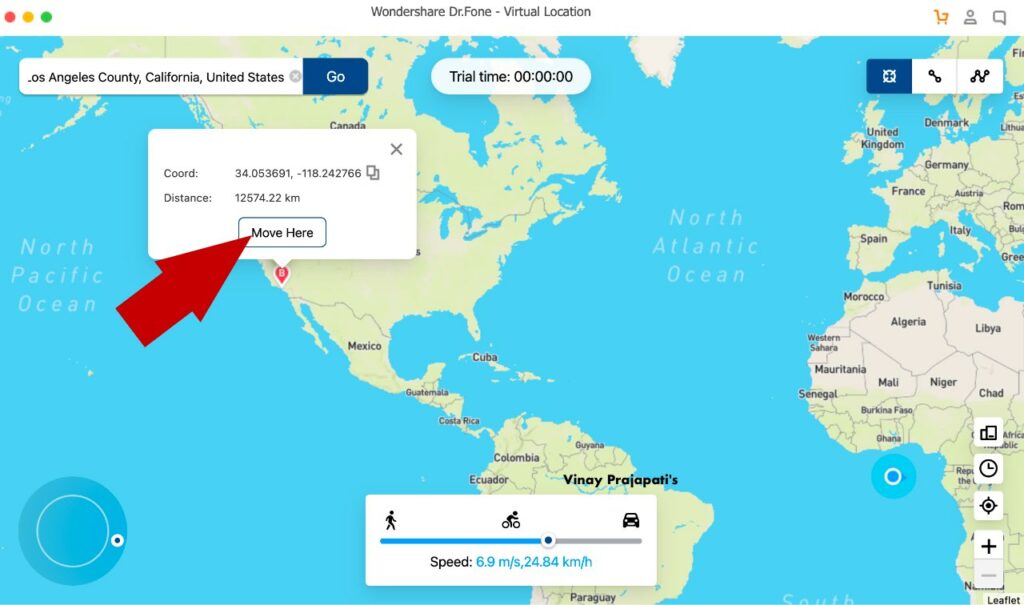
Alternatively,
- You can click anywhere on the map to spoof the iPhone location.
- Once you click, the pop-up shows the location details and the move here button.
- Click the Move Here button to change your iPhone location.
Gfaker Pro
This section explains how to fake location on iPhone without a computer and mobile app.
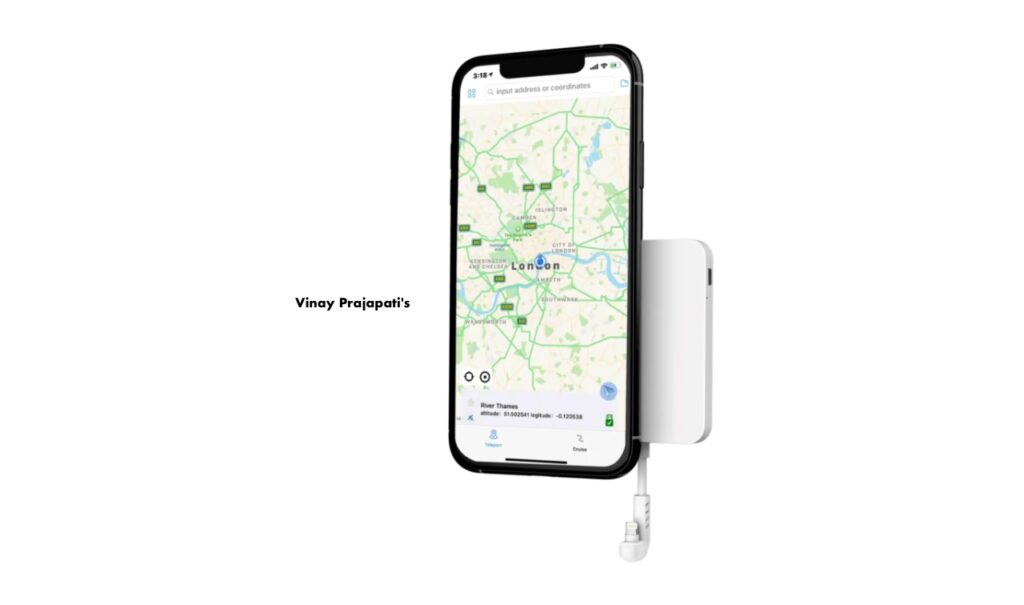
Gfaker Pro can fake GPS location iPhone without a computer or mobile app. It is a hardware-based system for faking location on iPhone without jailbreak.
Gfaker is a handy device that you can plug into your iPhone or iPad. So, you can use it almost anywhere. This iOS GPS Spoofing works throughout system settings and installed apps. The best part is that you don’t need to jailbreak your device.
How does Gfaker work?
After attaching Gfaker to your iPhone, you get an extra GPS module using Apple External Accessory Framework. This way, you override your iPhone’s default GPS module. Thus, you spoof your location with pre-configured settings. In addition, the Gfaker companion app lets you control a fake location and simulate movement.
How to install the Gfaker companion app?
Gfaker deploys the companion app to your iPhone using Apple’s TestFlight beta testing program.
You can watch the video to learn more.
VPN App
Is there any app that can fake GPS for iPhones? Yes, you can use a VPN app to change your location virtually and access the geographically restricted content on your web browser. A VPN app has multiple server locations across the world. You can select your preferred virtual location from the list of available countries and cities. Once you connect through a VPN server, you establish an encrypted connection for anonymity and security. Thus, you spoof your current location and encrypt the internet connection to protect your anonymity.
A VPN app can unblock content on Netflix, YouTube, Facebook, Twitter, Gmail, Skype, etc., but can’t share a fake location on any social media apps.
Steps to fake location on your iPhone –
- Install a trusted VPN app from the App Store.
- Open the VPN app on your iPhone.
- Choose a preferred virtual location.
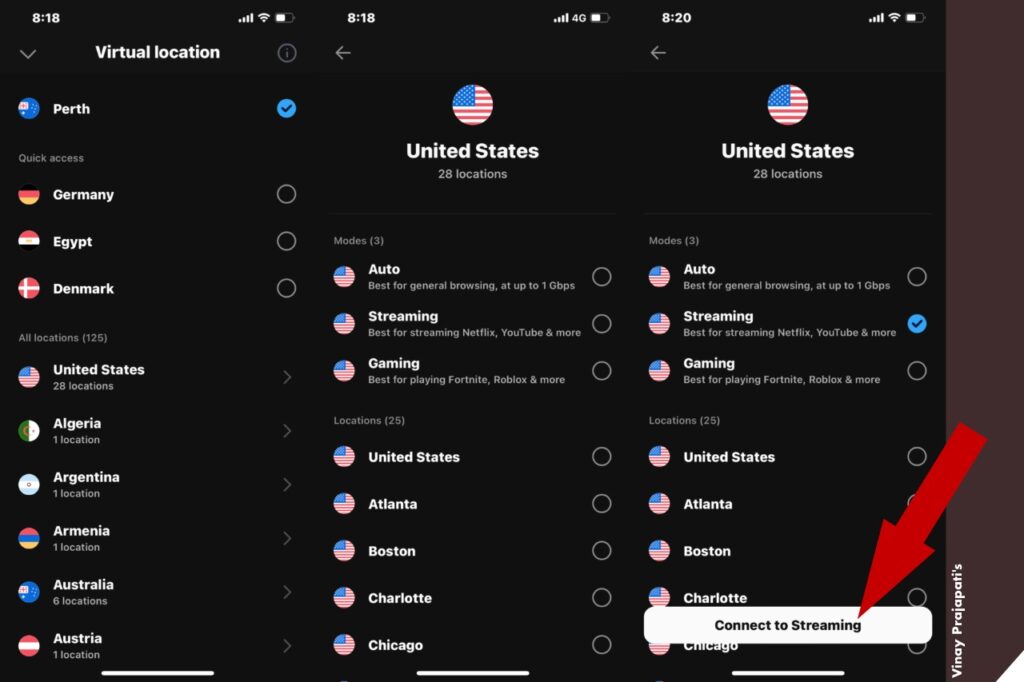
- Connect to this virtual location & encrypt your internet connection.
Final Note – How to Fake Location on iPhone
After reading our article, you know how to fake GPS for iOS and change location on iPhone without jailbreak. We believe our article is helpful for everyone who has read it. Do you have any questions about faking location on iPhone? Leave a comment below.
