Isn’t it amazing that someone searches for you on Google, and your info card pops up? Doesn’t that give you a celebrity feeling? Yes, it is possible with the help of Google’s Add Me To Search feature. If you also want to make your Google People Card, keep reading.
Google Search Engine is one of the most common ways to discover things online. Whether getting to know the best pizza shops in your area or searching for the best laptops, Google is the single divine source of knowledge for everything.
People want to find other people on the internet. Thus, Google launched the People Card feature so that users can easily discover other people on Google. It is very simple and easy to build a Google People card and link everything to it. If you create your People Card on Google Search, your profile will appear on top of search results like a virtual business card with your contact info. It will help you establish personal branding. More people will then be able to find your people card anytime.
In this blog, let’s explore the Add Me to Google Search feature.
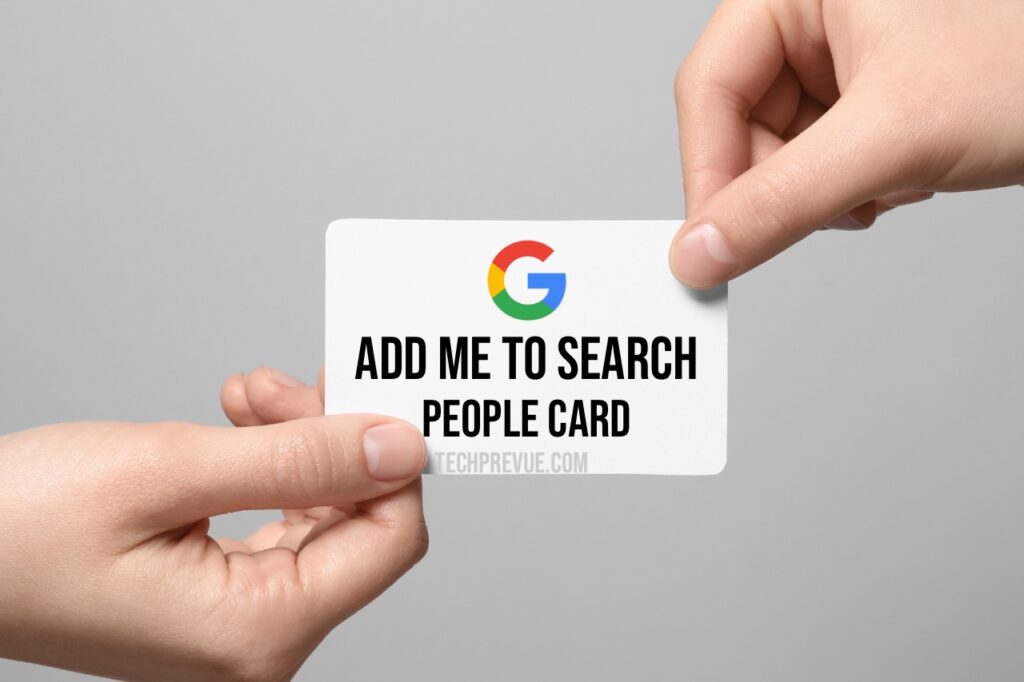
What Is Add Me To Search?
If you are not a celebrity or a well-known person, it may be hard for people to find you online. Further, many people have similar names, making discovering them even more difficult.
There comes the Add Me to Google Search Card feature, which allows you to discover other people on Google easily. People cards are like business cards, just in digital form. It will help you build a strong online presence and showcase your expertise. It includes the following information about you:
- Name and a short description about you that can include your skills and experience, hobbies, creations, etc.
- Your photo or Avatar
- City of stay or Residence and Hometown
- Occupation and Work
- Education
- Phone number, Email, and Website
- Social media profiles like Twitter, Instagram, Facebook, Linkedin, Pinterest, etc.
While you have to enter the other info manually, your name, phone number, and email will be taken by default. You must tap the plus icon at the right of the detail you want to add. Further, if you don’t want to reveal any Information, you can choose not to add it to your card. Always keep your information accurate and up-to-date for more business.
You must note that this service is only available in India, Kenya, Nigeria, and South Africa for those users whose account language is English or Hindi. However, it is seen that few people use VPN to create their people cards, which violates Google’s terms of service.
How To Create My People Card
Creating your virtual Google search card to utilize the Add Me to Google feature is very simple and easy to do. But, ensure you turn on the Web & App Activity in your account settings. You can follow these steps.
Step 1
Go to Google Search or Chrome app on your phone and search for the keywords “Add me to Google or edit my people card.”
Once you do this, you will see the “Add yourself to Google Search” snippet at the top. Click on Get Started just below it to create your own card.
Step 2
You would see a message on the top asking if you want to make a business profile. Thus, If you need a Google My Business profile, you can tap on “Add this business to Google.”
Else tap Okay, Got It
Now, start filling in the information about yourself. You will be asked to fill in your details in the following sequence.
- Name
- Location (City and Country)
- About Occupation
- Work
- Education
- Hometown
- Website
- Social Profiles
- Phone Number
Your name, email, phone number, and profile picture will be added by default. Further, you can also change your featured image if you don’t want to keep the default one that shows up on it. To do so.
- Tap on Change Avatar > Add Profile Picture.
- Next, you need to select a photo from your device.
- Once you have selected your profile picture, tap on the Set as Profile Photo.
Step 3
Now that you have filled in all the details asked about you for the Google Card, you have to preview it; that is how your card would be visible on Google.
If everything looks okay, you just have to save the info and wait till Google indexes your card. In most cases, your card is indexed immediately on Google, but sometimes, it can also take up to an hour for the process to complete.
To preview what your people card would look like on the Google Search Engine, just type and search for your name on Google. You will also see the Edit button just beside your card; you can edit it when you want.
How To Edit My People Card
The good news is that after publishing your people card, you can edit it later. Follow these simple steps:
- Go to the Google app and search for the phrase “Add me to search.”
- On the top, you will see your People Card at the top of search results. Tap on the Edit button available at the right.
- Now, the edit interface would open. You can individually tap on any of the items you want to edit.
- After you are done editing, tap on the Preview icon.
- Finally, tap on Save to save the changes you have made.
- Next, you can tap on View Search Card to see how it’s listed on the Google search results page.
How To Remove Phone Numbers and Email Address from People Card
When you create your people card and publish it on Google, it can be seen by anyone. Your contact details are also open for anyone to find out. Thus, there are many security concerns regarding the same that bother people. Further, you may also get a lot of spam and fake calls from people.
Thus, you may remove your phone number and email later from your people card at any time. To do so, follow these steps.
- Open the Chrome browser on your phone.
- Search “Add me to search.”
- Tap on the Edit option on the right side of your people card.
- Tap on your phone number from the list and tap on the cancel icon (x) to remove it.
- Similarly, tap on your Gmail account and tap on the cancel button to remove it.
- Finally, click on Preview > Save.
- Your email and phone number are removed from the people card; now tap on view search card to view your updated search card.
How To Remove My People Card from Search Results
It may happen to you that you may no longer want to keep your People Card and now plan to remove it from Google indexing. You can use these steps to remove your people card from the search results.
- Open Google Search or Chrome app on your phone.
- Now search “Add me to search.”
- Tap on the Edit option at the right.
- Scroll down and go to the Edit section.
- Now tap on Remove my search card from the Google option.
- Finally, click on Delete to remove it from the search.
After that, it will not appear in search results.
General Guidelines For Google People Cards
Google People Card is very helpful for professionals, freelancers, job seekers, or other influencers looking to be noticed online. But only creating the people card won’t help you much; you should keep it up to date and monitor it constantly. Only this way would you be able to grow your online presence globally.
You must ensure these to do so.
- Verify your phone number, and set an alternate Gmail account to your main account.
- Keep the profile and details the latest and up to date.
- You can edit your Google Search Card by searching on Google, “Add me to Google,” and tapping on the Edit button.
- It is not necessary that your card would be indexed by Google, it may also happen that if someone has the same name as you have, their card would be listed above yours or Google may omit to show your card altogether.
- The more detailed, clear, and updated info on your profile, the more chances there are of your card getting listed in search results.
- Avoid using superlatives like best, most affordable, and most preferred. These just make your card appear like an advertisement.
- Don’t try to put negative comments involving offensive sentences about any company, people, or your ex-employer.
Conclusion
Add Me to Search is an interesting feature that allows you to show your concise bio as a snippet when someone searches for your name on Google. It is very helpful to established and new people who want to be noticed online. All you need to create a people card is a Google account and a device with an active internet connection.
To help you create a Google People Card, we have made this guide with detailed step-by-step instructions. Further, we have also mentioned a few guidelines that you should follow to manage your online people card.
I hope this blog was helpful to you; if you have any queries or need more help, feel free to ask them in the comments below. We’ll try to provide you with the information that you want.
Frequently Asked Questions (FAQs)
Why Is Add Me to Search Not Showing?
The Add Me to Search feature is only available in India, Kenya, Nigeria, and South Africa, which means you cannot use it if you are from any other country besides these 4. However, it is seen that many users use VPN services to create and view their people cards. They use an IP server location from any of the 4 countries that support the feature.
How Do I Get My Name To The Top Of Google Search Results?
If you are from a country that supports the Add Me to Google Search feature, you can use it to get your name on top of Google Search. You can also use an SEO-optimized website for the same purpose.
