Microsoft Indic Language Input Tool (ILIT) makes it simple to type in Indian languages. Most people who want to do Hindi typing can install Microsoft ILIT on their Windows PC. MILIT Indic input tool is available for both 64-bit and 32-bit operating systems. Download this Hindi typing tool using the official website Bhashaindia.com. You can download Microsoft ILIT’s latest version and install it on a Windows PC. If a computer does not have an internet connection, you need an Indic language input tool offline installer/setup file. You can install this MILIT from a pen drive or external hard disk.
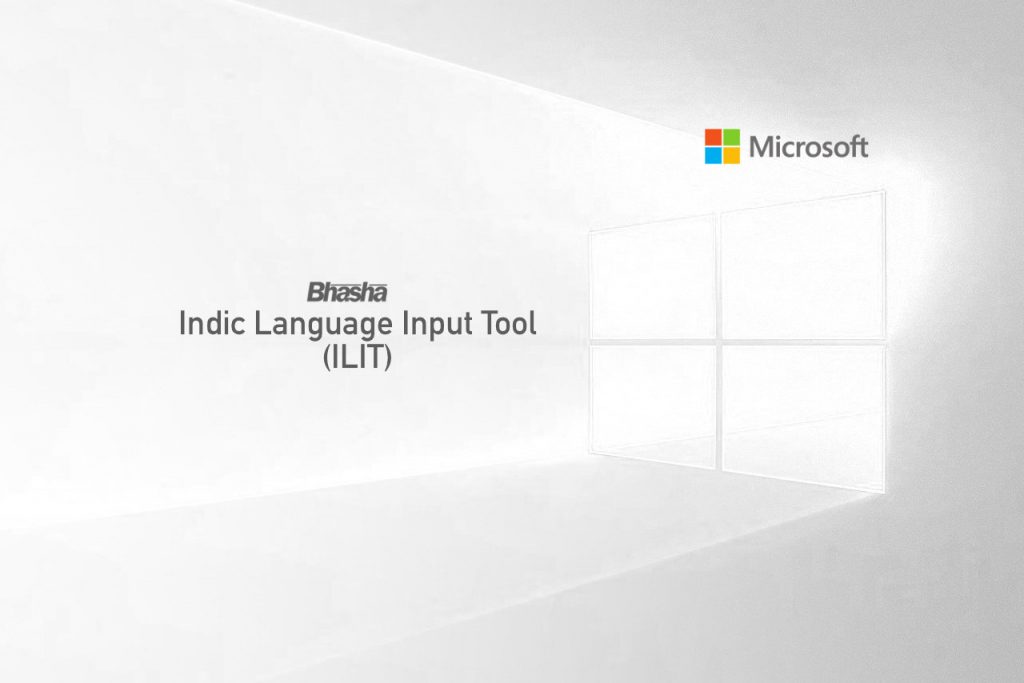
Microsoft Indic Language Input Tool Installation
Step 1: Download Microsoft ILIT
Open the Mircosoft Bhasa website and click on the Downloads menu. Click here to go to the download page.
You will see the option to download Microsoft Indic Language Input Tool (ILIT) for the Hindi version. Click on the Download link to save ILIT offline installer. The download progress will finish soon.
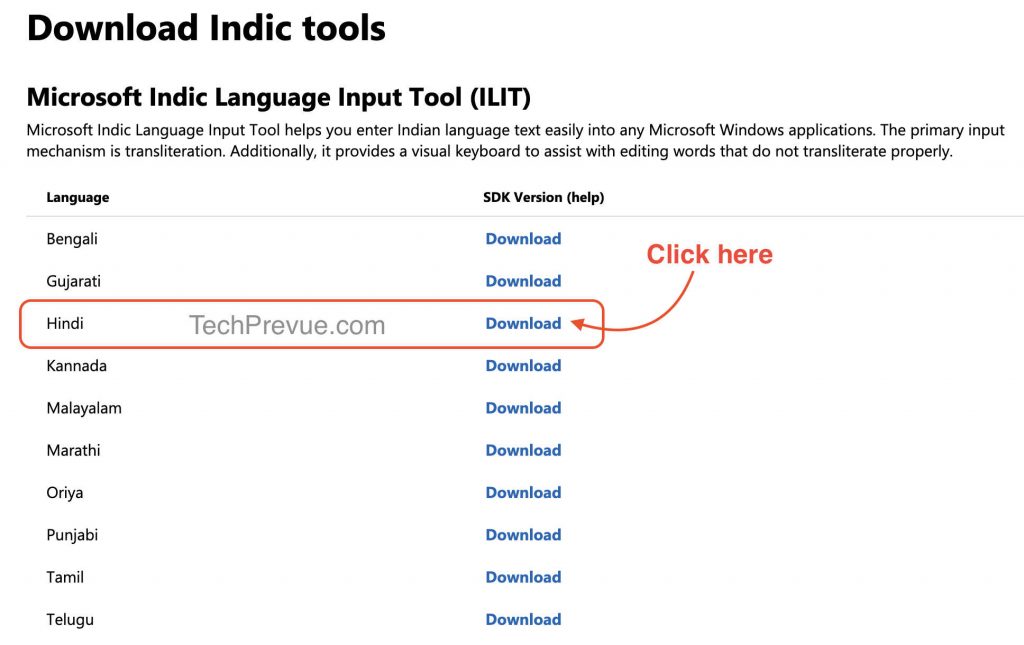
Step 2: Microsoft ILIT Installation
Now run the saved ILIT offline installer. It initiates the installation process.
Requirement: You must install the .NET Framework 2.0 or later to install Microsoft ILIT. Click here to get it.
2.1 You may participate in the Indic input tool improvement program. You need to checkbox “I want to help improve the Microsoft Indic Language Input Tool.”
2.1.1 You may also tick the second checkbox, “Notify when updates are available,” to receive update notifications.
2.2 Click on the “Next” button to continue the installation.
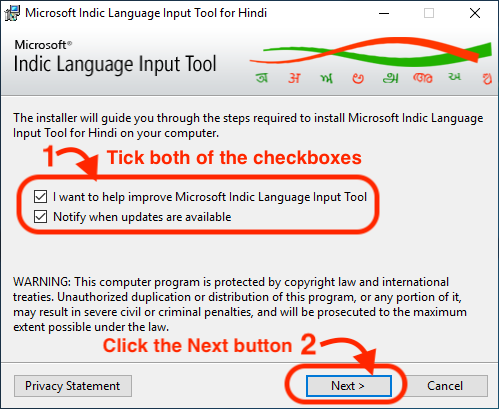
2.3 it’s time to agree to the Microsoft software license terms. Tick the checkbox given to the left of “I accept the terms in the License Agreement.”
2.4 Click on the “Install” button.
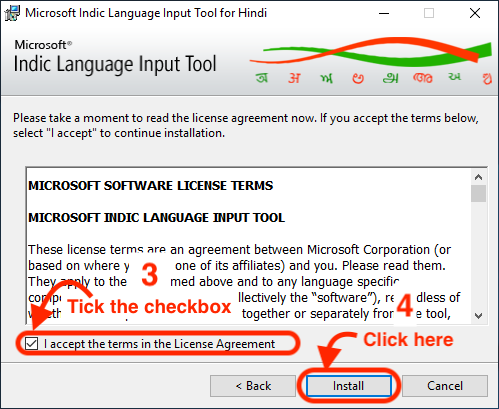
2.5 The installation progress bar will complete in a few minutes.
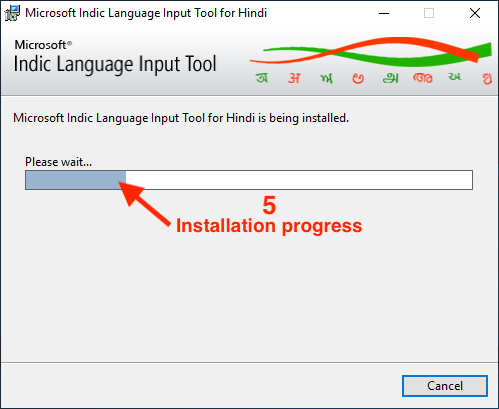
2.6 Finally, the window shows you the message “Microsoft Indic Language Input Tool for Hindi” has been successfully installed. Click “Close” to exit.”
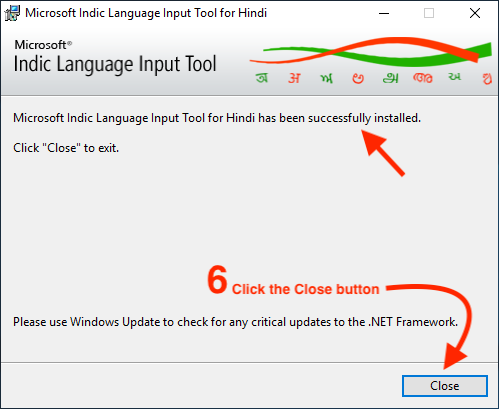
2.7 Must restart the computer after the software installation.
Step 3: Setup Keyboards for Hindi Typing
For Windows 10 or later
Mainly, it is not required to set up anything while using Windows 10. The keyboard toggle option is available on the computer taskbar. In addition, you can click the ENG button to see available keyboard languages like Microsoft Indic Language Input Tool, Hindi Traditional, Devanagari-Inscript, etc.
Steps, if using the Microsoft Windows 7
Now open the “Control Panel.” There are “Region and Language Options.” Click and open it.
Look for a tab named “Keyboards and Languages.” Under this tab, click on the “Change keyboards” button.
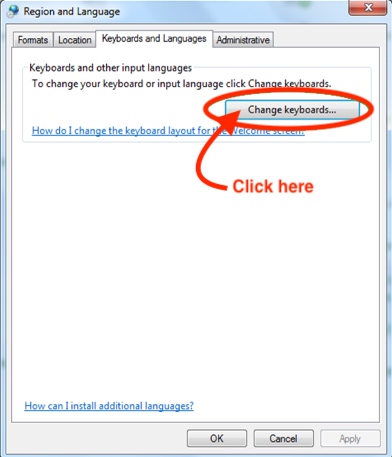
It will open the “Text Services and Input Languages” dialog box. In addition, it has a subsection called “Installed Services.”
There you can see already installed the “Microsoft Indic Language Input Tool” keyboard. Click on this text.
A “Move Up” button is present on the right hand of this text.
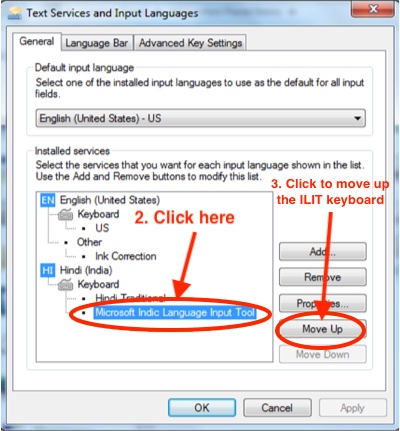
Click the “Move Up” button to make this MILIT keyboard default.
Step 4: Start Hindi Typing
Check the computer taskbar near the clock. A language toggle dropdown is present. You can select the typing language from here. You can also use the keyboard shortcuts to toggle between available languages.
Windows 10
Check the taskbar for the keyboard language toggle option. By default, you can see the ENG icon on the left side of your computer clock. Click on the ENG icon to toggle to other keyboards. I highlighted the ILIT keyboard in red color. Click this keyboard option to enable Hindi typing. You can quickly type Hindi on Notepad, MS Word, or other word processor software.
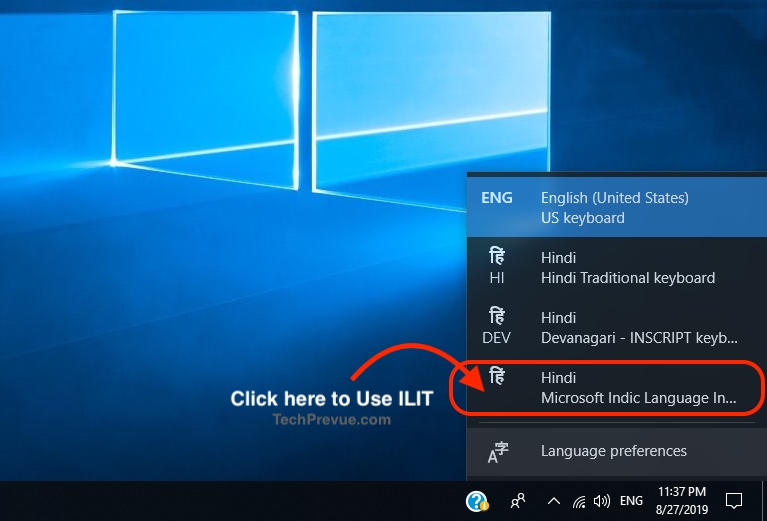
Windows 7
Locate the Hi option in the computer taskbar. Click on the “Hi” option (given next to the system clock) to start Hindi typing on a word processing software or any other window that supports typing.

Advantages of Microsoft Indic Language Input Tool (ILIT)
ILIT is an Artificial Intelligence-based software that helps to type Hindi words according to their pronunciations instead of their spellings. This method of Hindi typing is known as Hindi Transliteration.
Traditional Hindi typing (Remington and Inscript) requires vital combinations to type Hindi words.
Final Verdict
Microsoft Indic Language Input Tool (ILIT) installation is simple, and it’s one of the best Hindi typing tools available. It works on Windows 10 and Windows 7. Moreover, users may refer official website of Bhasa Microsoft to get different languages and older versions of the software for Windows Vista or Windows XP.
