I feel comfortable browsing websites and apps in the English language. So I keep their default language English. However, one day I logged in to my Amazon account and saw it in a different language. I’m an avid learner of popular languages, so I quickly guessed it was Spanish. But why this happened to my account? I don’t remember when I changed to Spanish. So then, Why is my Amazon in Spanish all of a sudden?
Globally, Amazon is available in English, but you can conveniently switch between multiple languages. But Amazon can change your preferred language based on your current locations, account settings, and browser settings.
I tell one other possible reason behind this, we usually search for things on Google and open pages from there. So Amazon may display pages in Spanish or other languages if the opened page is in that language. Such pages belong to Amazon’s country-specific TLDs (Amazon.fr, Amazon.es, etc.) and have the foreign language suffix in the URL. Thus, they change the language of Amazon on your device.
If your Amazon language changes to Spanish or another language without tweaking the language setting, then specific reasons are behind it. In this article, we’ll explore these reasons and suggest the steps to fix them, whether you use the Amazon app or website.
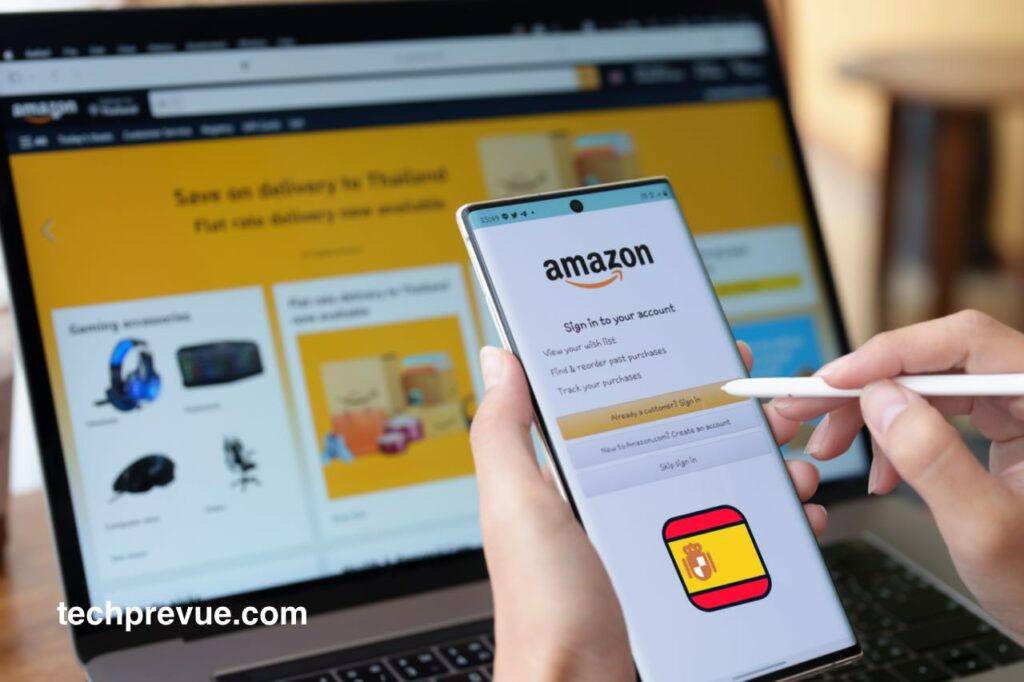
Why is my Amazon in Spanish?
Before diving deep into the topic, check whether you can access Amazon in your preferred language on a different browser or device. Sometimes, it happens due to your web browser’s language and region settings. For example, if you find Amazon is in Spanish there as well, someone tweaked your Amazon account settings. So learn the possible reasons and how to change the language back to English whether you use the Amazon website or mobile app.
Change the Default Language
The steps to change your language preference on the Amazon app, Amazon desktop website, and Amazon mobile website are different. However, if the default language is somehow changed, you can quickly change it back to Amazon’s preferred language.
On the Amazon App
- Open the Amazon app.
- Log in to your account if required.
- Tap the hamburger menu (three horizontal lines).
- Scroll down to Settings and tap it.
- Tap Country & Language to change language settings.
- Now, select the Language from the given drop-down.
- Lastly, tap the Done button to save changes.
On the Amazon Desktop Website
- Open a web browser on your computer.
- Enter the Amazon website address.
- Click the flag icon next to the search bar.
- Choose your preferred language from the drop-down menu or the Amazon language settings page.
- Additionally, you can also change your region from the drop-down menu.
On the Amazon Mobile Website
- Open Amazon’s homepage on your phone’s browser.
- Scroll down to the footer of the homepage.
- Tap the globe icon.
- Select your language preference.
- Lastly, tap the Save Changes button.
Change Country/Region
Amazon has a presence in five continents and twenty countries. People from these countries speak their native languages and have their own currencies and delivery options. If somehow your country/region on the website is set to a Spanish-speaking country, like Spain, Mexico, etc., Amazon’s language will change to Spanish. In this situation, you can change the language from Spanish to English in the following steps:
On the Amazon App
- Open the Amazon app on your phone and log in to your account if required.
- Tap the hamburger menu in the bottom right corner.
- Tap Settings (You might need to scroll down your page.)
- Next, tap Country & Language.
- Change your Country/Region from the given option.
- Finally, tap the Done button. Your preference will be saved.
On the Amazon Desktop Website
- Open a web browser on your personal computer.
- Type the Amazon website URL in the address bar.
- Hover your cursor on the flag icon next to the search bar.
- Click the Change country/region (It may be in your language if not English).
Change VPN Settings
Users can pick a virtual location through a VPN app, so their IP address gets changed. First, check whether you have chosen Spain or another Spanish-speaking country. In this case, Amazon serves your content in the Spanish language. To change the language on Amazon, you can disable the VPN or switch to an English-speaking country. This way, you change region settings for Amazon without tweaking with account settings.
Check Search Engine’s Region Settings
Amazon has product pages in English and other languages. So Google might show you non-English pages in the search results. If you unintentionally open non-English pages, the product description and the entire website’s language will be non-English. The same happens when you click a product link on a third-party website that targets a Spanish or non-English page. The same page opens after clicking this link. No matter what your preferred language is.
The following are the reasons why this happens:
- Google is not a global search engine. It has different TLDs in different countries. Perhaps you are searching on google.es or google.com.mx, so the populated results are in Spanish.
- A third-party website might link a product page in Spanish so that it will open in Spanish only.
- The Amazon marketplace website allows vendors to list products in Spanish. That’s why Amazon is in Spanish.
- Perhaps, you are landing on Amazon from a Spanish website.
You might visit Amazon in Spanish if Google’s location settings are set to a Spanish-speaking country. If you see the Spanish version of Amazon through Google search results, then follow the steps given below:
- Open your web browser on your computer.
- Search for something on Google.
- Click the gear icon next to the search box.
- Next, click See all search settings.
- Now, scroll down to Region Settings.
- Choose the Current Region.
- Lastly, click the Save button.
Microsoft Bing
Of course, Bing users can change their Country/Region. Follow the steps given below:
- Open your browser on your personal computer.
- Enter bing.com in the address bar and hit enter/return key.
- Next, click the hamburger menu in the right corner.
- Click and Expand the Settings menu.
- Next, click the Country/Region menu.
- Select the Current country/region, United States – English, if United States – Spanish is selected.
If the language is set to Spanish, you can change it from the same page.
Clear Amazon’s Cookies & Cache
If tweaking the language settings on Amazon or search engines doesn’t work, you can clear Amazon’s cookies and cache. Then, perhaps, you might solve the issue– my Amazon is in Spanish.
Clearing Amazon’s cookies and cache often helps change language on Amazon back to English.
Google Chrome
- Open the Chrome browser on the computer.
- Click the “kebab menu” (three vertical dots) next to the user icon in the top right corner.
- From the drop-down menu, select “Settings.”
- Click “Privacy and security” in the left menu.
- Now, click “Cookies and other site data” to open it.
- Next, scroll down and click “See all site data and permissions.”
- Search for “Amazon” to see the related cookies and data.
- Alternatively, you can directly land here through this link– chrome://settings/content/all
- Click the “trash icon” to delete cookies and other site data.
- Finally, click the Clear button.
Microsoft Edge
- Open the Edge browser on your computer.
- Click the “meatballs menu” (three horizontal dots) next to the user icon.
- Click “Cookies and Site Permission” in the left sidebar.
- Now, click “Manage and delete cookies and site data.”
- Next, click “See all cookies and site data.”
- Alternatively, use the following link– edge://settings/siteData
- Search for “Amazon” to get related cookies and site data.
- Click the “down arrow” next to Amazon.
- Finally, click the “trash icon” to delete it.
Mozilla Firefox
- Open the Firefox browser on your computer.
- Click the “hamburger” menu in the top right corner next to the address bar.
- Click the “Privacy & Security” in the left sidebar.
- Alternatively, you can directly land here using the link– about:preferences#privacy
- Click the “Manage Data…” button under Cookies and Site Data.
- Next, search for “Amazon.”
- Select every related to Amazon and click the “Remove Selected” button.
- Lastly, click the “Save Changes” button.
Change the Web Browser’s Language Preference
Popular web browsers like Chrome, Edge, and Firefox has language option. You can use these web browsers in your preferred languages. Thus, if you are using a browser in the Spanish language, Amazon will also open in Spanish. In this condition, open the browser’s settings, remove Spanish from your preferred languages, and check whether the problem still persists.
Google Chrome
People can choose the language of the Chrome browser. If region settings on Amazon are correct and you see Amazon in Spanish, then change the default language of your browser or remove Spanish from the list.
- Open the Chrome browser.
- Click the “kebab” menu.
- Click “Settings” > “Language.”
- Under preferred languages, click the “kebab” menu next to Spanish.
- Finally, click “Remove.”
Microsoft Edge
The language change from Spanish to English is possible on the Edge browser. Hereunder are the required steps:
- Open the Edge browser.
- Click the “meatballs” menu.
- Click “Settings” > “Languages.”
- Under preferred languages, click the “meatballs” menu next to Spanish.
- Lastly, click “Remove.”
Mozilla Firefox
In the following steps, you can tweak the language settings of your Firefox browser.
- Open the Firefox browser.
- Click the “hamburger” menu.
- Click “Settings.”
- Scroll down the page until you see “Language.”
- Click “Set Alternatives…”
- Select “Español.”
- Click “Remove.”
Update Your Browser
Does Amazon keep going back to Spanish after doing all? Check updates for your web browser.
An outdated and obsolete browser can hamper your web browsing experience. So you can use the latest version to get the maximum out of it.
Update the Chrome browser
- Go to the Kebab menu > Settings > About Chrome
Update the Edge browser
- Go to the Meatballs menu >Settings > About Microsoft Edge
Update the Firefox browser
- Go to the Hamburger menu >Settings > General > Firefox updates
Smartphone users can update their Amazon app and browsers from the Apple App Store and Google Play Store.
Conclusion
Now, you can answer the queries like “Why is my Amazon in Spanish” and “How to change language on Amazon.” Please share this guide on social media. It will help those who get stuck and can’t fix Amazon’s language issue. This guide will help them better.
FAQs
Why is my Amazon app in Spanish?
You or someone else changed your Amazon app’s language to Spanish. You can go to settings to change it back to the default language – English.
Why is my Amazon account in Spanish?
Your Amazon account is in Spanish because you’ve changed your language settings. Otherwise, your search engine, browser, or VPN settings do this.
Why are my Amazon emails in Spanish?
After changing the language on your Amazon account, you receive emails in the same language. If Spanish is your language of communication, you’ll receive emails in Spanish only.
