Facebook connects people on the globe, and they are sharing messages, images, videos, and other rich media on the platform. But when the shared content is not accessible to people, see an error message, ‘Sorry, this content isn’t available right now.’
We have already published an article exploring the reasons behind these error messages saying, ‘This content isn’t available right now,’ or ‘This content isn’t available at the moment.’ So let’s take a flashback.
Why Do I See ‘This Content Isn’t Available at the Moment’ on Facebook
It feels good to access the shared content in one click. It may become annoying when you want but can’t see the content. You may see the same error due to one of the following reasons –
– The post creator has deleted the shared content.
– The post creator shared the post only with a selected audience, and you are not one of them.
– The original post creator has blocked you.
– The post is marked spam by Facebook or its users.
– The post creator shared the content with a restricted audience of a specific age group or location.
– The poster shared the post within a Facebook group that’s private.
– The post creator’s account has been deactivated or deleted.
– Facebook server is down.
– Your device (computer or smartphone) is infected with malware.
Now, we shall know how to fix the error ‘This content isn’t available at the moment’ on Facebook.
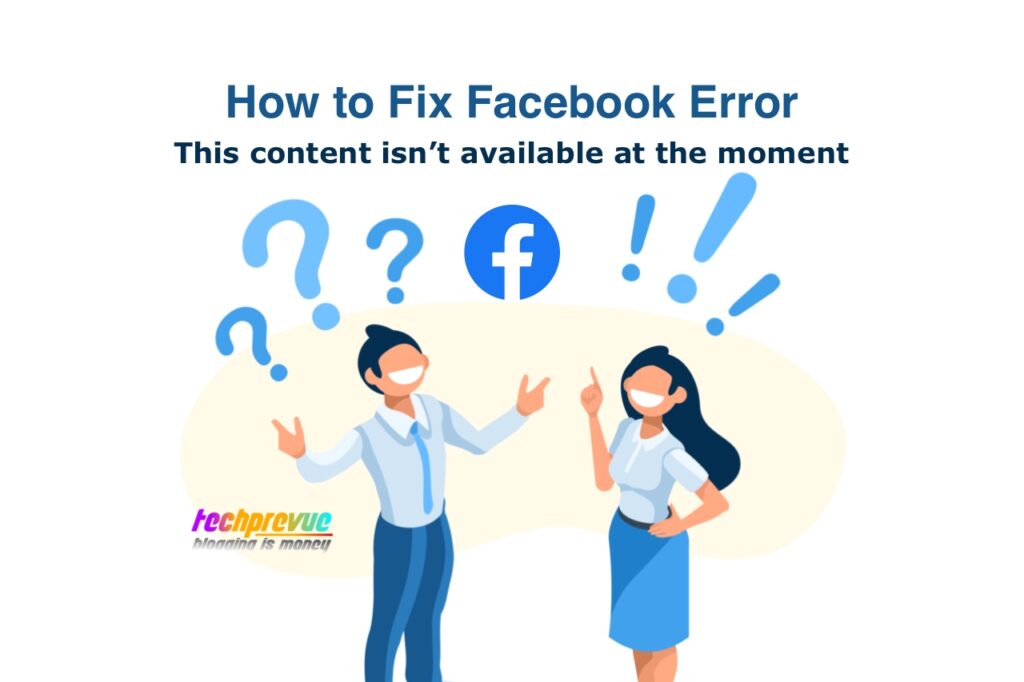
How to Fix This Content Isn’t Available Right Now Error on Facebook
We are sharing a few solutions you can try to access the content. One of them might be the possible fix for you.
Request to unblock you
As we all know, if somebody blocks you on Facebook, you can’t see their profile and other content. However, before you fix the error, you must confirm whether the post creator has blocked you or not.
As you confirm who has shared the content initially, visit his profile page, and see the error message ‘This content isn’t available at the moment,’ which means you are blocked.
You can contact and request that specific person to unblock you.
Unblock the post creator
It goes the same way around when someone blocks you, or you block someone on Facebook. You cannot see his profile page, then make sure whether you have blocked him or not. How to check if they are blocked or not? Here’s how.
– Open the Facebook app or desktop version.
– Users can access Facebook on the three platforms.
iOS: Profile icon (Given at the bottom right) > Settings & privacy > Settings > Profile Settings > Blocking > Blocked people > Unblock user
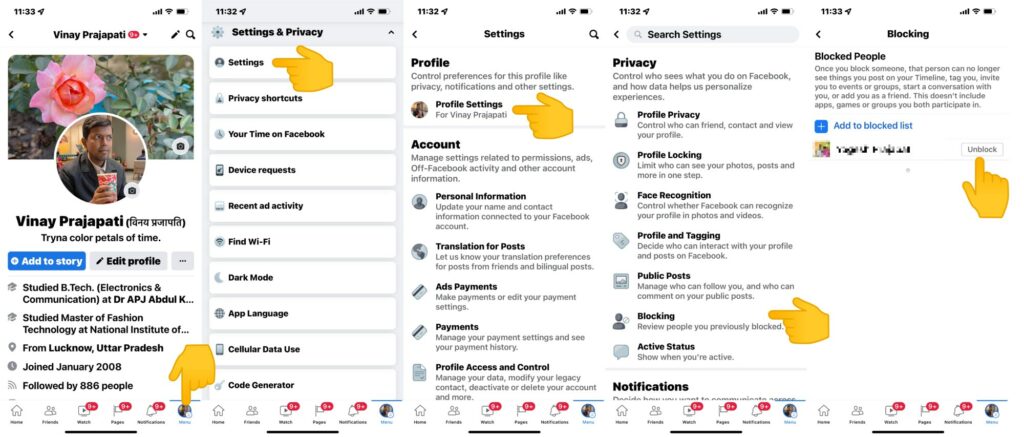
Android: Hamburger icon (three horizontal lines on the top right) > Settings & privacy > Settings > Profile Settings > Blocking > Blocked people > Unblock user
Web browser: Triangle button (on the top right) > Settings & privacy > Settings > Privacy> Blocking > Block users > Unblock user
Log out and log in again
You may log out of Facebook due to one of the reasons – the active session has expired, browser cookie problem, or log in to another device.
Most time, reloading the web page and logging in again can solve the issue.
Log in and try to access the shared content and see if you can view it or not.
Like others, you may have multiple accounts, try logging in to another account and try your luck.
Ask to reshare the content
The post creator may intentionally or accidentally delete the posted content. It may be the possible reason you see the error message – This content isn’t available right now.
Facebook detects and deletes inappropriate, spam, or flagged content. The Facebook error comes up because the post didn’t meet the community guidelines, and therefore deleted.
You can ask the poster to reshare the content only if it does not violate the community guidelines. Otherwise, you may request to share it privately.
Contact the user for a new account
Facebook has an option to deactivate or delete your account.
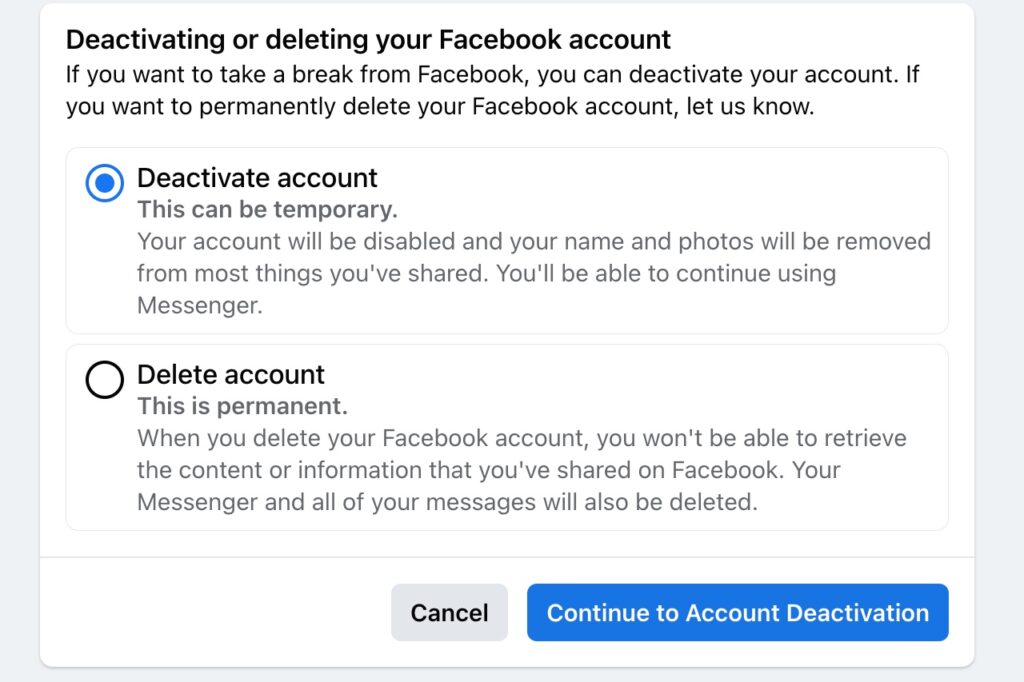
Users can take a social media break using the ‘Deactivate account’ option. Otherwise, users can use the ‘Delete account’ option to delete their accounts permanently.
When users deactivate their accounts, all the shared content disappears for other users. They can only use Messenger.
Therefore, you can’t see any content posted by a deactivated or deleted user profile.
When users spot a Fake Facebook account, they request to delete that account. Facebook takes strict action and deactivates or deletes the account instantly.
You may contact the user to verify if it is not the situation. He can disclose his new Facebook profile and add you as a friend to access his posts.
Ask to change privacy settings
Facebook profile
Users can share a post and select its audience – Public, Friends, Friends except…, Only me, specific friends, custom, etc.
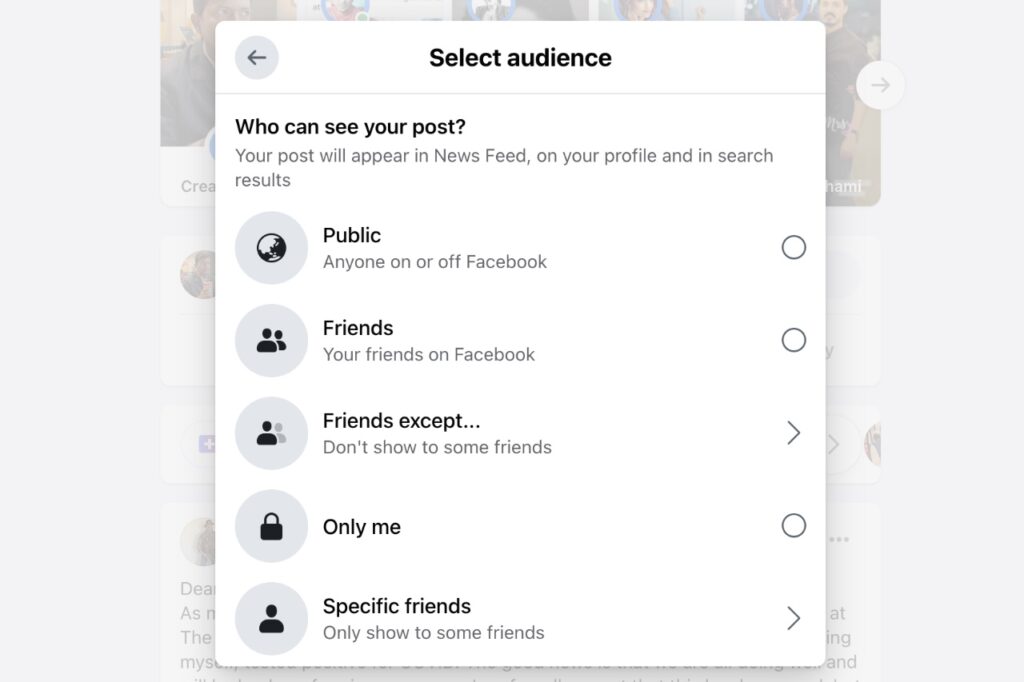
Facebook allows the user to change the audience after posting content.
You may request the post creator to share this post with you.
Facebook page
The user can share the content on his Facebook page with a restricted audience. This restriction can be related to age or location.
You need to fall into that age group to see the content. If the post is not available in your geolocation, then you may use a VPN to see the post.
Facebook group
The content posted in a private group on Facebook will only be visible to its members.
In this case, you may ask a group admin to add you to the group or send a join request to see the shared post.
Check a Facebook page is public
Facebook page admin gets the Page visibility option. Therefore, the Facebook page admin should select ‘Page published’ to ensure the Page is available to the public.
The Facebook page followers can’t see the shared posts if the admin somehow selected the Page unpublished option. So here’s how to change page visibility?
– Access the Facebook page using a web browser
– Scroll down the left sidebar and click on the Settings
– General settings will come up
– Edit the Page visibility option
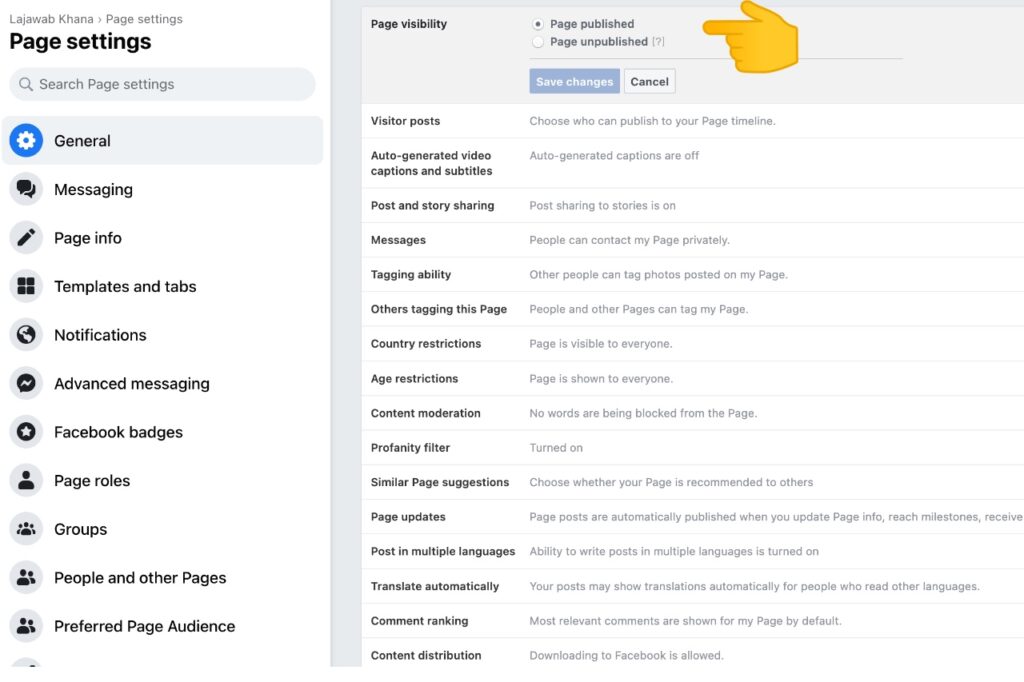
– Select the Page published option (If you see this option)
– And click the Save changes button
Remove country restrictions and age restrictions
Facebook page has the option to put country restrictions and age restrictions. Admin may allow its content to a specific age group or countries only.
You may request the page admin remove these restrictions if the content is appropriate for all. They may also consider your request if they believe shared content does not violate community guidelines. Note – only an admin can make these changes.
Luckily, we can guide you on this. You can share this guide with the page admin to educate them about these settings.
– Open Facebook page on a web browser
– Look for Settings in the left sidebar
– Locate and edit the country restrictions
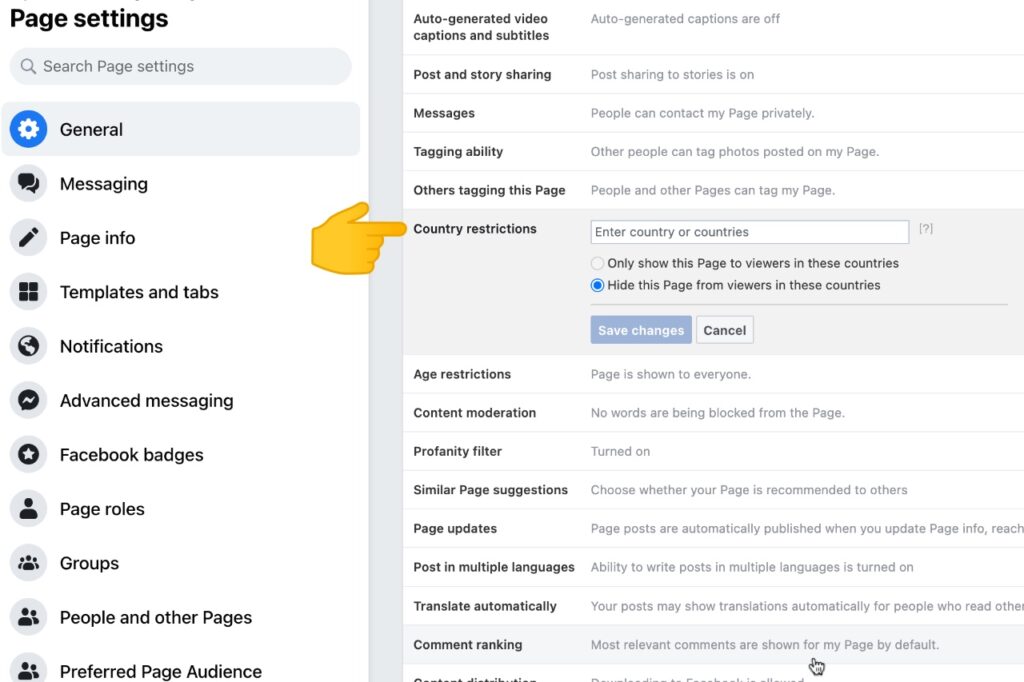
– Similarly, edit the age restrictions
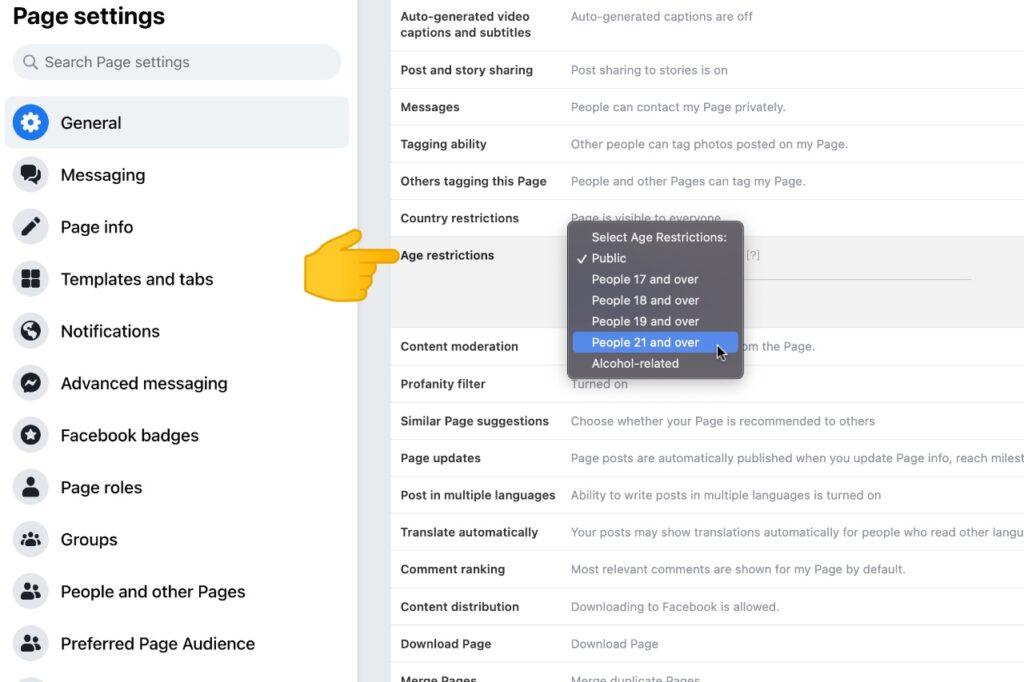
– Finally, Save changes.
Bypass country restrictions
You can see the geographically restricted content with the help of a VPN. You can choose a different server location where content may be available.
Change date of birth
You can change your current age and enter the desired one to see the age-restricted content. Note – you can only edit your date of birth a limited number of times.
Here’s how to change your date of birth on Facebook.
– Click on the profile picture at the top right and go to your profile page.
– Look for the Edit profile button and click on it.
– Scroll down and click on the Edit Your About Info.
– On the left sidebar, click the ‘Contact and basic info.’
– There, you can edit ‘birthdate’ and ‘birth year.’
– Click on the pencil icon to edit it.
– Enter your desired age
– Don’t forget to save changes
Allow search engines to link a Facebook profile
Don’t get the solution for the error? You may request the post creator to change this setting. That user may allow search engines outside of Facebook to link to his profile. Then all his posts will be indexed on search engines like Google, Bing, etc.
Where to find the setting for ‘Do you want search engines outside Facebook to link to your profile?’
– Open Facebook in your web browser
– Navigate to Settings & privacy > Settings
– Click on the Privacy tab.
– Scroll down to ‘How people can find and contact you.’
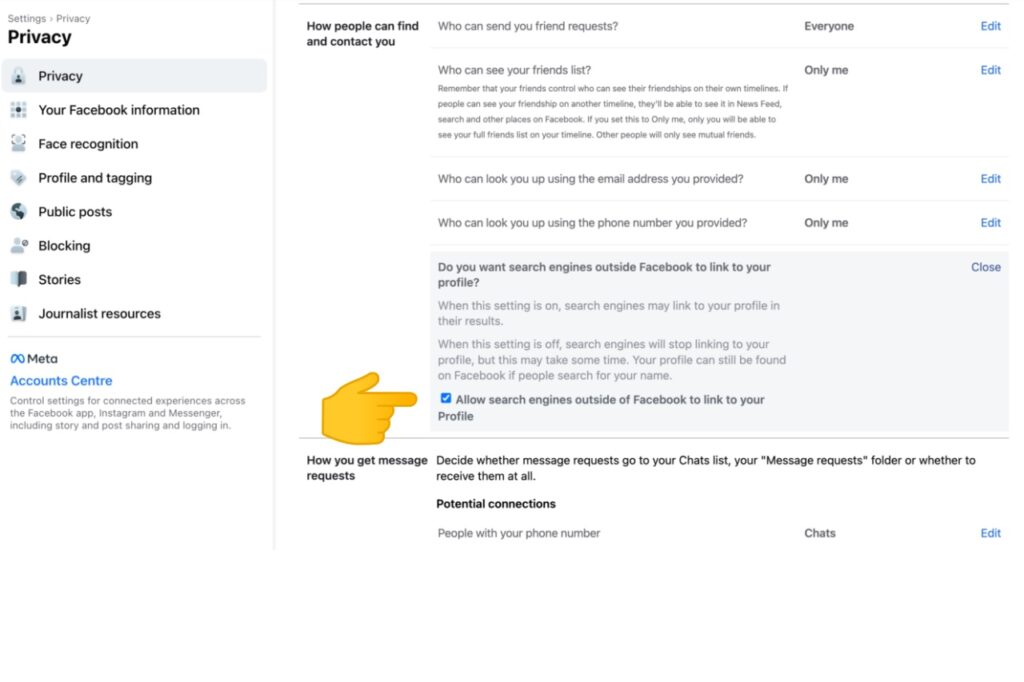
– The fifth option is ‘Do you want to search engines outside Facebook to link to your profile?’
– The user will tick the checkbox and enable this setting to make the post public.
– Don’t forget to save changes.
Scan your device for malware
As we mentioned earlier in our previous article about ‘Sorry, this content isn’t available right now Facebook,’ many people faced this error solely because of viruses and malware inside their devices.
So, you can buy a professional antivirus application and run the scan on your device for malware and bugs.
Conclusion
So, these were the ten solutions that might be the key to your riddle, ‘This content isn’t available at the moment.’ You only need to identify which type of problem you are experiencing and then use the preferred solution to fix the problem. These solutions will work on any device you are operating, so don’t worry. I hope we have helped you in any way, and we would be delighted to hear back from you in the comments section. Thank you for sticking around.
