To track blog traffic and analyze other browsing activities is a must. For this purpose, you can set up Google Analytics with Blogspot/Blogger. So, there is no need to edit Blogger Theme anymore to use Google Analytics with Blogspot. If you are using a custom Blogspot theme, then you have to make a minor change. More details about the changes are given below in this post. Blog (Tracking) stats are now available on the Blogger dashboard, but these stats include your visits, too, which are less reliable than Google Analytics. If you want to earn with your blog and blogging skills then proper tracking and promotion of your blog are very necessary. Google Analytics is among the best tools to track a blog or website. Most people search through Google Search, Advertise their products and services with Google Adwords, and Publish ads through Google Adsense.
Setup Google Analytics with Blogspot/Blogger
The objective of this article is to learn ‘How to set up Google Analytics with Blogger?’. (For both ‘Version 2′ Blogger templates and custom-designed templates).
For this purpose, follow these steps –
1. Open Google Analytics’ home page: http://www.google.com/analytics.
The following screenshots will guide you in a better manner –
1. Create a Google Analytics Account
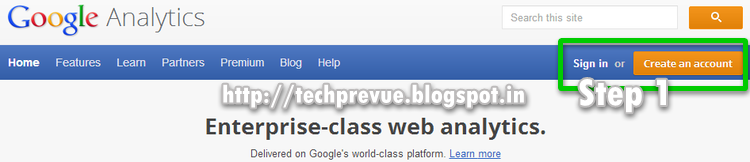
2. Sign up for a Google account or use the existing one
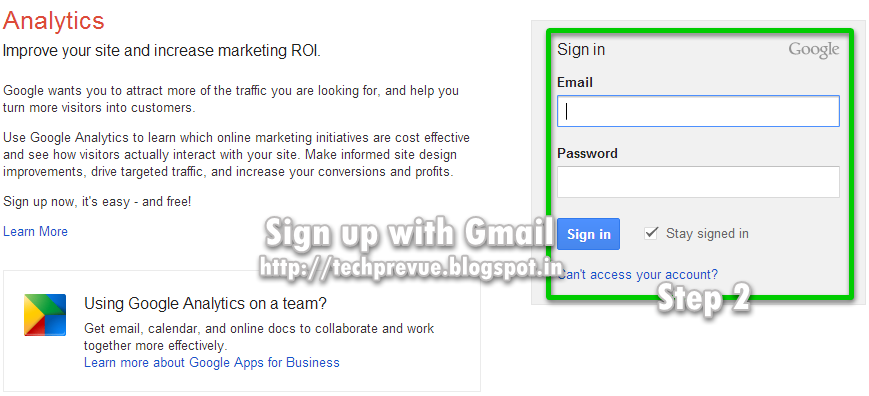
3 – Sign up for Google Analytics accounts
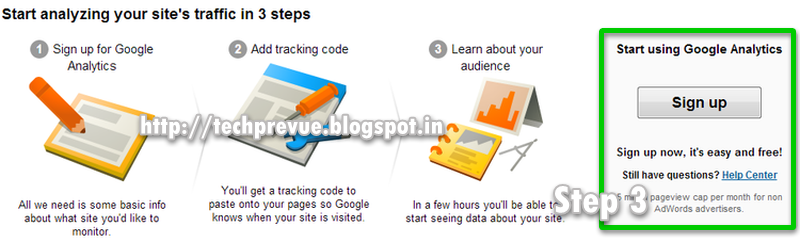
4 and 5 – Fill all the information asked and required to get a tracking code
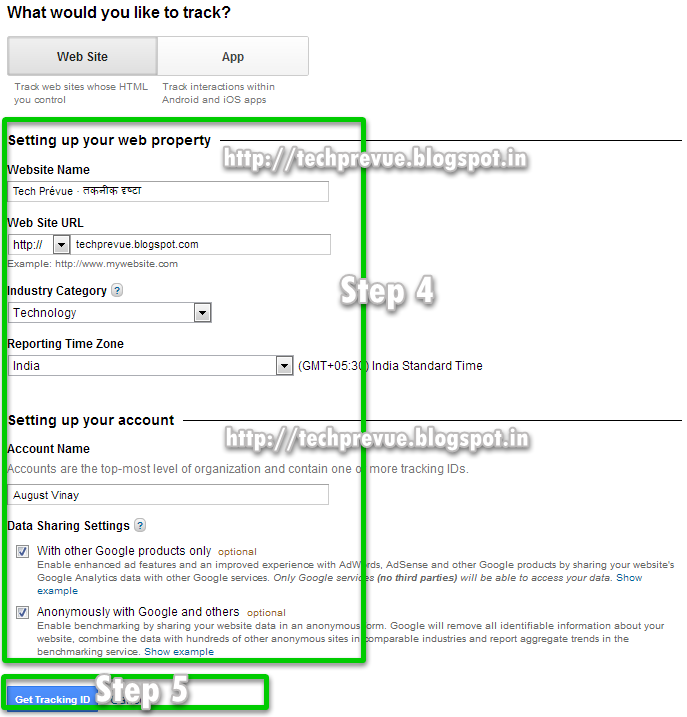
6 and 7 – Select your country and accept the license agreement
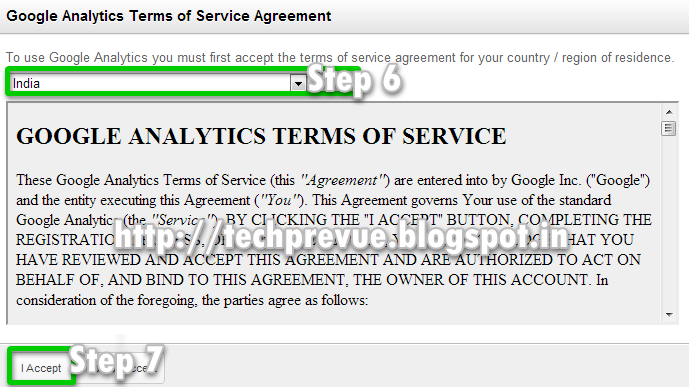
8, 9, and 10 – Get Tracking ID, Do domain settings, and Save changes
![]()
I believe this will be helpful for a better blogging experience.
Now we talk about a custom Blogger theme in which Analytics Code is not present, and tracking is not working…
Fix Google Analytics Tracking for a Custom Blogspot Theme
1. Go to Dashboard › Select a Blog › Template › Edit HTML
2. Now search for the following code
<b:include data='blog' name='google-analytics'/>
3. If this code exists, then everything is okay. If the code is not present, then copy and paste this code just above </body> tag
body tag –
</body>
4. Now save this theme.
If you are an advanced user and want to use the Universal Analytics Tracking Code, then remove the following code from the Blogger Theme and paste the universal Google Analytics tracking code in place of this.
<b:include data='blog' name='google-analytics'/>
If you still have any queries, then please leave a comment.

Dear Vinay
Kindly help as i have the tracking id but the status is tracking not installed.
Both the code <b:include data='blog' name='google-analytics'/> and </body> is not there in the template > edit html section
Kindly reply.
</body> tag is not present, it is not possible sir pls try again later. or make me admin your blog. my email is augustvinay at gmail dot com
Dear Vinay Ji,
I have the same problem. I got Tracking id, but I did not find it on my blog posts(-http://dehatrkj.blogspot.com). I checked in HTML edit mode but the code does not exist and post does not start with. Kindly help me.
Rajeev ji, here we are not taking about post in html mode. We are talking about editing blog template.
बेहद शानदार जानकारी विनय सर।
आपका सादर स्वागत है
Thanks for the step by step tutorial. I own a blogger blog and all I want to say is your step by step is easy to follow. Great job!
Thanks Vinay Prajapati, your blog was so informative and descriptive. Thumbs up!!
Thanks Vinay Sir.With Google Analytics,It is very Easy to Track blogger Website.Thanks a Lot for Providing Such a Nice tech Tips
Yes, your detail has helped me to set up my website for analytics, I was facing the same issue, but everything is now working well. Thanks for your support, subscribed to your blog.
Thanks for this informative blog, team! I was struggling with how to set up Google Analytics for my site. But by following the tactics offered by you in the article, I am able to do that with perfection. Thank You for Sharing.
This article helped me. Thanks!