Facebook has 3.049 billion monthly active users (MAUs) worldwide. We are one of these users. We share posts, photos, events, etc., on our Facebook wall or timeline. We know it is possible to hide posts on Facebook. In this article, we will explore how to unhide a post on Facebook.

How to Unhide Posts on Facebook?
You may reach a particular moment where you wish to unhide posts on Facebook. As you can see, hiding a Facebook post is not a difficult task, so it is easy to unhide a Facebook post. Here, I am sharing how to unhide a post on Facebook.
You can unhide a Facebook post by using the Facebook app on your mobile phone or the Facebook web version from your laptop or desktop. Let’s see how to unhide a Facebook post.
Unhide a post on Facebook using the Android app
To unhide Facebook posts through mobile phones, follow these simple steps:
1. Launch Facebook on your mobile phone
2. Tap on the three horizontal lines or triple bar (≡) placed at the bottom right corner of the screen
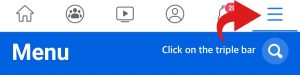
3. Scroll down and tap on the ‘Settings & Privacy’ option
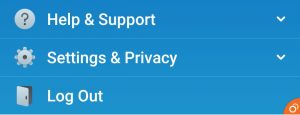
4. The Settings menu will show up, click on the Settings
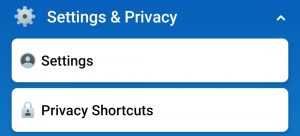
5. Again, scroll down and search for the ‘Activity log’ option and tap on it
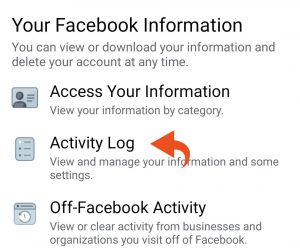
6. Tap on ‘Category’ available at the top
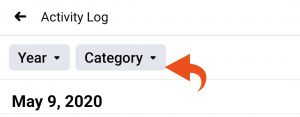
7. From the available options, select the ‘Hidden From Timeline’ option.
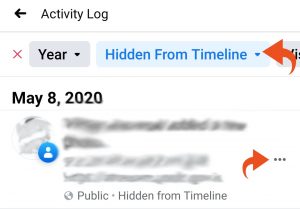
8. Your list of hidden posts appears on the list. Tap on three dots (…) available at that post.
9. Tap the ‘Show on timeline’ option to unhide that post.
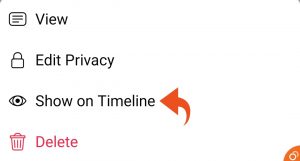
Unhide a post on Facebook using the web browser
Follow these simple steps to unhide posts on Facebook:
1. Log in to your Facebook account on a web browser
2. Go to your ‘Profile’
3. Click on the ‘Activity Log.’
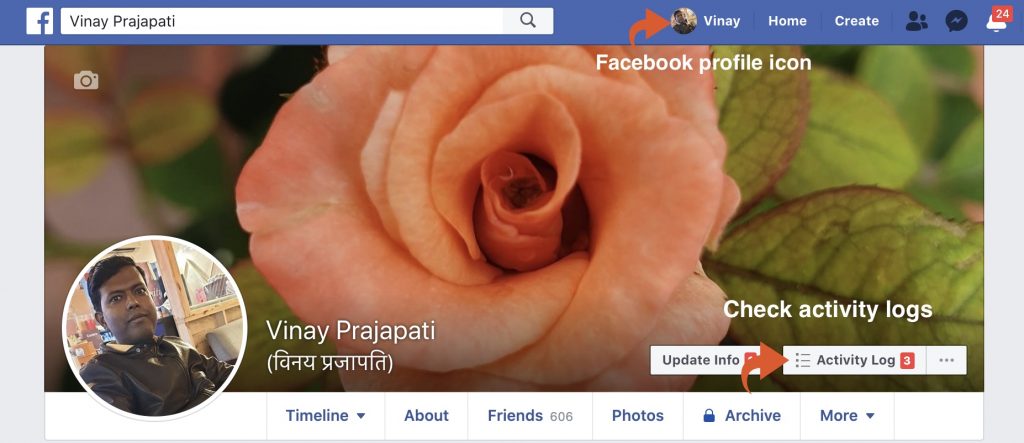
3. Click on the option ‘Hidden from timeline’, which is listed at left side of the screen among many other options
4. Scroll through your list of hidden posts and reach the post you want to unhide
5. Click on the crossed circle option placed at the top-right of that post
6. Change the option to ‘Allowed on timeline,’ and your task is over
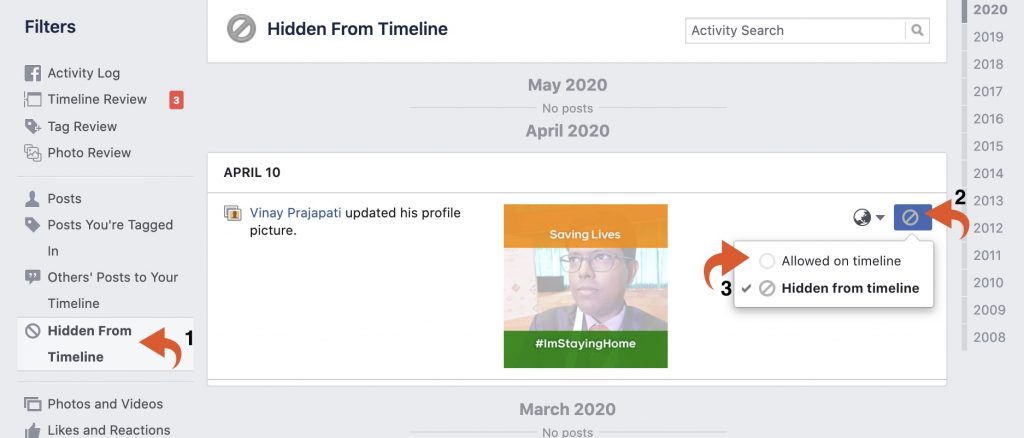
Do you find our post on How to Unhide a Post on Facebook useful? If yes, please share this article with your friends on social media.

That doesn’t help. I don’t have that option. My option is an eyeball with a line through it that says Add to Profile, but nothing happens when I try to click that. There is no “allow to timeline.”
Are you using Android or iOS?