Facebook’s monthly active users are growing fast and reaching 3.0 billion. Yet, most users don’t know their Facebook username and user ID when they need it urgently.
Facebook username and user ID are two different things, but they help you identify an individual account. Your Facebook profile URL has one of these.
- For a new Facebook account that has not selected the username yet, its profile URL will show its user ID.

- After selecting a Facebook username for an account, only the Facebook username will appear on the profile URL.
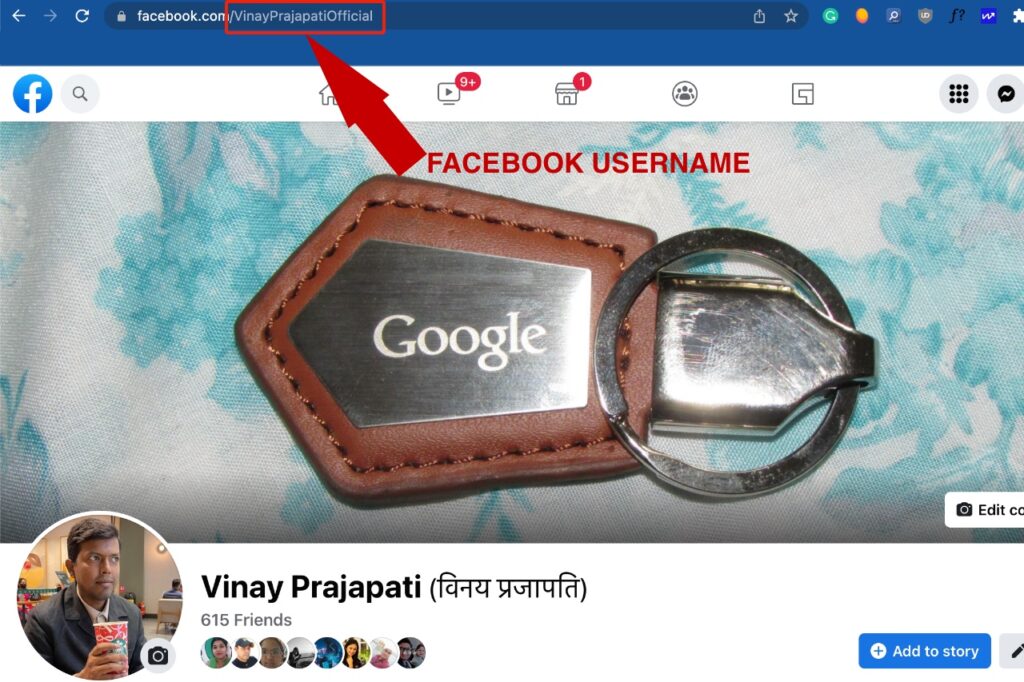
- But, after choosing a username, if you open the profile URL with a user ID, it will redirect to the profile URL with a Facebook username.
- You can change a Facebook username multiple times, but the numeric Facebook user ID will remain unchanged.
- We can use both Facebook username and user ID to sign in to our account.
Can I Find My Facebook Account by My Name?
Yes, perhaps no. When you search people by their name, Facebook shows results with the same display name. But, sometimes, you keep browsing various profiles but don’t find the right profile. Here, the importance of a username or user ID comes into existence. Every Facebook account may have a unique username and user ID. Let’s find more details about these two unique things.

What is My Facebook Username?
Facebook username is a unique name to identify your account and distinguish it from other accounts. Sometimes, people call it a Facebook handle. You can share your Facebook username with your friends, and they can use it to find your Facebook profile.
People usually keep their first name and surname while creating a Facebook username, but they can add a prefix or suffix to make it unique. Most times, the desired username may not be available. Adding a prefix or suffix may help you pick a suitable Facebook username matching your name. Some people love to keep their username funky, so they choose a pseudo name to create a unique username.
Facebook username is different from your display name that appears on your profile page, posts, comments, and when you got tagged in other posts. Display names of two Facebook profiles may be the same, but their usernames will always be unique. We have already discussed that you can see the Facebook username or user ID on any profile URL.
After reading our article, you will know – how do I find my Facebook username.
How to Find Your Facebook Username on Desktop?
When someone asks you to share your profile URL, you notice your profile URL consists of your Facebook username or user ID.
Your friends can find your Facebook account by your username and user ID.
You can quickly find your Facebook username and user ID to share with your friends and developers.
Keep reading our post on how to find your username on Facebook. Also, you’ll learn to change your Facebook username to match your persona.
Steps to find your Facebook username or Facebook handle
- Sign in to your Facebook account.
- Click on the circled inverted triangle on the main menu.
- Select Settings & privacy > Settings
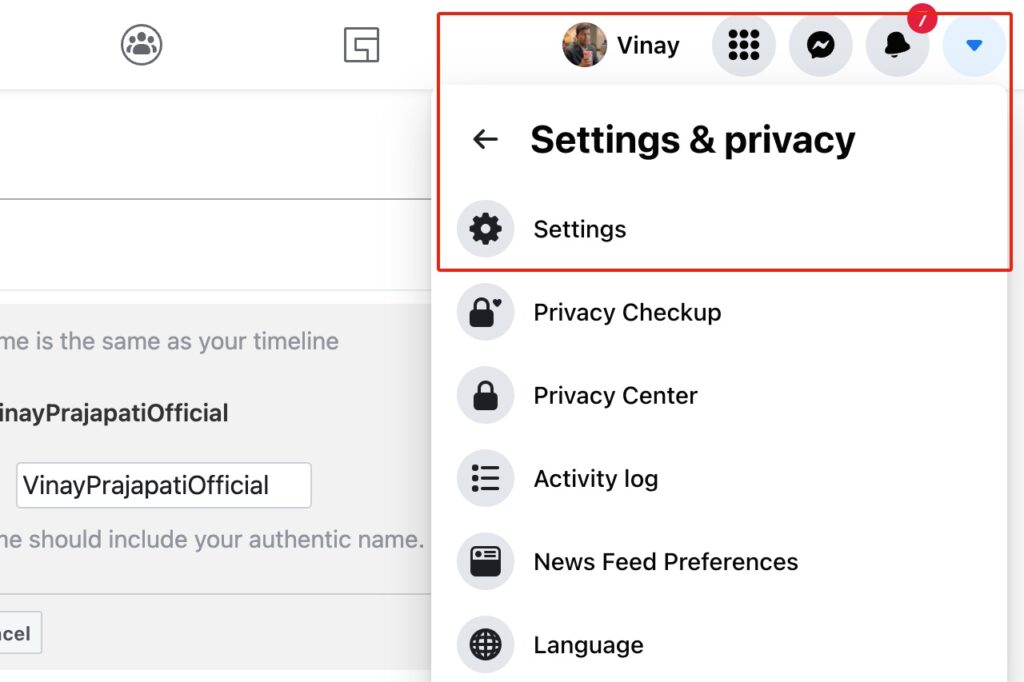
- Under General Profile Settings, look for the username.
- Click on the Username tab. It will expand and show you the username box.

- If not created yet, you can create a new one or change your existing username.
Finally, you find your Facebook username. Facebook profile URL also has this username to access your profile page.
How to Find Facebook Username on iPhone or Android?
You can also find your Facebook username using the mobile app. Follow the steps given below –
Open the Facebook app.
- Tap your profile icon on the main menu. It will take you to your profile.
- Tap squared three dots.
- Scroll down to the bottom. You can see your profile link.
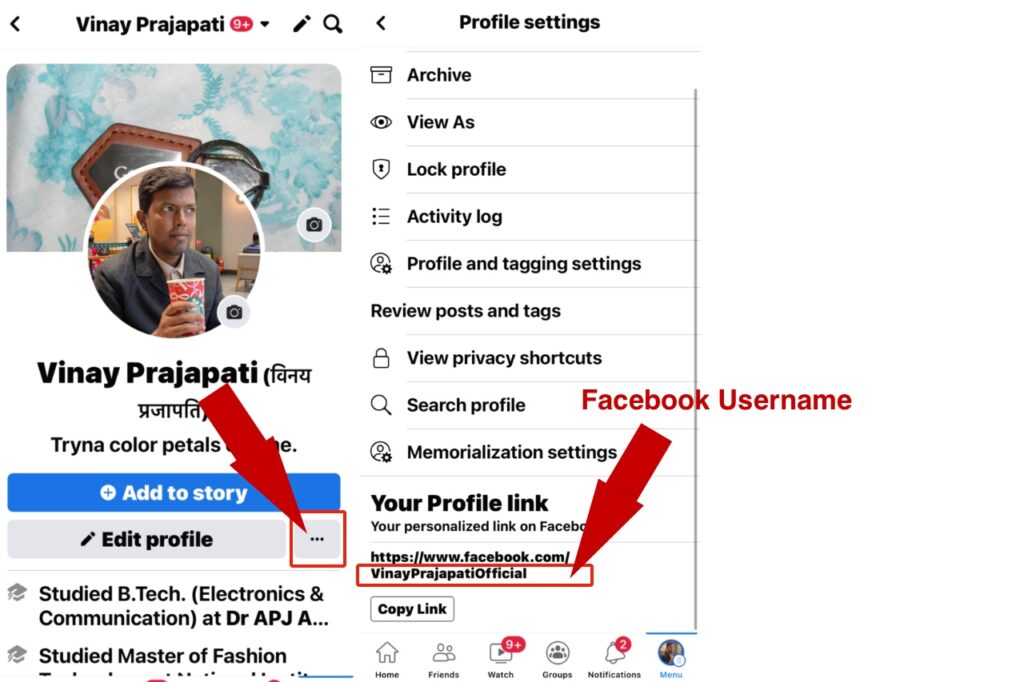
Alternatively,
- Tap Account Status.
- There you can see your display name and username.

You don’t get the option to change your username on the Facebook app.
How to Find Facebook User ID?
Facebook User ID is entirely different from your username, but it may help you find yourself and your friends on Facebook. I often used to find my Facebook account ID or user ID, but now explaining the steps to you.
Why is Facebook User ID Important?
- Allows other people to see your public Facebook profile and public information on the page. Of course, you can limit your details on the public profile page.
- Allows Facebook apps and games to access your account information like your display name, display picture, email address, etc. Every app will ask your permission before accessing your account information.
- App developers can access the bugs and reports using a Facebook user ID or account ID. Therefore, when you report a bug to app developers, they may ask for your user ID to investigate the issue.
Steps to find your Facebook account ID or user ID
- Sign in to your Facebook account on the Google Chrome browser.
- Open your Facebook profile.
- View the source code of the page.
- Press the CMD+OPTION+U (macOS) or CTRL+U (Windows) keys on your keyboard.
- The source code of the profile page will show up.
- Press the CMD+F (macOS) or CTRL+F (Windows) keys to find “ACCOUNT_ID” or “User_ID.”
- You can see your Facebook account ID or user ID next to the text “ACCOUNT_ID” or “User_ID.”
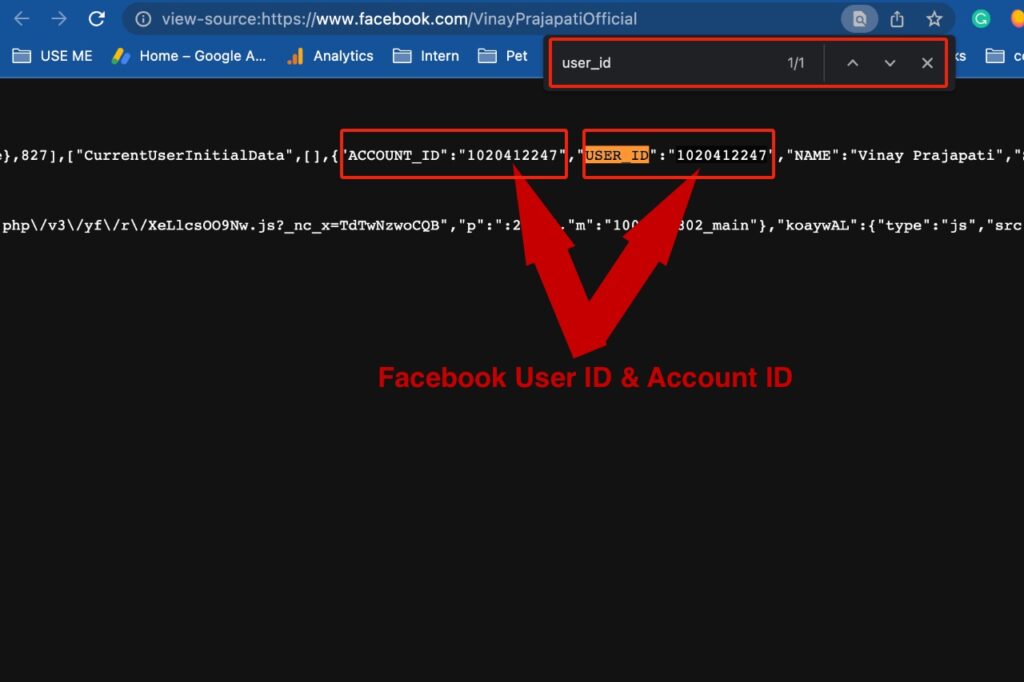
Final Words
Knowing everything for everyone is almost impossible. It has lots of features and settings. In this article, you learned how to find your Facebook username, Facebook handle, Facebook account ID, and Facebook user ID. You can use these details where they are asked, mostly while accessing apps and games on Facebook.
