The feature WhatsApp groups build to help families, schools, and businesses. We can share any information with hundreds of people at the same time. After signing up for a WhatsApp account, we start finding people and joining different groups that we believe are useful for us, and some people receive hundreds of WhatsApp group notifications every day.
Fortunately, you can mute WhatsApp notifications for a specific group, but they are always on your screen to distract you. So, you may plan to leave a WhatsApp group that is not so important for you. Notifications from those groups might distract you more when group members discuss unnecessary topics the entire day and night.
Why are people leaving WhatsApp groups? We can’t tell you all the reasons, but we are discussing how to delete a group on WhatsApp with you.
Do you want to leave and delete a WhatsApp group? Yes, you can complete all steps without hassle. But, before leaving and deleting a WhatsApp group, including its content, you should backup all your data.
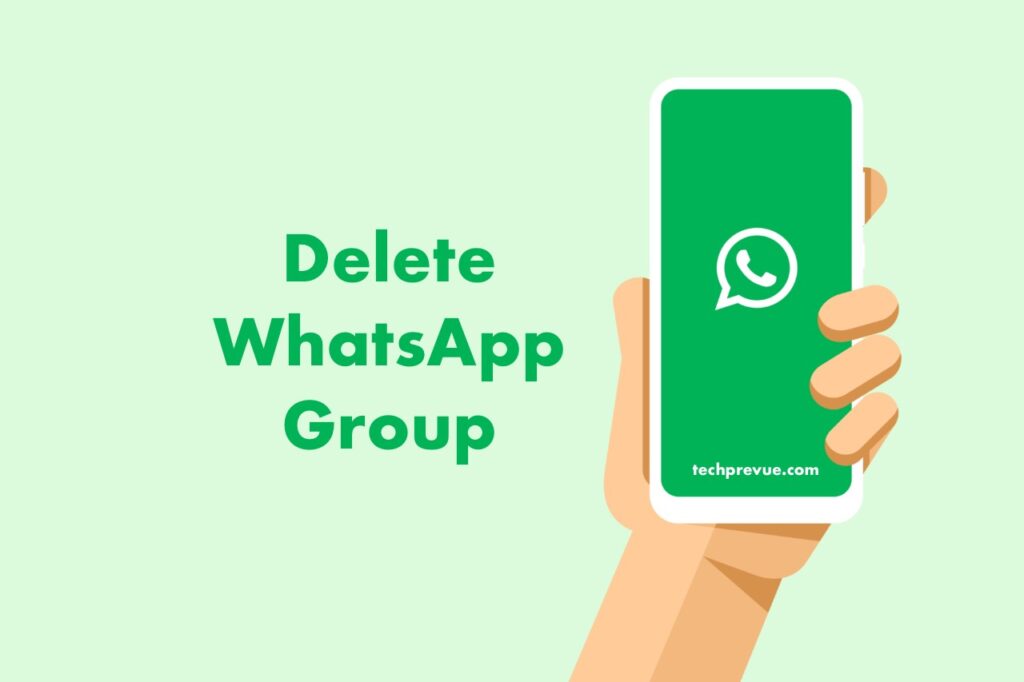
How to Backup WhatsApp Safely?
Why should I take backup WhatsApp when group chats are no longer useful for me? WhatsApp backup and data transfer become necessary when planning to delete a WhatsApp group you have purposefully created or joined. These groups might have unsaved contacts, conversations, photographs, and other documents, that might be useful later.
In another case, you are shifting your WhatsApp account to a different phone, and that’s why you need to backup important data first. Thus, a WhatsApp transfer and backup application can help you keep your group contacts and conversations safe.
Before, we explain how to delete a group on WhatsApp that you administrate or participate in as a member. We recommend you backup your WhatsApp data using MobileTrans.
Steps to Backup Your WhatsApp Chats to PC
You can conveniently transfer WhatsApp chats to another device. “MobileTrans” WhatsApp Transfer helps you transfer WhatsApp messages from iPhone to Android and vice versa. You can also restore deleted WhatsApp data to your phone using the backup & restore feature.
- Download and install the “MobileTrans” app on your computer.
- Then, open the app and then go to Backup & Restore.
- Click on App Backup & Restore > Backup > WhatsApp
- Connect your phones to your computer using the USB charging cables. This app quickly detects your phones and the data in your WhatsApp.
- Flip phones if required.
- Click the Start button to backup WhatsApp to the computer. Confirm your action by clicking “YES.”
- Backup and data transfer will complete shortly.
After a successful WhatsApp backup and data transfer, you can delete a WhatsApp group from your phone.
This is how to transfer WhatsApp to a new phone. Now, read about how to delete a WhatsApp group.
How to Delete a WhatsApp Group on Your iPhone?
Let’s discuss the situation when you are a WhatsApp group admin. You can use your admin privileges to remove each group member before you exit and delete a WhatsApp group. This way, you delete the WhatsApp group for all members. However, if you don’t remove the existing members, this group will exist for other members, and the second participant of the group will become the admin. So, now see how to delete a WhatsApp group completely.
Steps to delete a WhatsApp group as a group admin –
- Open WhatsApp Chats.
- Search for a WhatsApp group to delete.
- Open the WhatsApp group and tap the group name in the top bar.
- Scroll down to see the participants.
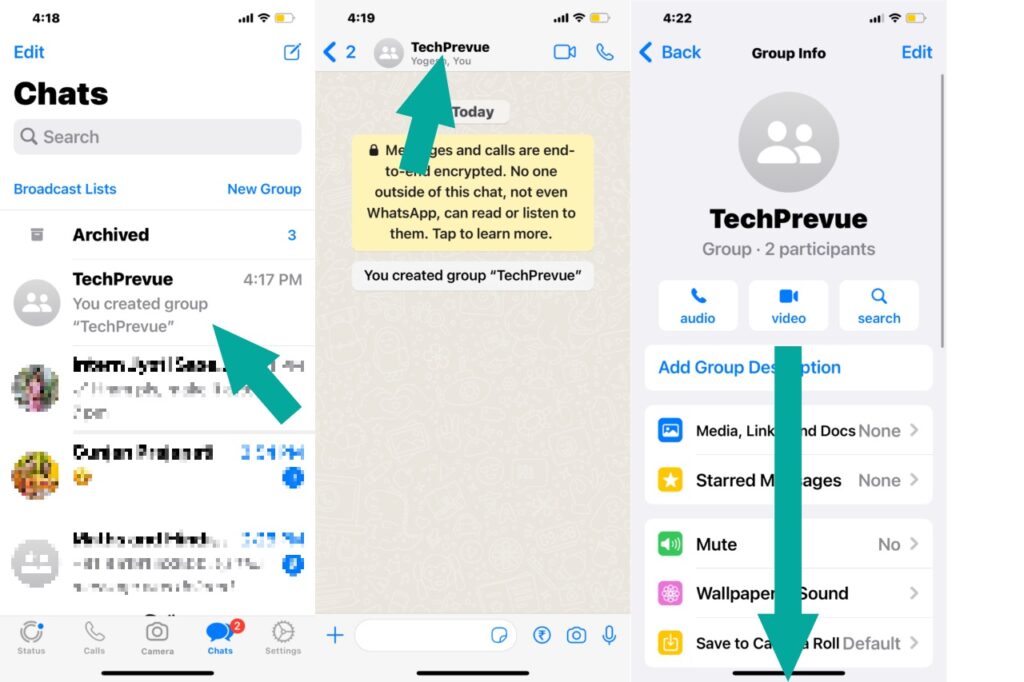
- Tap the name or number of each participant. You get the option “Remove from Group” to remove each member from the group. Repeat this step for all participants.
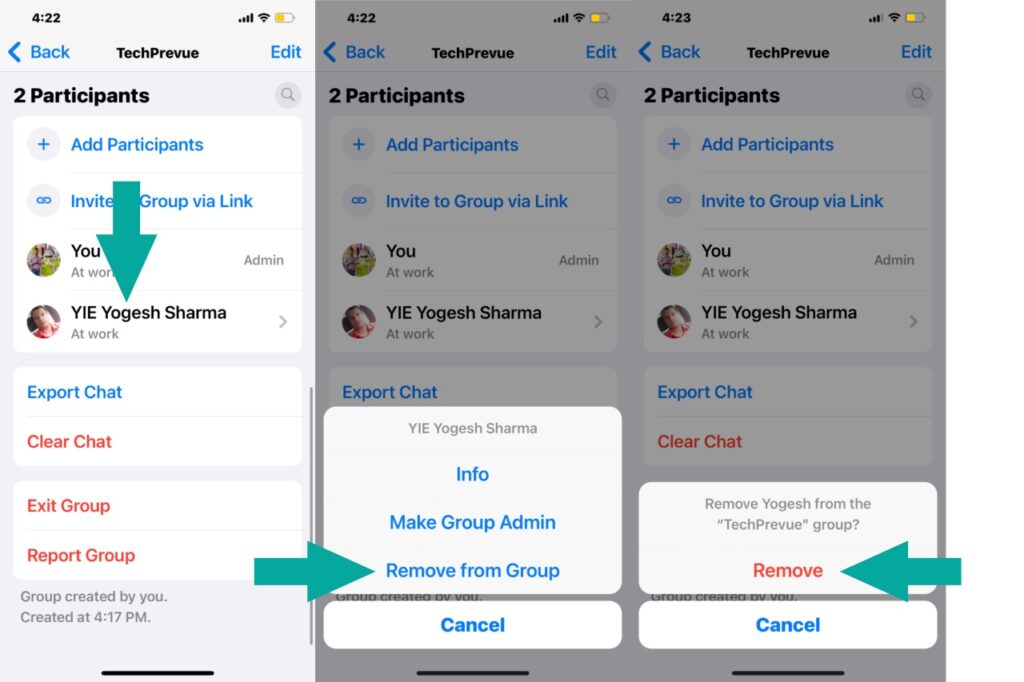
- Now, tap Exit Group.
- Last, tap Delete Group.
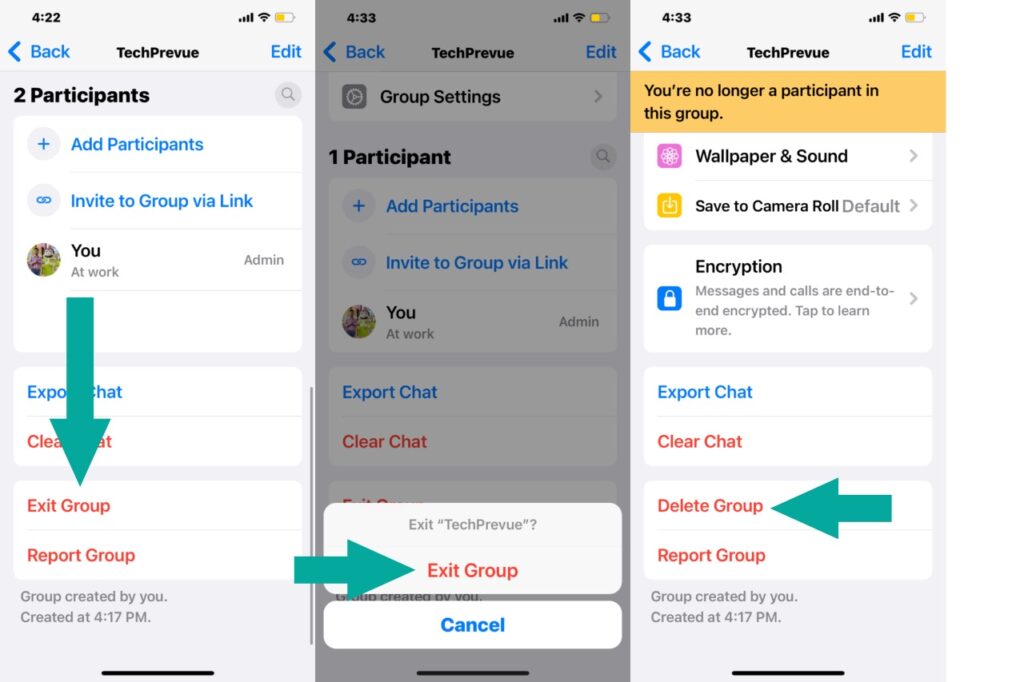
This way, you deleted the WhatsApp group by removing all participants. So now, the group does not exist for any of the participants. However, if you don’t remove each participant, they can keep doing group chat. So only you left the group and deleted the group from your phone.
Steps to delete a WhatsApp group as a member or participant –
- Open WhatsApp Chats.
- Search a WhatsApp group to delete from your iPhone.
- Open the WhatsApp group and tap the group name in the top bar.
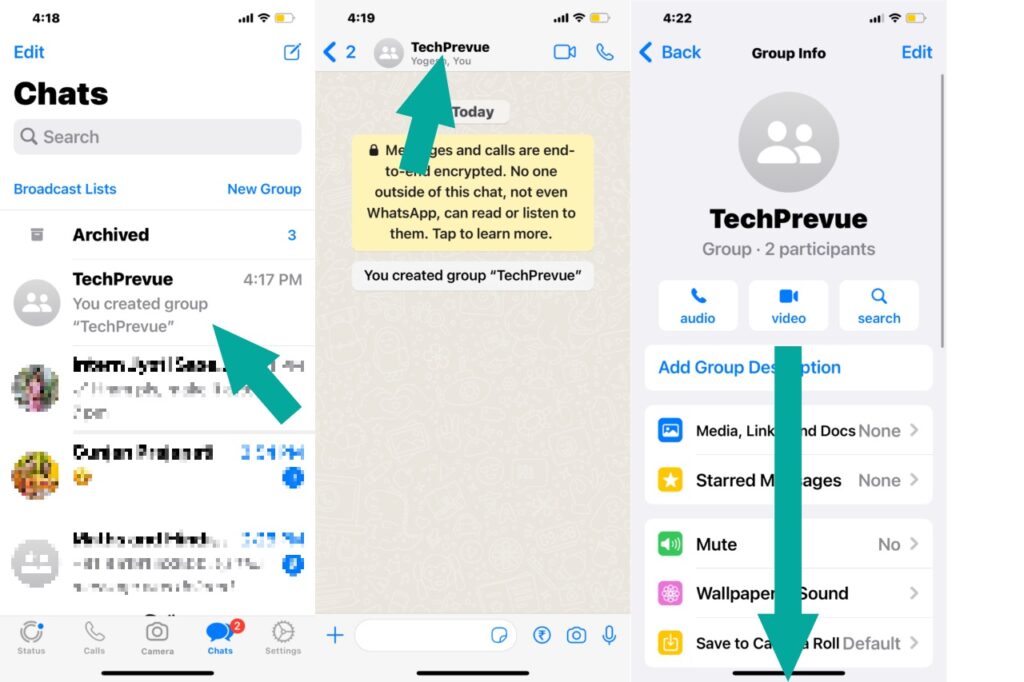
- Scroll down to the bottom of the Group Info page.
- Tap Exit Group. You are no longer a participant in this group.
- Finally, tap Delete Group.
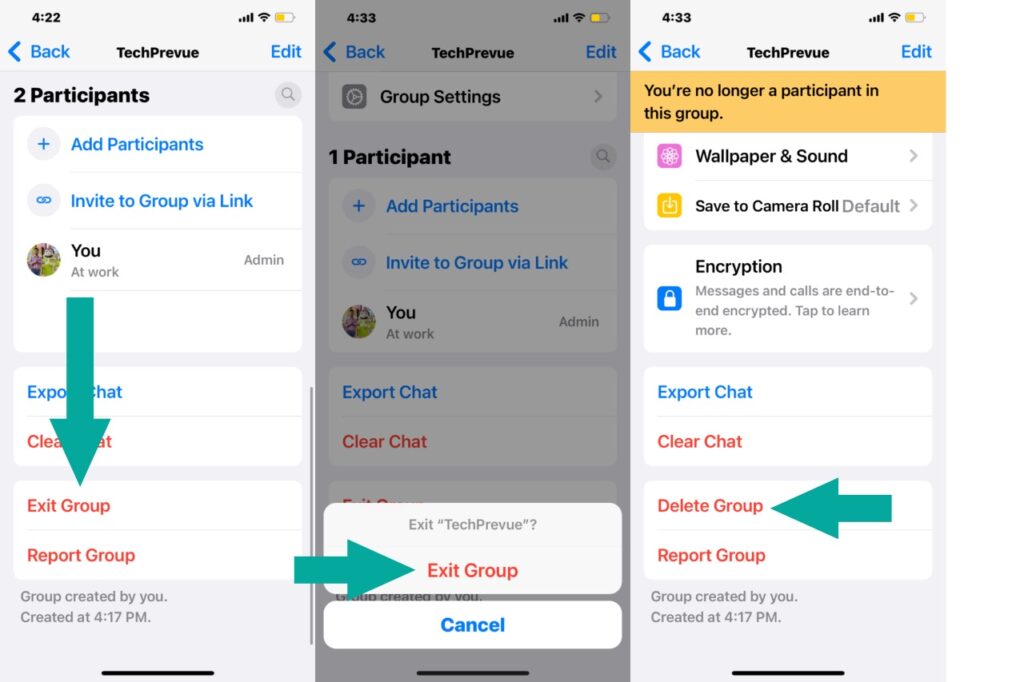
After completing the above steps, you left a WhatsApp group and only deleted it from your phone. This group still exists for other participants. They can make group chat conversations within the group.
How to Delete a WhatsApp Group on your Android Phone?
WhatsApp’s user interface is almost the same on both iOS and Android. But, have minor changes, so we are writing steps for your Android phone.
Steps to delete a WhatsApp group as a group admin –
- Open the WhatsApp Chats tab.
- Open a WhatsApp group to delete.
- Tap the WhatsApp group name (alternatively kebab menu) in the top bar.
- Navigate to the list of participants.
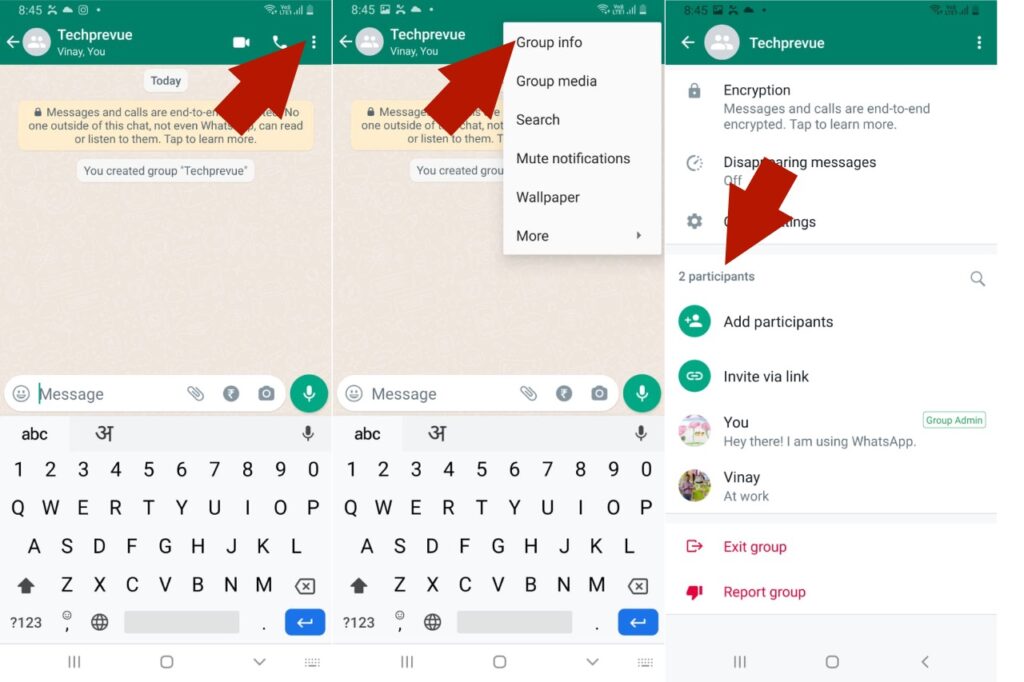
- Tap or long-press the name or number of each participant. You get the option “Remove (Name or Number)” to remove each member from the group. Please repeat this step for each participant to remove them from the group.
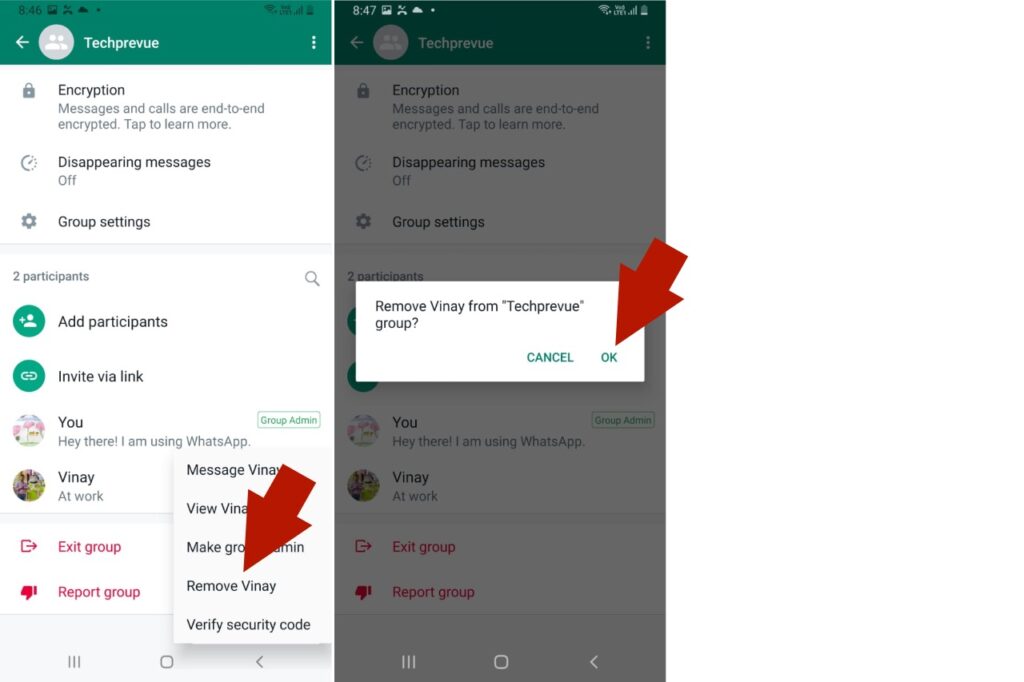
- After removing all members from the group, tap “Exit group.”
- Next, tap “Exit” on the pop-up to confirm your action.
- Last, tap “Delete group” and then tap on the “DELETE” on the pop-up to confirm the action to delete the group.
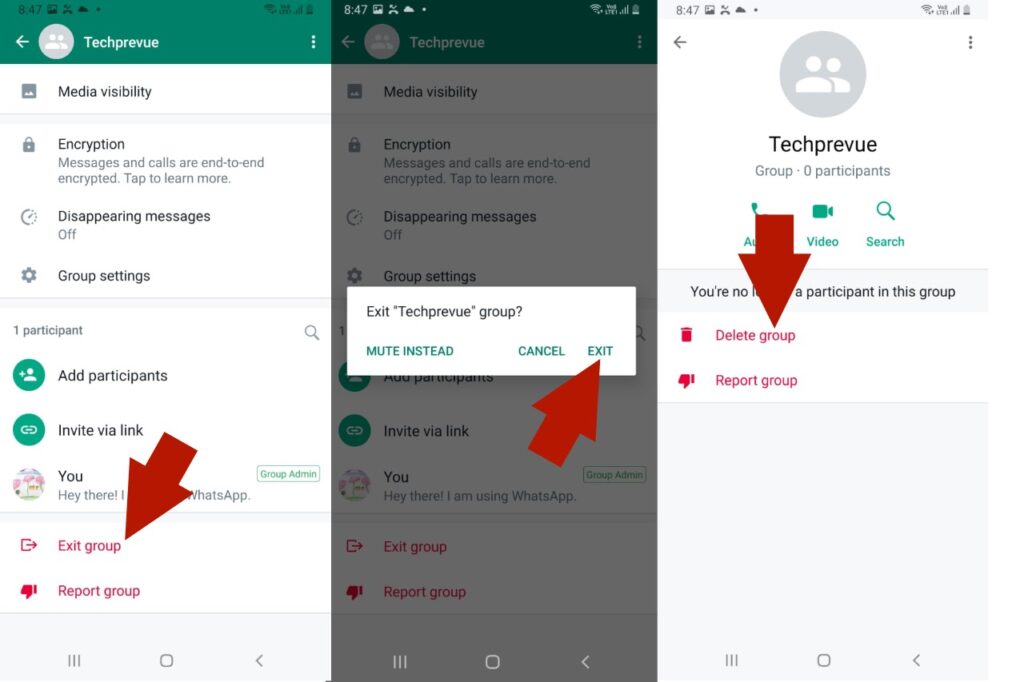
All steps are complete. Now, you know how you can remove all participants and delete a WhatsApp group and group chat from your Android phone.
Steps to delete a WhatsApp group as a member or participant –
- Open the WhatsApp chats tab.
- Open a group to delete it from your phone.
- Tap the WhatsApp group name (else kebab menu) in the top bar.
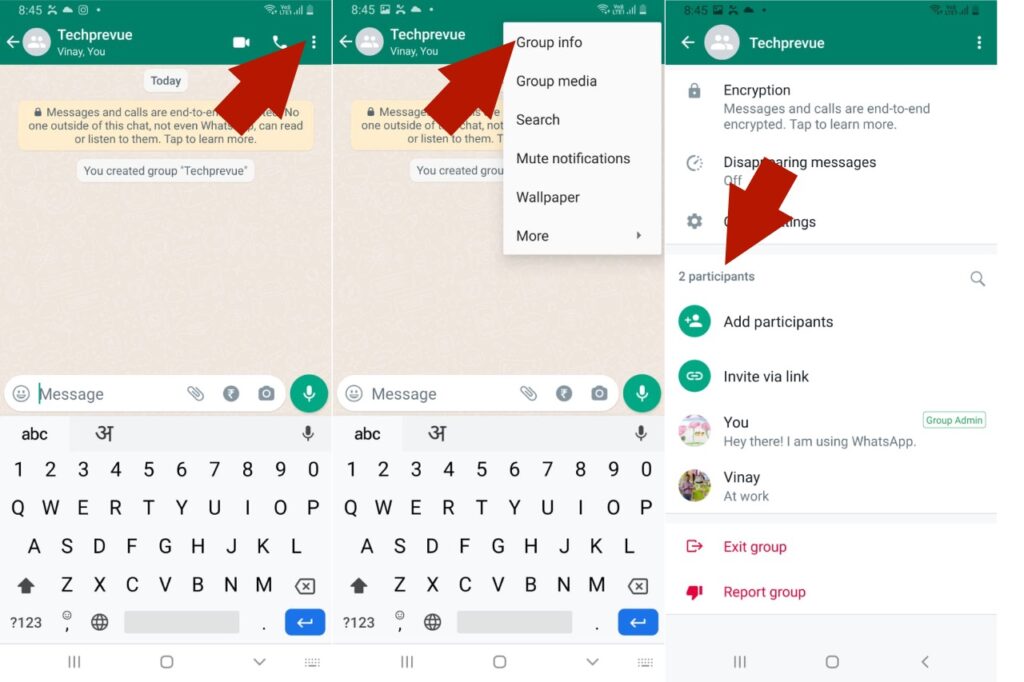
- Scroll down to the bottom and tap “Exit group.”
- Then, tap “Exit” and confirm your action to delete this group.
- At last, tap “Delete group.” Then tap “DELETE” on the pop-up to confirm the delete action.
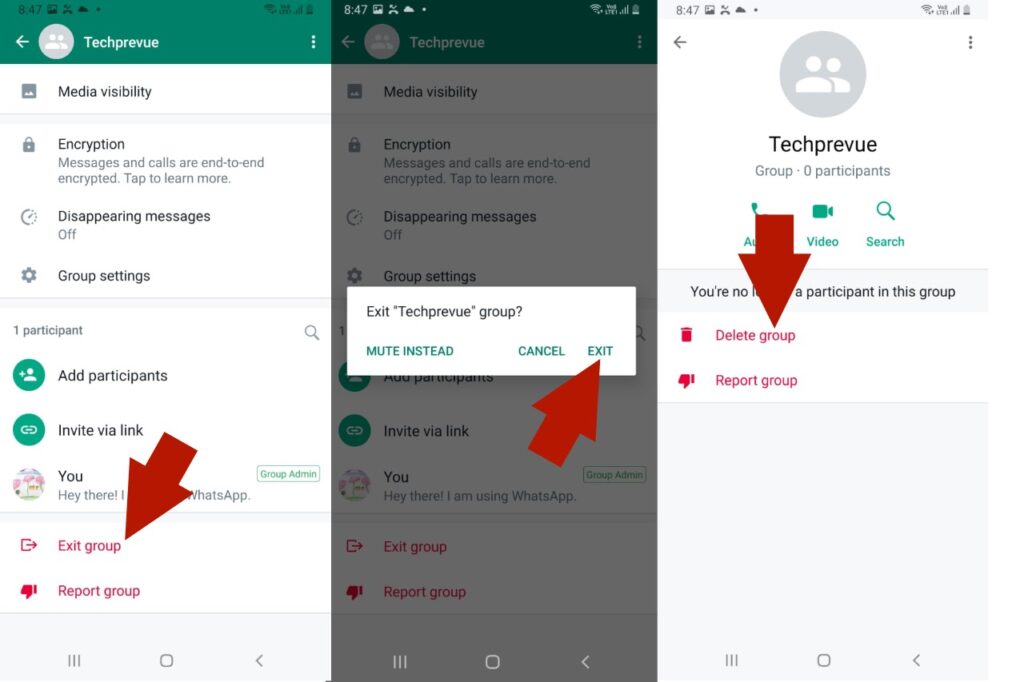
I already told you that this way, the WhatsApp group deletes from your phone, not from other participants’ phones. They are still members of the same group and can do group chat with each other.
How to Delete A Group On WhatsApp Web or Desktop App?
You can also access your WhatsApp account through the WhatsApp web or install the WhatsApp Desktop app on your MacBook, iMac, or Windows personal computer. You can also delete a WhatsApp group using any of these methods.
- Access the WhatsApp Web on your web browser or Install the WhatsApp Desktop app on your computer.
- Link your device with your WhatsApp mobile app.
Scan the QR code on iPhone – WhatsApp > Settings > Linked Devices > Link a Device.
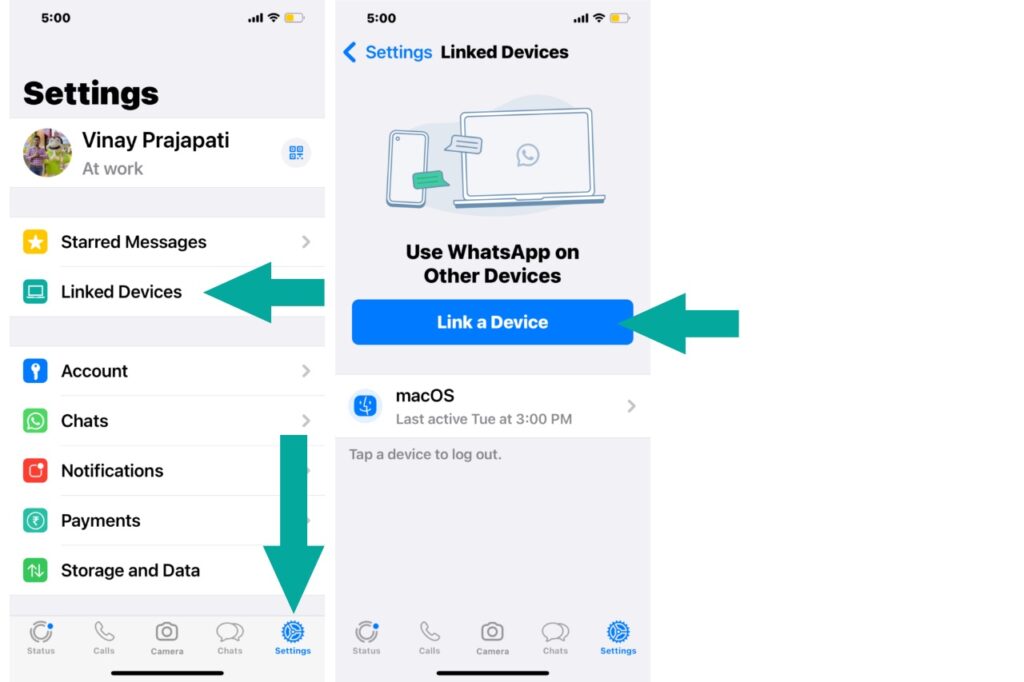
Scan the QR code on Android – WhatsApp > Three vertical dots > Linked Devices > Link a Device.
- Search and open a WhatsApp group to delete from your account.
- Click the group name (alternatively down arrow or kebab menu) in the top bar.
- The “Group info” menu opens up.
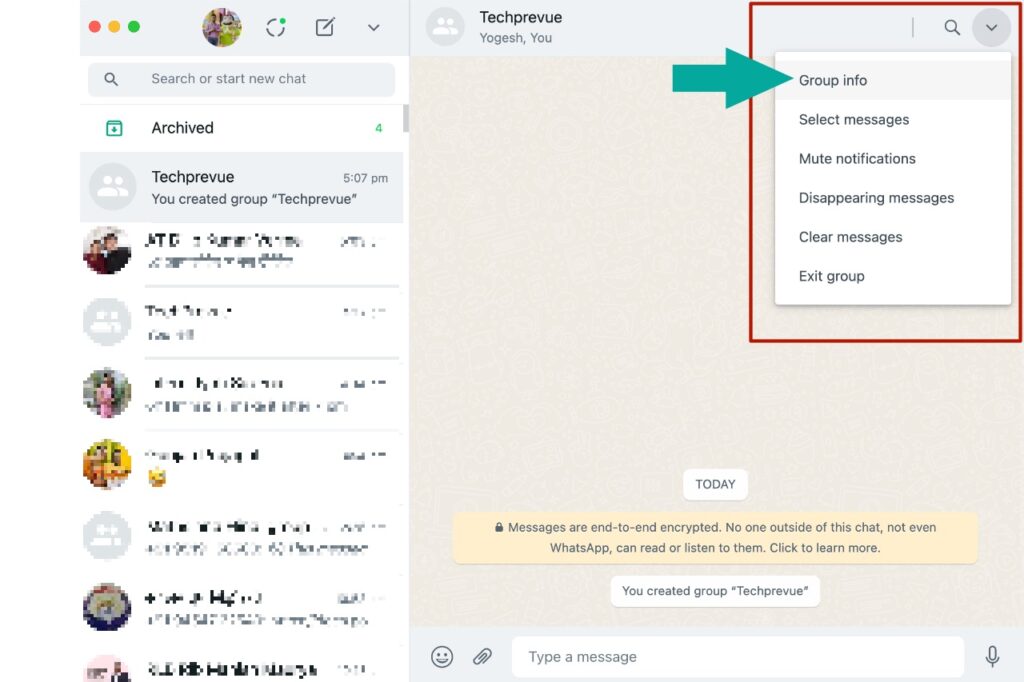
Group members don’t have the privilege to remove other members from a WhatsApp group, so they skip the next two steps.
Group admin must follow these steps to delete the WhatsApp group completely for every participant –
- Scroll down to the list of participants. As you hover over the name or number of the participant, a down arrow appears.
- Click on the down arrow, and a pop-up will show you the “Remove” option. Click on that, and remove the participant from the group.
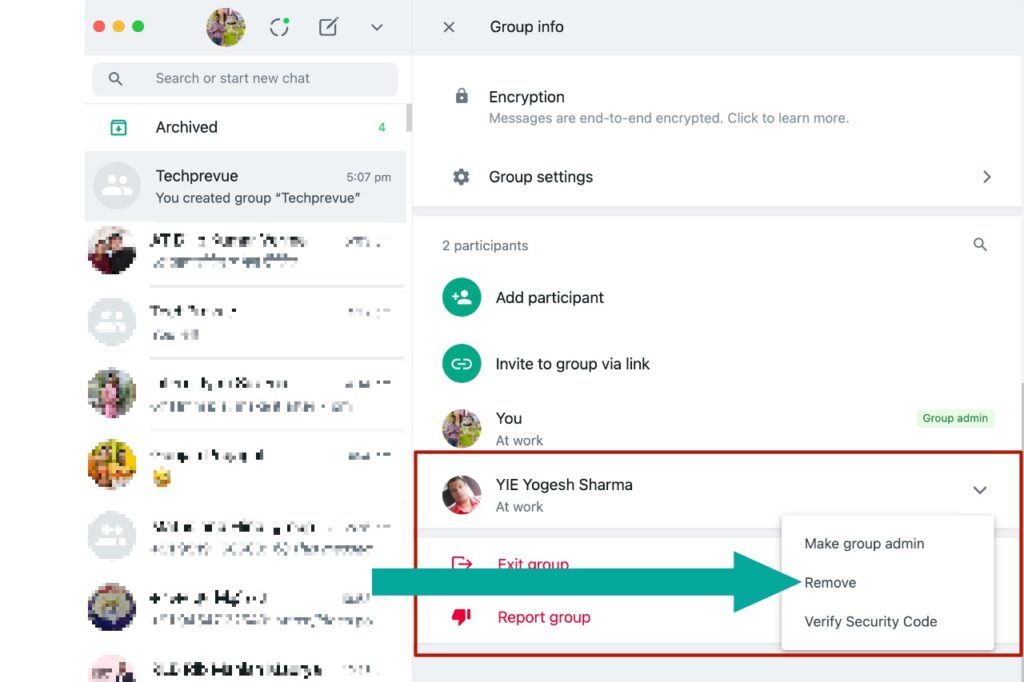
Group members or participants can only delete a WhatsApp group from their phones, not from all other participants’ phones.
- Click the Exit group button to exit from the WhatsApp group. Confirm the action.
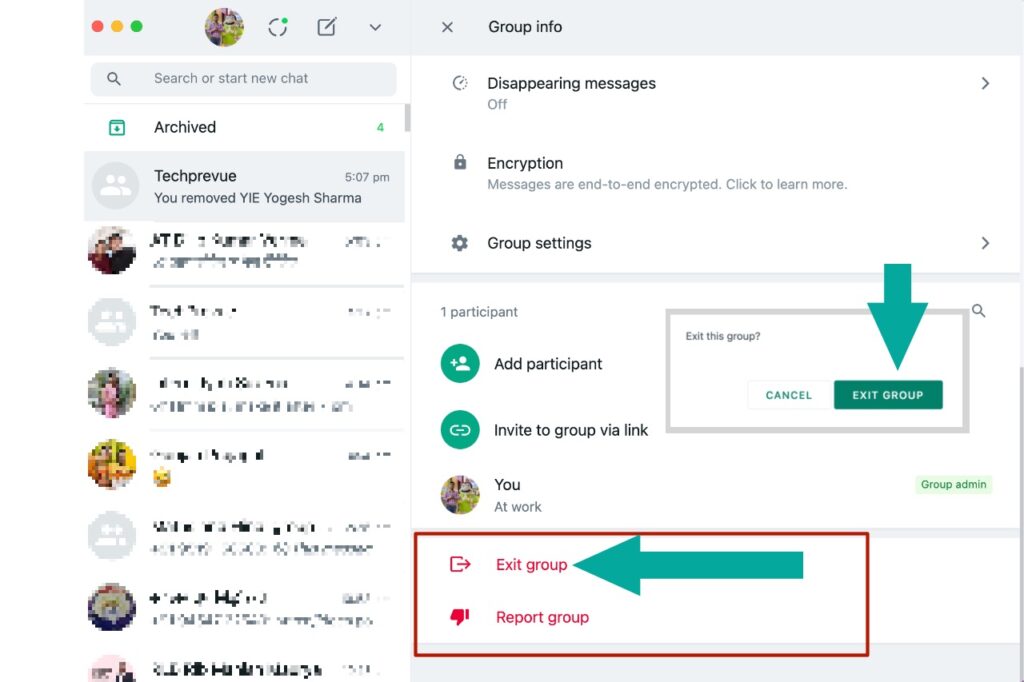
- After leaving the group, the Delete group option appears. Click on that and delete the WhatsApp group from your account.
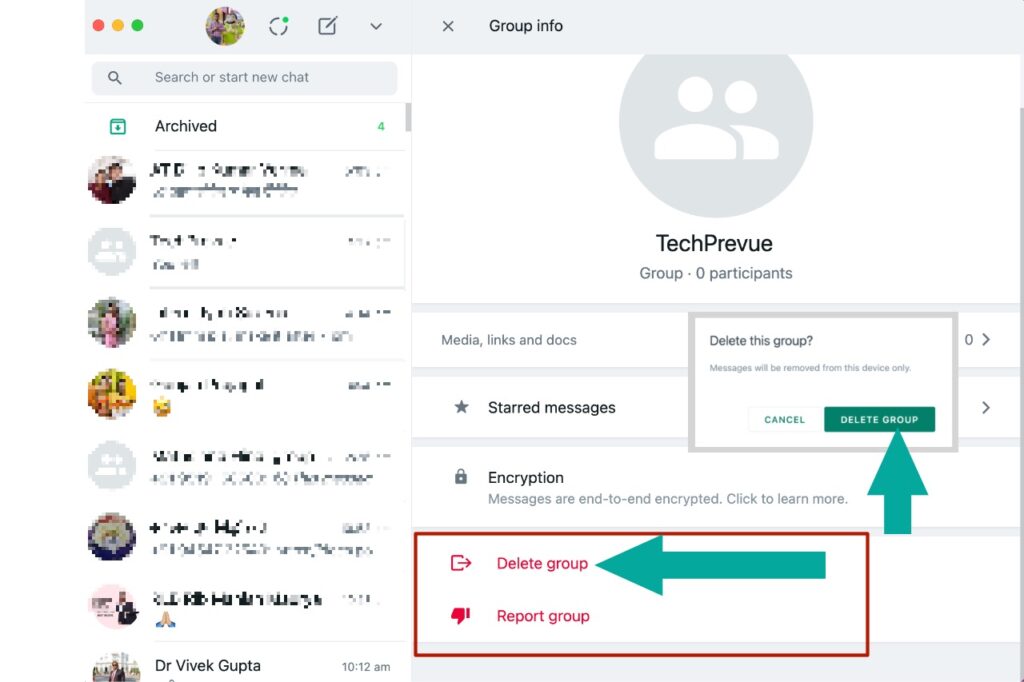
FAQs – Delete A WhatsApp Group
How do I delete a WhatsApp group?
You can delete a WhatsApp group from your account after reading and following every step explained in our article. Furthermore, you can delete a WhatsApp group as an admin or participant.
How to delete a WhatsApp group for everyone?
You can delete a WhatsApp group for everyone if you are a group admin. No other member can remove other members to dissolve a WhatsApp group.
How to close a WhatsApp group?
You can close a WhatsApp group only if you have admin privileges.
- Remove each participant individually, and after that,
- Exit from the group and delete the group from your phone.
That’s you close a WhatsApp for every participant.
How to delete a group chat on WhatsApp?
You may delete a WhatsApp group chat without exiting the group.
- Open a WhatsApp group.
- Tap the group name.
- Scroll down to Clear Chat.
- Tap Clear Chat and then tap “Delete All Messages” to confirm the choice.
How to leave a WhatsApp group?
You can leave a WhatsApp group after reading our article. It’s all up to you whether you choose or not to delete the group option to delete the group chat from your phone.
How to leave a WhatsApp group without anyone knowing?
You can’t leave a WhatsApp group without notifying others. So after you exit a group, every member will receive a text notification in the group.
Final Note
How did you find our post on how to delete a WhatsApp group from your iPhone, Android phone, Web browser, and desktop app? I hope you will share our article with your friends and help them.
They will be able to delete a WhatsApp group as an admin or member. Do you have other methods to delete a group on WhatsApp? How do you delete a WhatsApp group? Kindly share some additional information with our readers.
