For beginners, creating a YouTube channel might seem challenging. People believe creating a YouTube account is more complicated than social networking sites. However, YouTube is one of the largest video-sharing platforms, with millions of active user accounts. According to research, YouTube receives millions of views every day. Moreover, three-fourths of US citizens prefer YouTube channels over social media platforms.
YouTube is the second-most popular platform globally after its parent company ‘Google.’ With such numerous views and accounts on YouTube, this is not the channel on which a business could afford to miss out.
The question is, how to create a YouTube channel and grow your brand on this competitive platform? Learn the benefits of video advertising. This post will walk you through the essential steps to building a YouTube account for your company. Let’s get started.
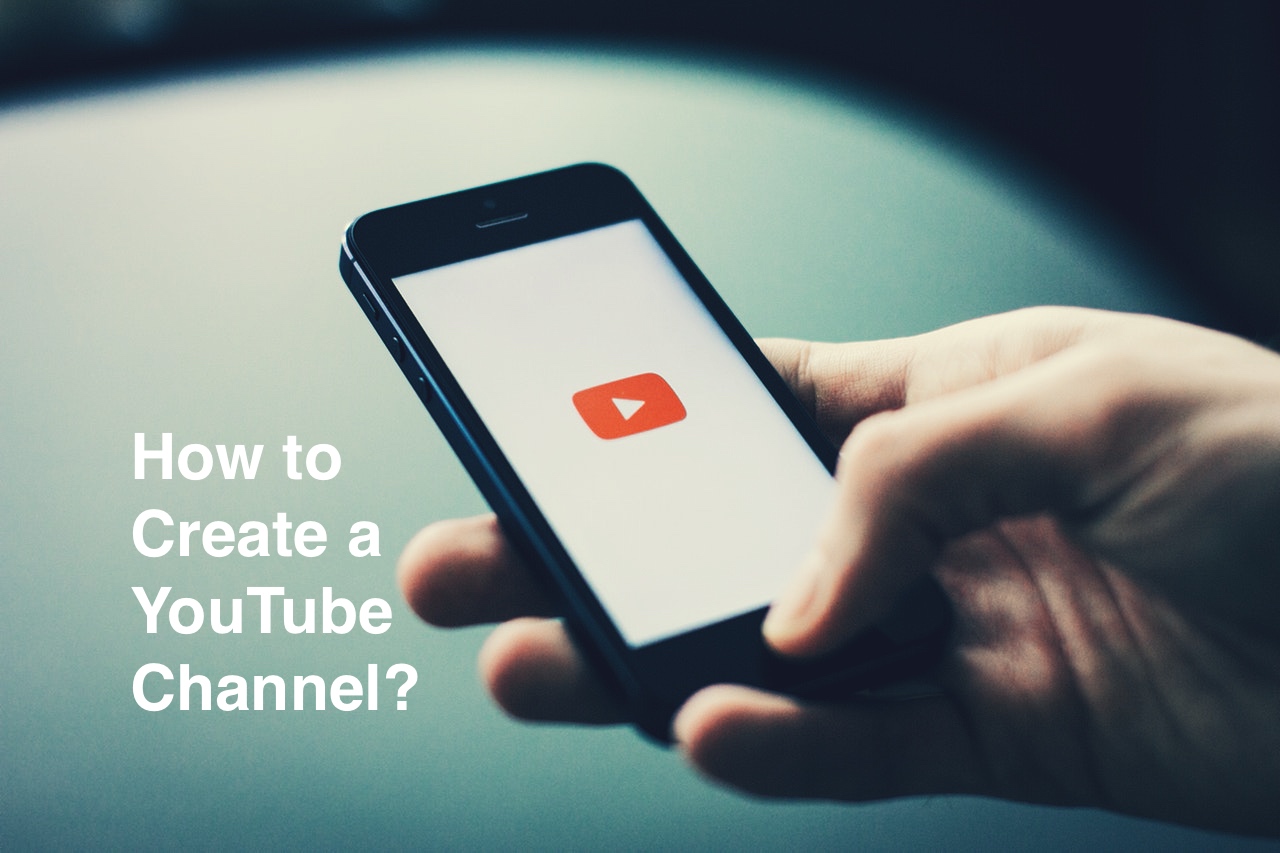
Create a YouTube Channel in 10 Easy Steps
Step 1: Begin the Process With a Google Account
You don’t need another Google account if you use Gmail, Google Play Store, or other Google-based platforms. Even if you don’t like the name or email address you used to create the Google account, you can keep it the same, as it won’t be displayed to your YouTube audience.
You require a Google account to create a YouTube channel. If you already have one, skip this step. If not, create a Google account following the below-listed steps:
- Head to the Google Account Creation page. Then, click on the “Create account” link.
- Enter your first name and last name.
- Select an appropriate email address with which you’d like to create the account.
- Create an alphanumeric password.
- Confirm your password. Enter again.
- Click Next.
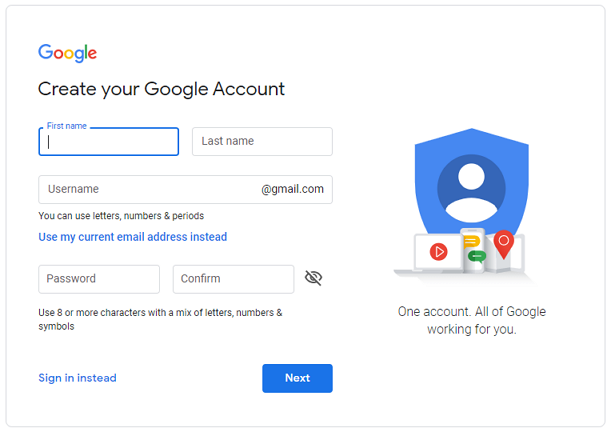
Step 2: Create Your YouTube’s Brand Account
Once you sign up with Google, you get a YouTube account. But that’s a personal YouTube account you can use to watch videos. Only you will be able to handle your personal YouTube account. Another drawback is that personal accounts display your Google name, which you can’t customize.
You must create a brand account on this platform to market your brand through your channel. Your company or marketing team will access your channel by creating a brand account. Follow these steps to create a brand YouTube account:
- Enter your Google account details to access YouTube.
- Next, head to the YouTube Channels Page and click ‘Create a Channel.’
- A nag will appear with the “GET STARTED” button. Hit the button and proceed.
- You can create a channel with your name or use a custom name. The second option is better for brands.
- Type your brand name as a channel name, accept the terms, and hit the ‘Create’ button.
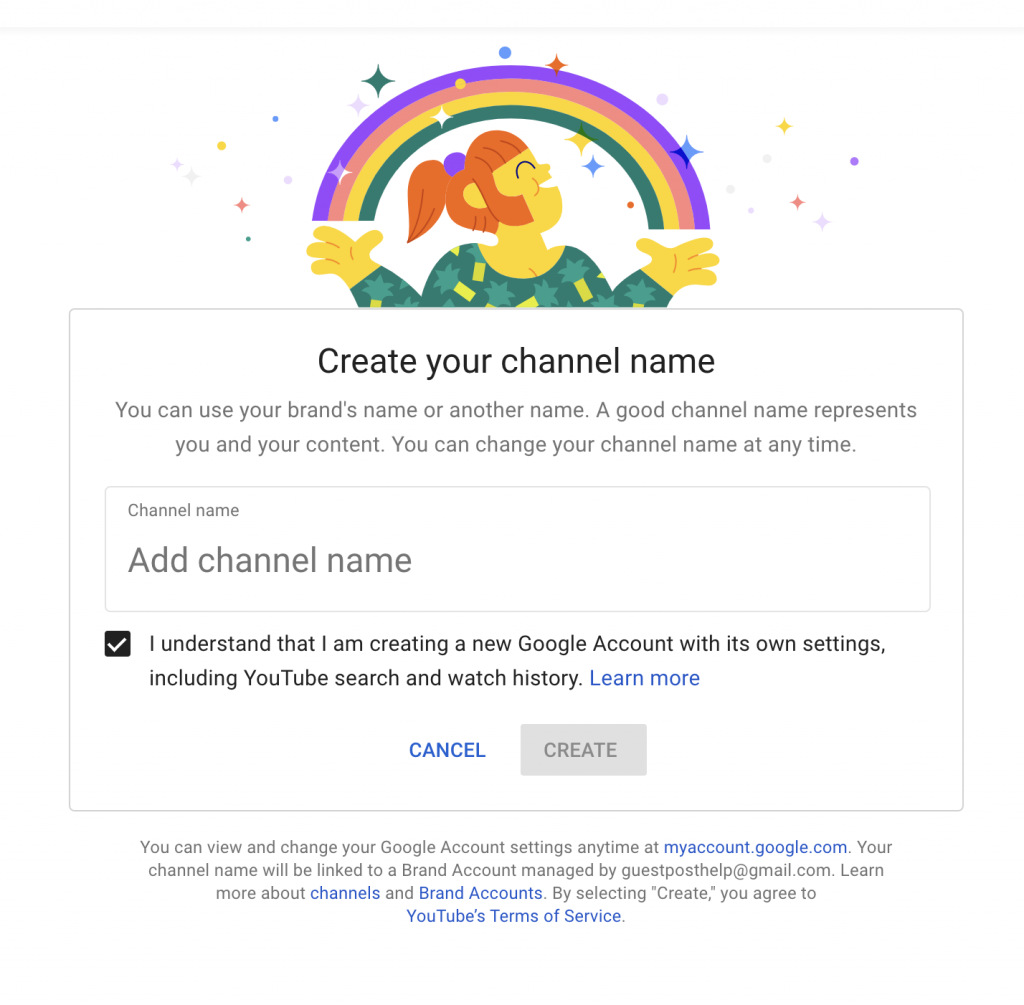
That’s it! Now, you’ll have your brand account and personal account. You can collect regular insights and data concerning your target audience.
Step 3: Add Brand Identity
When you create a social media account, your main purpose is to develop a powerful brand identity that could catch your audience’s attention and drive maximum traffic to your website. That’s what you need to do on YouTube. So, let’s see how you can add a channel network.
- Open your YouTube channel on a desktop, as that’s the only device that allows users to change the YouTube profile images and other information.
- Hit the “Upload Picture” option and upload a brand logo.
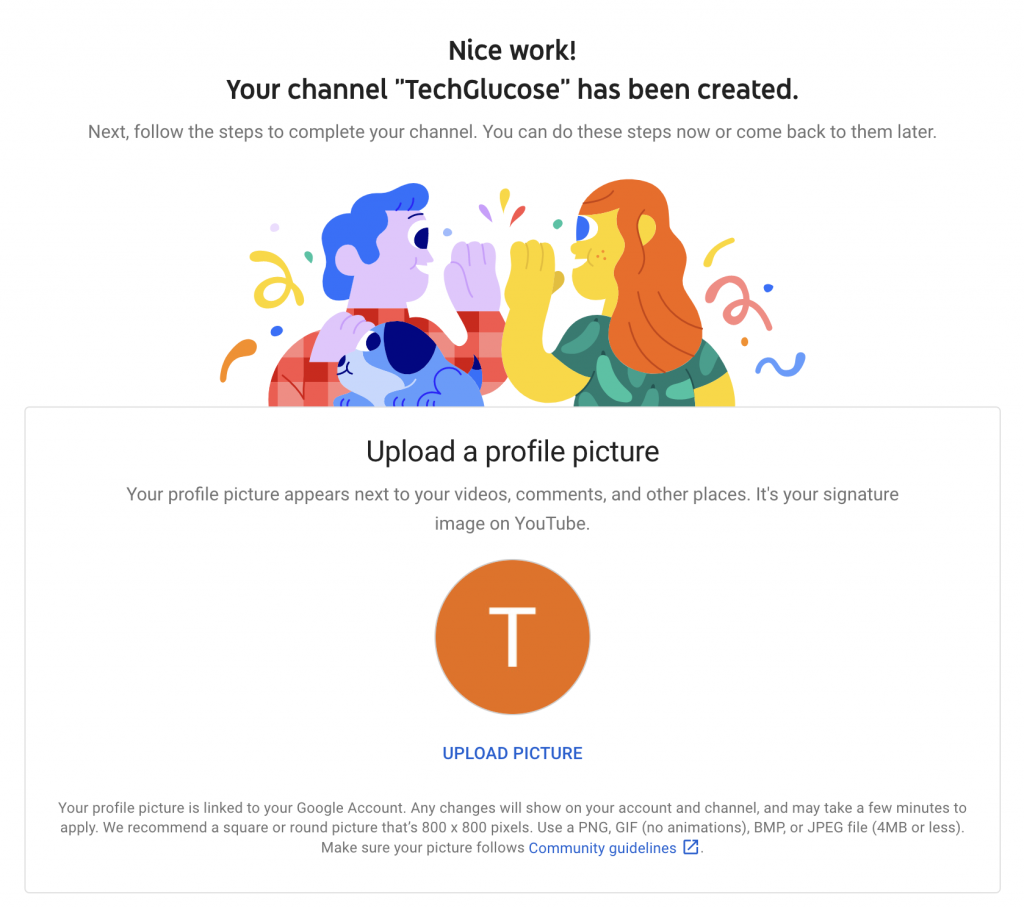
- Add channel description.

- Add a custom link (Your website link) and social links to your brand.
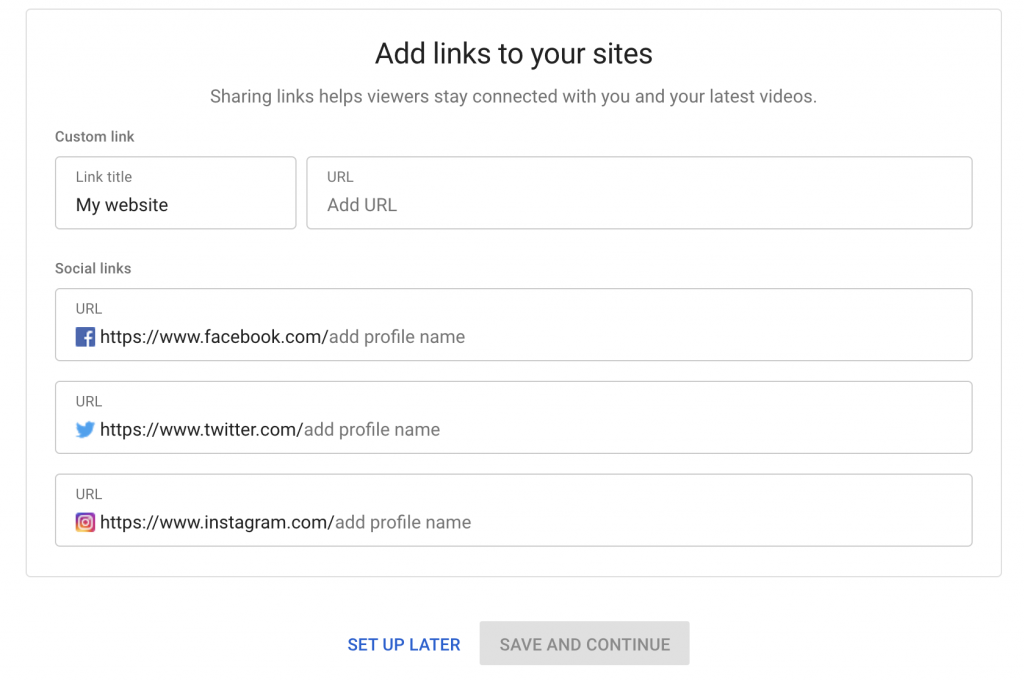
- You can skip these steps by clicking SET UP LATER, otherwise fill in the details, and click on the SAVE AND CONTINUE button.
- Next, click the CUSTOMIZE CHANNEL button.
- On the next page, click the “add channel art” button. You must upload a channel art that users can view from all devices.
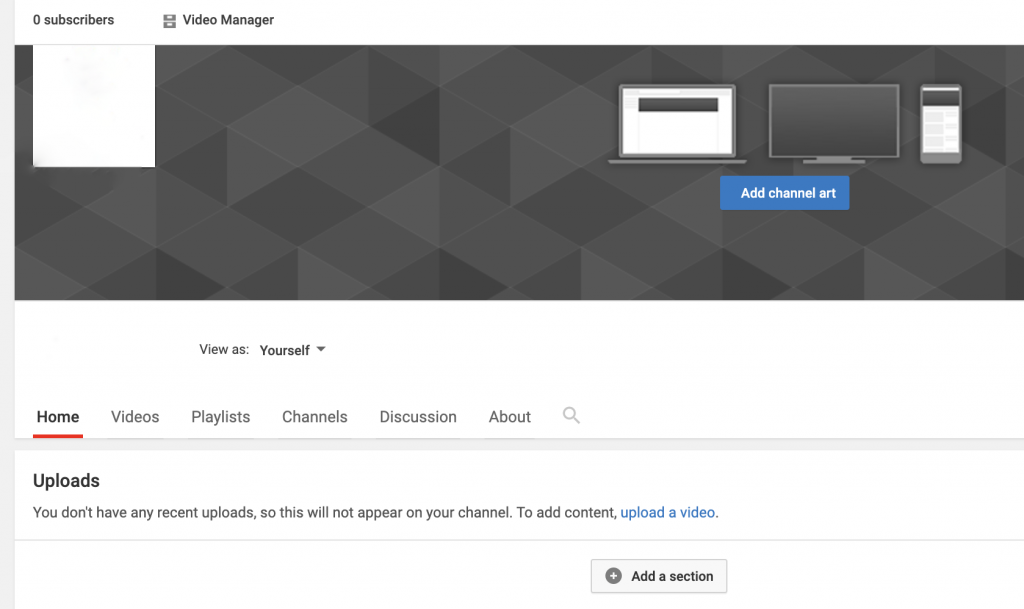
Learn this guide on YouTube to create a channel art itself.
Step 4: Upload a Video
Now that your YouTube account is set up. Follow these steps to upload your first video to YouTube.
- Click on the small video camera-like option in the top right corner.
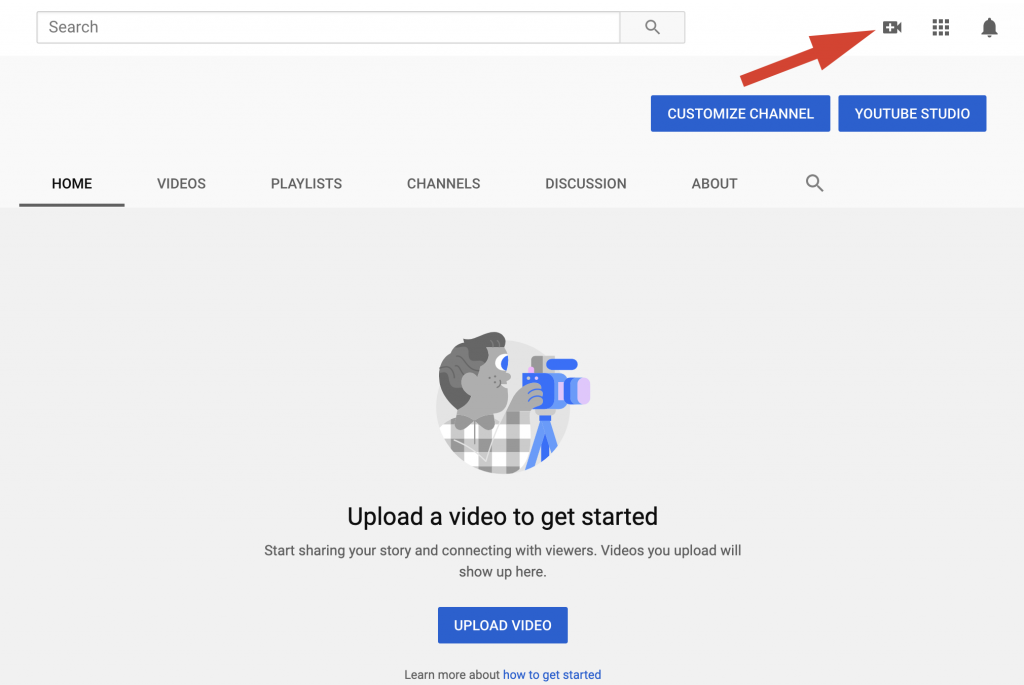
- You can upload a video from your laptop/PC.
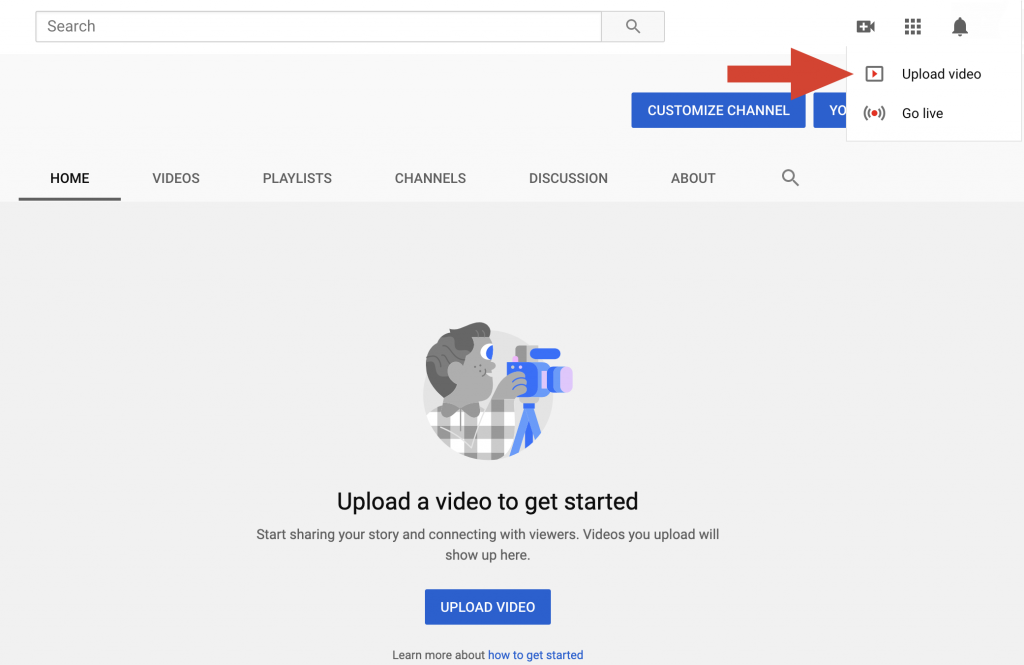
- On the Detail page, add an eye-catching and keyword-filled title and description. Don’t stuff keywords, as this can hurt your video ranking. Complete other details as per your requirement.
The length of the title is up to 100 characters, and a perfect description is around 5000 characters. Stick to the word limit and perform keyword research before uploading the video.
When you upload a video, YouTube will automatically generate a thumbnail for your video. Here, you can also find the option to upload a custom thumbnail that will help you to attract more people to your videos.
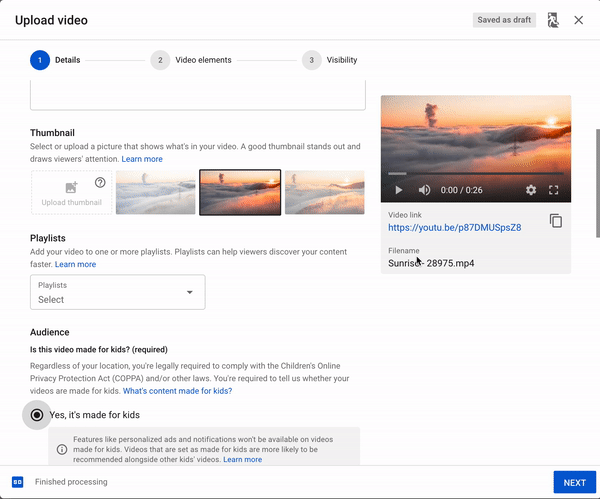
- Click the Next button and move to the Video Elements page. Here, you can add an end screen to promote a related video at the end of your video and add cards to promote related content during your video.
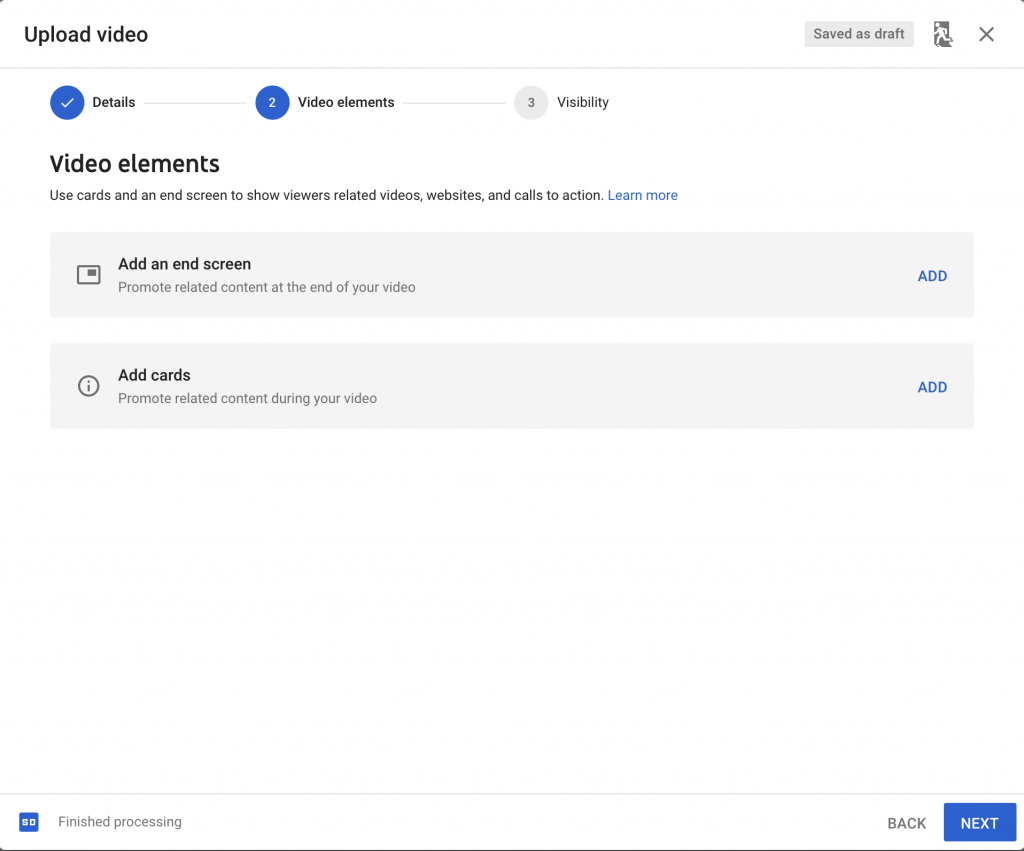
- You can choose when to publish and who can see your video on the visibility page.
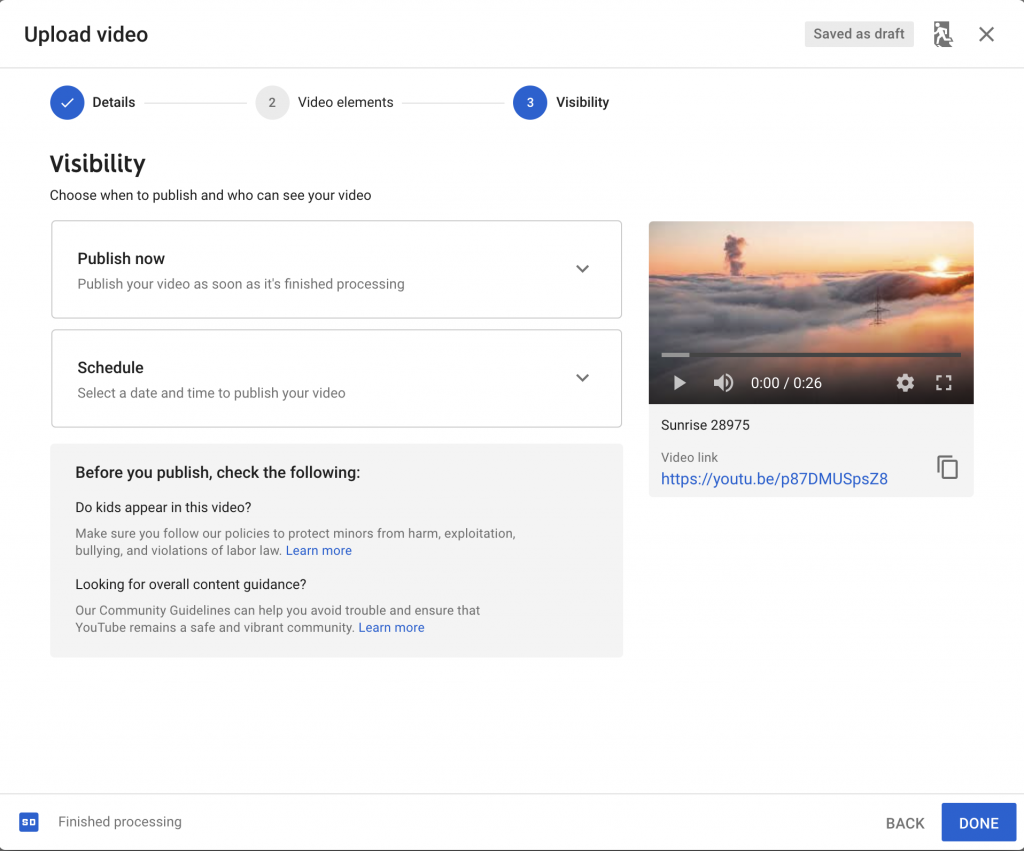
- You can publish your video using the Publish Now option. You can also make your video public, unlisted, or private.
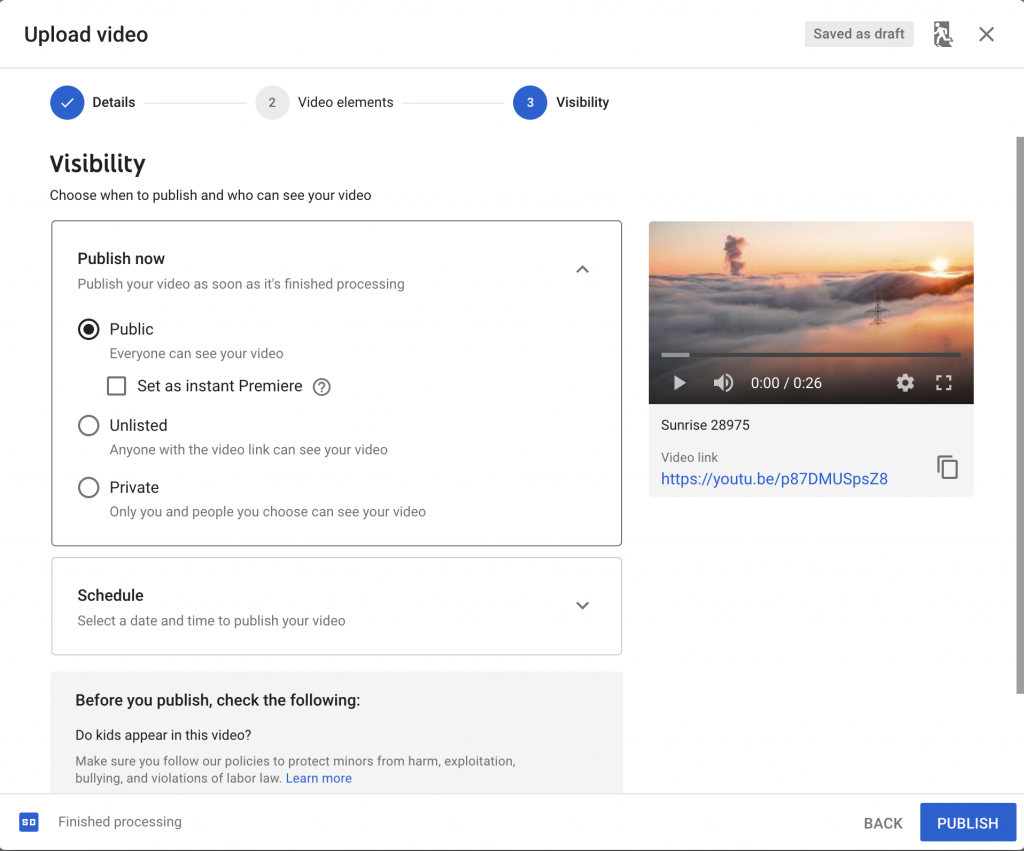
- You can schedule your video to publish at a specific time using the Schedule option.
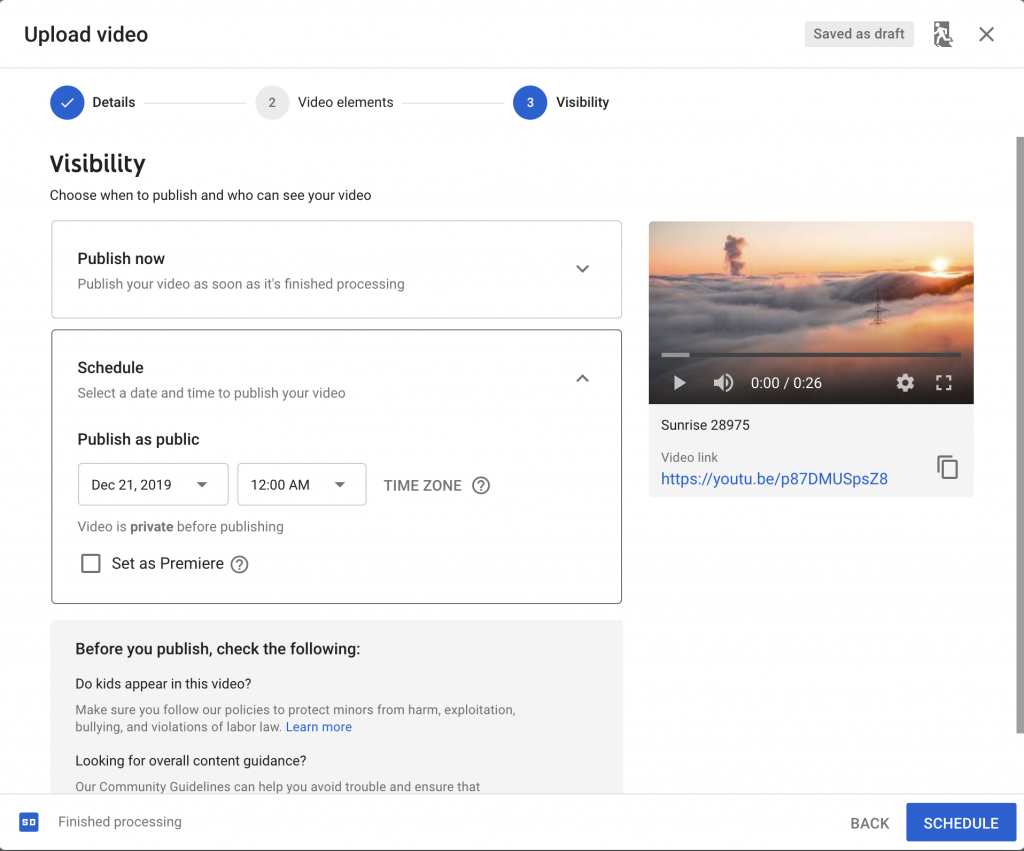
- Hit the Publish or Schedule button.
Step 5: Organize Your YouTube Channel
Once you have uploaded the first video, it is time to create a YouTube channel structure. To promote your brand on YouTube, you must make the YouTube navigation process easier for your customers. The easier the navigation around your YouTube channel is, the more traffic your videos will receive. To make the navigation process easier, divide your YouTube content into categories.
Depending on your requirements, you can modify the YouTube channel structure later. However, you must initially set up a basic framework. Here’s how you can structure your YouTube content into playlists.
- Click on Customize Channel > Playlists > New Playlist.
- Type a suitable title for your playlist and hit Create
- You can add your existing YouTube videos to this playlist.
Your YouTube Playlist should convey meaning and encourage users to keep watching your video.
Step 6: Create the Trailer
A trailer is a short video that defines you and describes your brand. You can create a trailer video where you are seen introducing yourself and the brand. You can also request the audience to watch your video, like it, comment, and subscribe to your channel. Trailer is essential as it gives a more professional look to your video and makes it more appealing to your visitors. To create a trailer:
- Upload the trailer video on your YouTube channel.
- Click on Customize Channel > For New Visitors > Channel Trailer > Save.
- Once you click save, the video will be saved as the channel’s trailer.
Step 7: Improve your Channel’s Ranking
Once you have set up your YouTube account and uploaded the first video, it is time to take the next crucial step and get people to visit your channel and discover your brand. Here’s how you can make it easier for the audience to find your channel on YouTube.
Insert Industry-specific Keywords
- Click on Profile Icon > Creator Studio/YouTube Studio > Settings > Channel > Advanced.
- Here is the channel keyword section. Type your industry-specific and relevant keywords to attract your target audience to your channel.
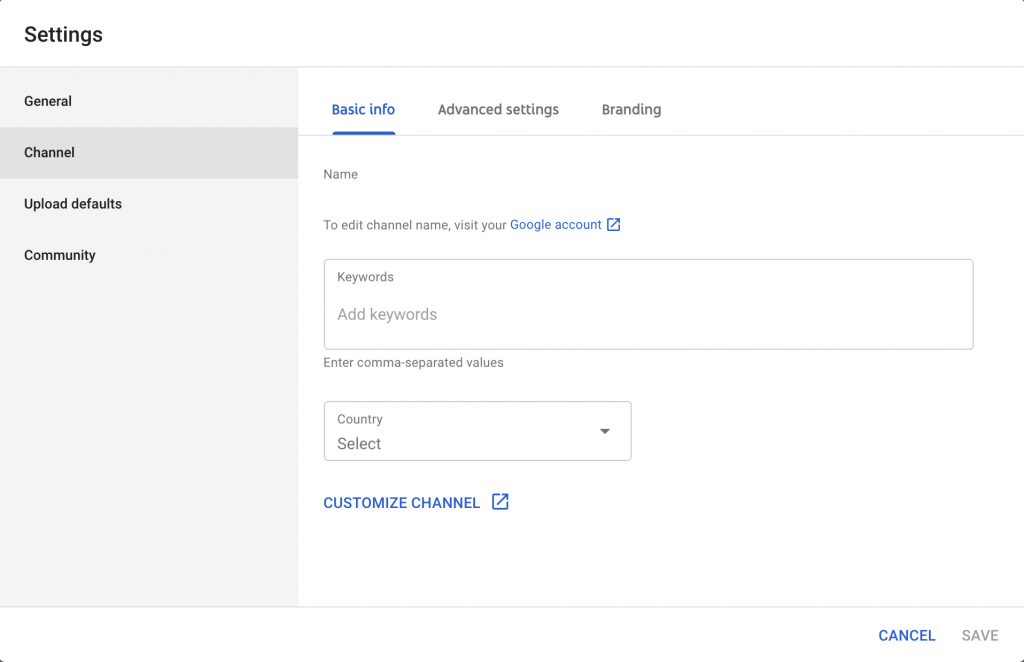
Allow Channel Recommendations
- To make your channel easily discoverable, tick the “Allow my channel to appear in other channels” option.
- Save the settings and proceed to the next step.
Add Channel Description
- Click on Customize Channel > About > pencil icon
- You get 1,000 characters to describe your channel. Write an accurate description.
Here is our complete guide on YouTube SEO Tips.
Step 8: Add your Team
As you have created a brand account on YouTube, you can add as many team members as you want. The following steps will help you add team members to your YouTube channel.
- Click on Profile Icon > Settings > Add or Remove Managers > Manage Permissions
- The people icon is at the top right corner of the screen. Click on this option to give the team members access to your YouTube channel.
- Type the email address of each user you want to invite to your YouTube channel. Then, enter each member’s role. For example, the owner can perform all operations on YouTube, while managers can only post videos.
- Hit the ‘Invite’ option and click on Done.
Step 9: Verify Your Brand Account
Verify your YouTube channel to create custom thumbnails and earn access to posts longer than 15 minutes.
- Visit youtube.com/verify
- Select your country and get the verification code through text or voice message.
- Submit your phone number
- Note the verification code and submit it.
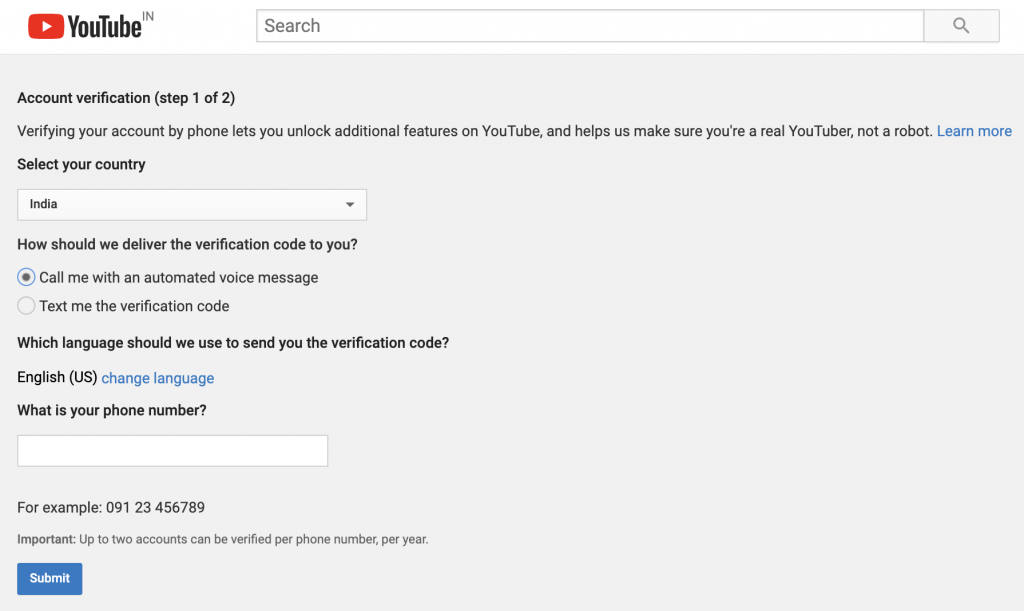
Once your verification request is approved, you can post longer than 15-minute videos and access other advanced features.
Step 10: Join the YouTube Partner Program
Have you received 1000 subscribers? Do you have more than 4000 hours of watch time? If so, you are eligible to join YouTube’s partner program. This program will allow you to access more exciting features like YouTube monetization.
- From the profile icon, click on YouTube Studio or Creator Studio > Channel
- Look for the Monetization option (and if you see the “GO TO STUDIO” button, hit it). There, you can check the eligibility for video monetization.
- YouTube might take a month or more to review and approve your application. To expedite this process, make sure you comply with all the YouTube Partner Programs terms and conditions.
Learn more about how to gain YouTube subscribers and watch time.
Whether you have commenced your business or are planning to expand your established company, YouTube is the best channel to take your business online. Follow the above-listed steps to create a YouTube channel and grow your company online.

Thanks for sharing this great post about creating a YouTube channel.
Thanks for the article. It’s really a good guide. I’ll use it for creating Youtube channel.
Hey admin,
Great article! A wonderful piece of information.
Thanks
Wow Great Content I like Your Blog
Good information one must read before creating a YouTube channel
It’s really awesome 👍. The way you have written is fab. It’s really helpful
Very Impressive…