Do you and your Spanish friend use the same Amazon account? Or are you an Amazon seller who ships worldwide to customers who speak different languages? Either way, you must wonder how to change the language on Amazon. But have no Worries! As you can do it quickly. This article will guide you through all the steps to change language in Amazon.
Amazon is one of the biggest eCommerce platforms in the world. It has a presence in around 20 major countries. These have different ethnicity, geography, and language. Thus it allows changing language since the people who shop on Amazon go through product descriptions & user reviews before making a purchase. This helps Amazon customers to make a proper buying decision.
Amazon operates with different Top-level domains (TLDs) in different nations. Often the webpage loads in your default language. But that may not be a preferred language for many. So it becomes challenging to navigate the menus & the interface. Thus we have made this article to help you with these issues.
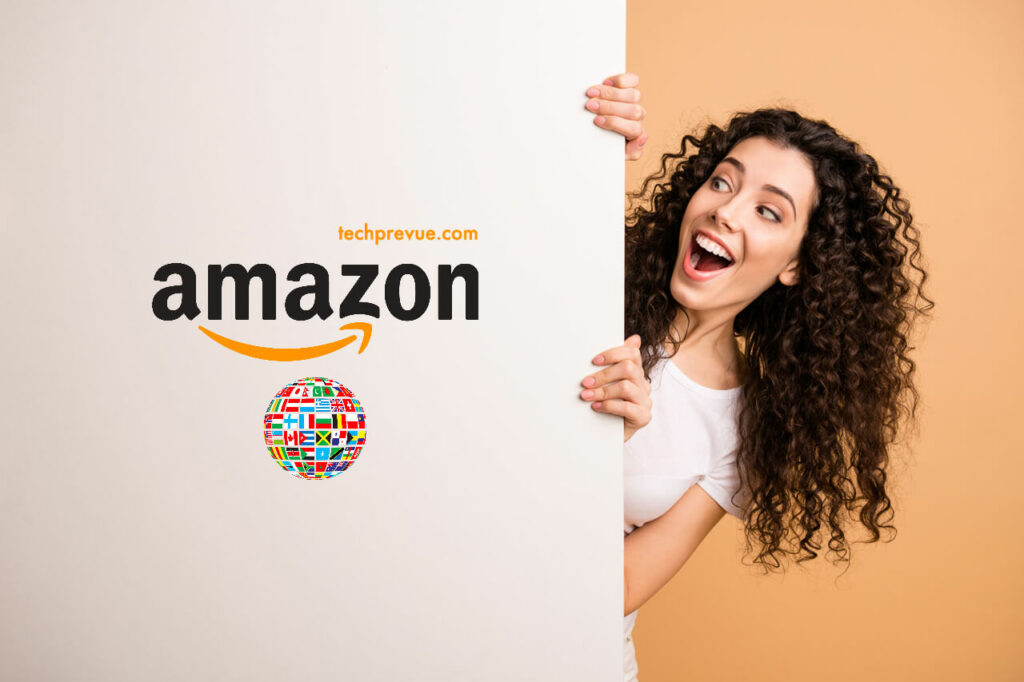
How to Change the Language on Amazon?
There are more than 70 languages available on Amazon. It includes English (US, UK, or India), French, Espanol, Japanese, Hungarian, Hindi, Bengali, Thai & Turkish, etc. Unfortunately, not everyone is a foreign language expert. Thus, you must change the language to your own to easily browse this retail shopping site.
You can follow the following steps to change the language on the Amazon website:
- First, log in to your Amazon account with the right domain (.com or .fr).
- On the immediate right of the search box, hover the cursor over the Globe or Flag (En) icon at the top of the page.
- From the drop-down list that appears, you can tweak your preferred language.
- If you don’t find your language in the list, click the flag icon.
- There, you can choose a language.
- Click on ‘Save Changes.’
After tweaking your Amazon language settings, you can return to the homepage. Again, you’ll see the contents in your preferred language.
Occasionally, people Google Why is my Amazon in Spanish. Luckily, we have already covered the issue in detail. So don’t forget to read it.
How to Change the Language on the Amazon App?
In the tech era, Amazon mobile app has 46 million downloads around the world. This app has a user-friendly interface. Sometimes customers also find it difficult to change the Amazon language on the official app; if you’re one of them
Follow these steps to switch to another language on the Amazon app:
- Open the app and login into your account.
- Tap on the hamburger icon (☰) in the bottom right corner of your phone screen.
- Next, scroll down and tap on the ‘Settings’ option.
- Next, tap on ‘Country & Language.’
- Select your Country/ Region by tapping the right arrow (>). Next, do the same and select your display ‘Language.’
- Finally, tap the ‘Done’ button.
Go back to the Home interface. You can now choose the language you want to use. No matter whether you use Android or iOS. Everything is almost the same. That’s how you switch languages on Amazon.
How to Change the Language on the Amazon Mobile Website?
A large number of people use Amazon on their mobile. If you also use this shopping website on your mobile browser, follow this step-by-step process to change the language.
- Open the official website on your mobile browser and login into your account. (if needed)
- Scroll to the bottom of the page, find a small ‘Globe’ icon, and tap on it.
- You will see a list of regional languages Amazon offers, scroll and tap the one you want to use.
- Don’t forget to click ‘Save Changes.’ Now Go back to the Home interface.
You will now see the interface & product descriptions, etc., in the chosen language.
You can always go back to the settings to choose a different language. Amazon will then send you an email to confirm your updated settings.
If you have an Amazon Prime subscription, you can change your language on Amazon Prime Video.
Conclusion
One of the reasons for its popularity is that Amazon supports a multilingual interface. This feature enhances the shopping experience of local users of different regions. We have given the complete guide to changing the language on Amazon’s website, mobile web, and app. I hope this article was helpful to you in answering your queries. Still, if you have any suggestions or questions, please comment below.
FAQs
How do I change my Amazon back to English?
Suppose my Amazon is in Spanish. I can switch back to English. Find the flag icon on the browser and click it > Choose English > Save Changes. While on the app, navigate the Hamburger menu > Settings > Country & Languages > Select English > Done.
How to know if you are using the right Amazon site?
Check the domain in your browser’s address bar. It differs for different locations, like Amazon.com for the US and Amazon.fr for France.
How to change country on Amazon?
Whether you use the Amazon website or app, the option to change country or region is near the Language settings.
