With higher expectations and higher usage come lots of problems. There is no denying the fact that people face problems while using Facebook. Facebook stalking is one big trouble among them. Do you know who views your Facebook profile? Perhaps not, but you have an idea who can create a problem for you. We suggest blocking troublesome Facebook users. Can you block someone on Facebook? The answer is YES. You must know how to block someone on Facebook after spotting a fake Facebook profile.
Facebook is regarded as a highly used social media platform by people of all ages, but some people block others for different reasons. Blocking on Facebook is much harsher than unfriend someone on Facebook.
How Do You Block Someone on Facebook?
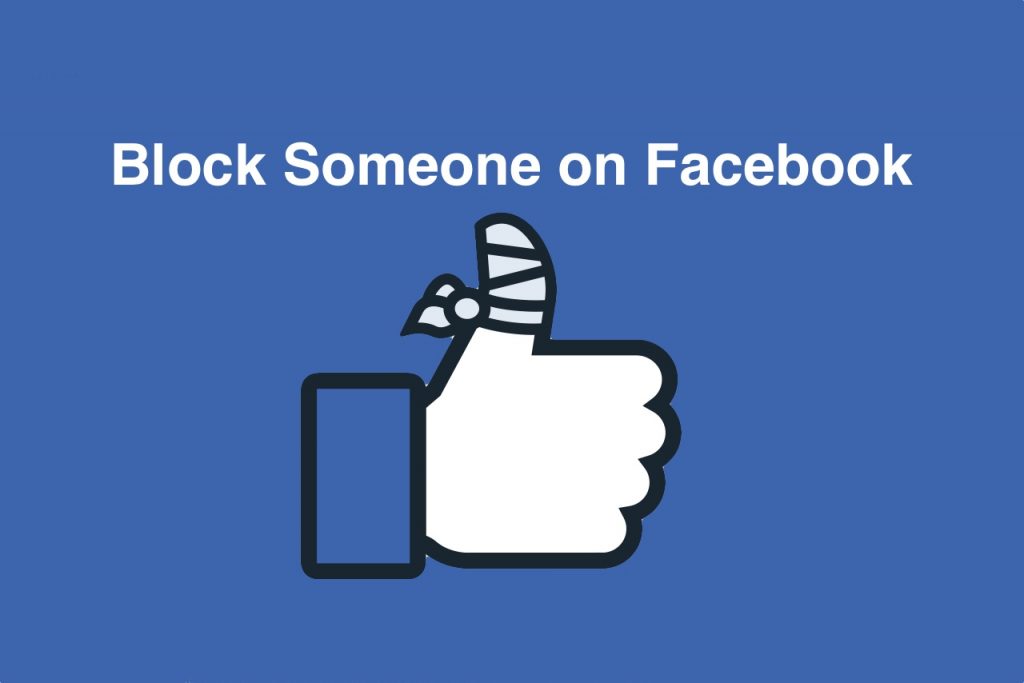
Before you ask, what does blocking someone on Facebook do?
Don’t get confused with unfriending, blocking, or unfollowing someone on Facebook. They have different aspects, and no two methods are similar.
When you unfollow someone on Facebook, their post and updates won’t appear in your news feed while maintaining a friendship on Facebook. However, they can still send you messages, tag you in their posts, or watch your posts and updates.
When you unfriend someone on Facebook, you remove them from your friend list. As a result, they may not have access to watch your posts and updates. Here’s how you can hide posts on Facebook so they can not see them.
When you block someone on Facebook, they can not contact you on Facebook and cannot view your posts and updates. Blocking someone is like completely removing them from your Facebook account.
What Happens When You Block Someone on Facebook?
If you block someone on Facebook:
- Blocked people on Facebook can not see your profile and posts on your timeline, so they can not like, comment, or share your posts.
- Blocking friends on Facebook means they can not search your profile, so they can not send you a friend request.
- Blocked people can not message you on Facebook Messenger.
- They can not tag you in any of their posts or photos.
- They can not poke you on Facebook.
- Furthermore, they can not invite you to events or groups on Facebook.
- They can know that you have blocked them when they search for your name on their friends’ list or in the search box.
- Meanwhile, many people are not anxious to go through your profile. Such people can not know that you have blocked them.
- Facebook does not send any notifications to blocked users.
How to Block Someone on Facebook
How do I block someone on Facebook? Curious? Let’s know how to block people on Facebook.
Block Someone on Facebook using Desktop or Laptop
Method 1: Blocking Facebook users
1. Open Facebook on a web browser and log in to your account.
2. Search for a user to block.
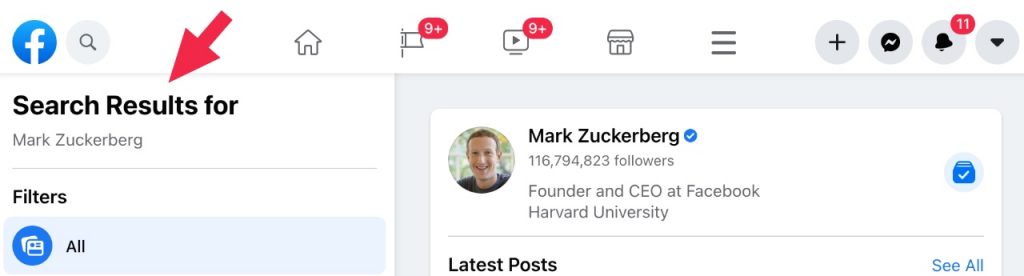
3. Hover the mouse pointer to his name and look for the three dots (…) button.
4. Click on the three dots button to get the option to block the user.
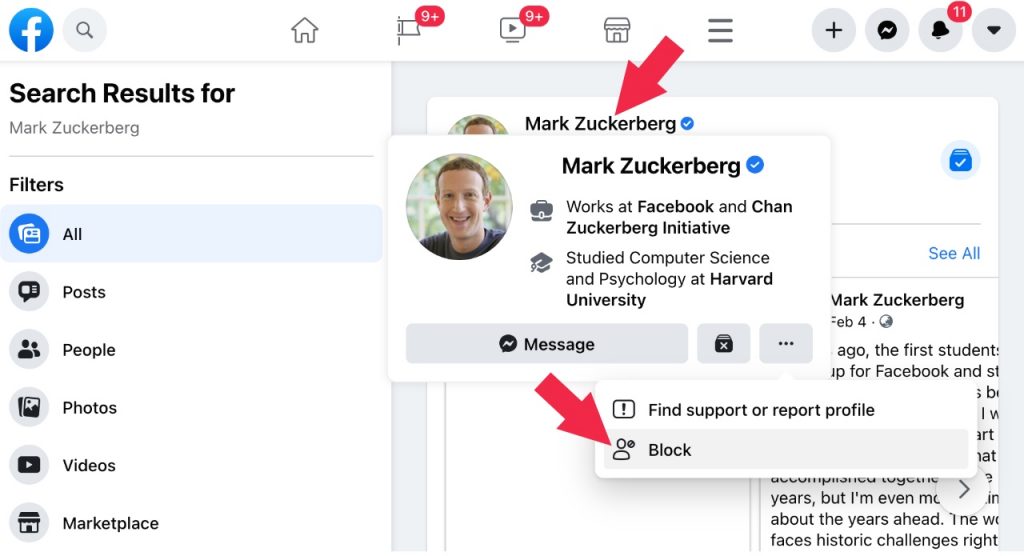
5. Click on the block option and press the confirm button.
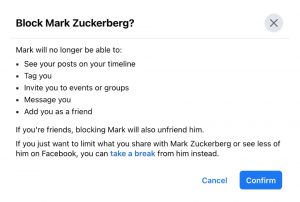
Method 2: Blocking on Facebook
1. Open Facebook on a web browser and log in to your account.
2. Go to the profile of the person you want to block.
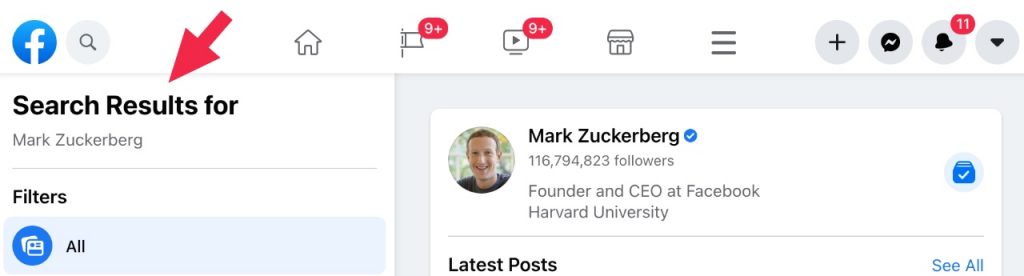
3. Click on the three dots (…) icon placed next to the message button.
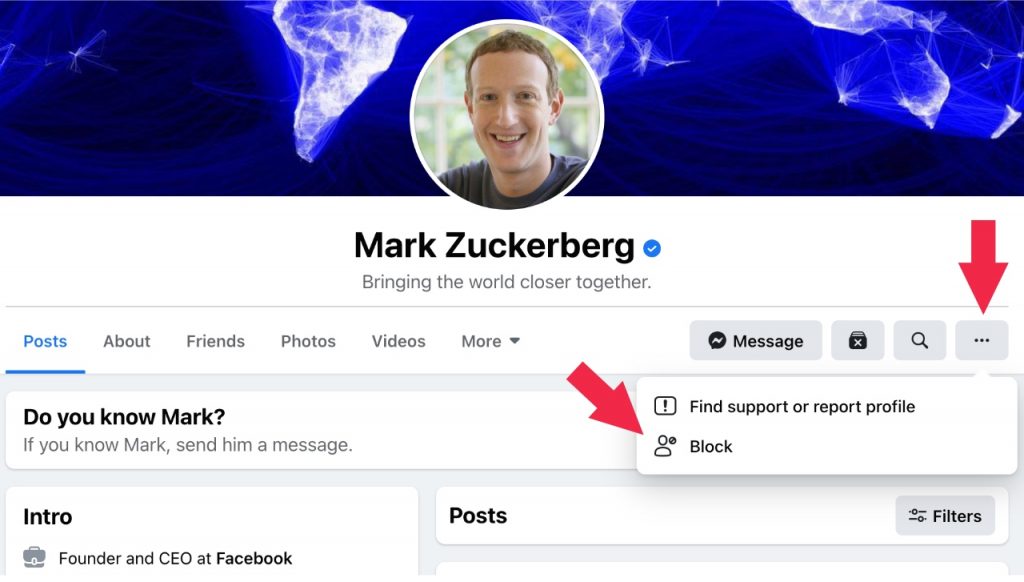
4. Click on the ‘Block’ option.
5. Click on the ‘Confirm’ button to block them.
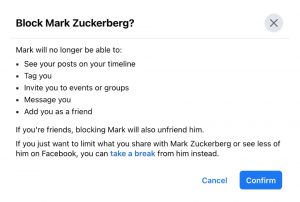
Method 4: Blocking someone on Facebook
Alternatively,
1. Click on the inverted triangle at your screen’s top right side.
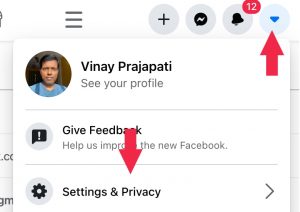
2. The Setting & Privacy menu will appear. Click on it.
3. Now, click on the Settings menu.
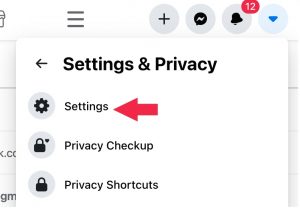
4. Blocking option is given on the left sidebar.
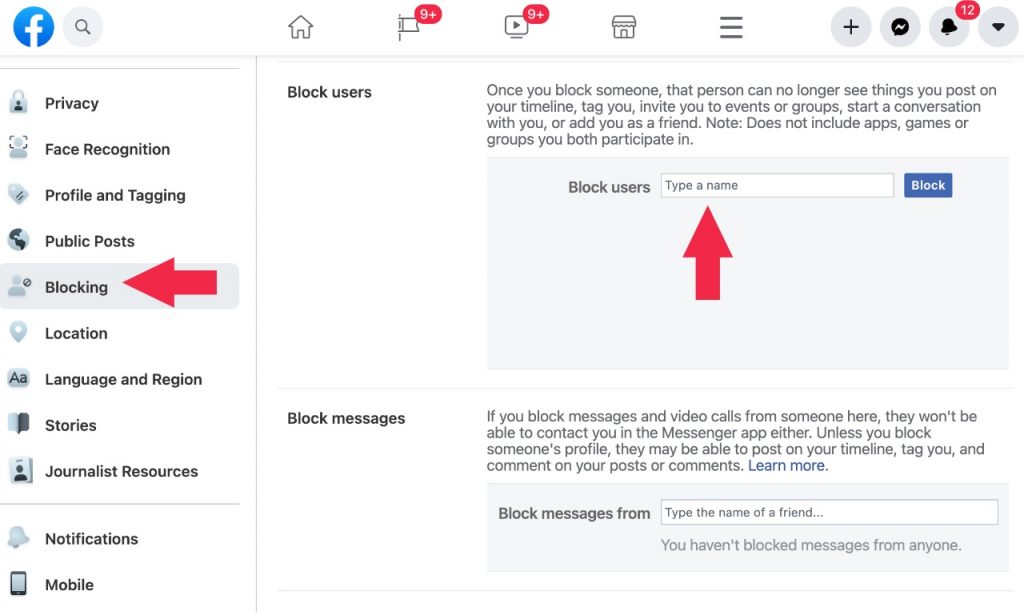
5. Click on the Blocking menu and enter the user’s name or email you wish to block.
6. A list of users will pop up with block buttons.
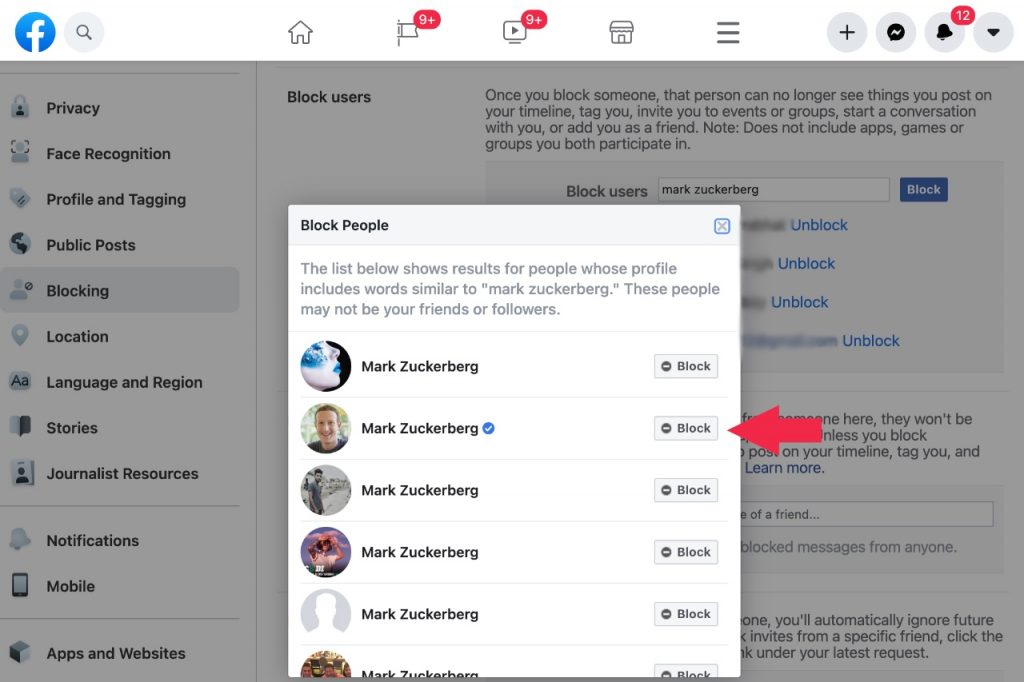
7. You can hit the block button and confirm the action on the next step.
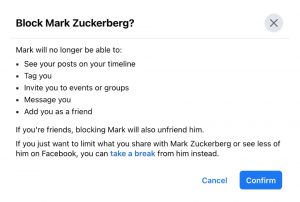
Method 5: Block someone on Facebook (Old interface)
1. Click on the inverted triangle button at the screen’s top right.
2. Click on the ‘Settings’ option.
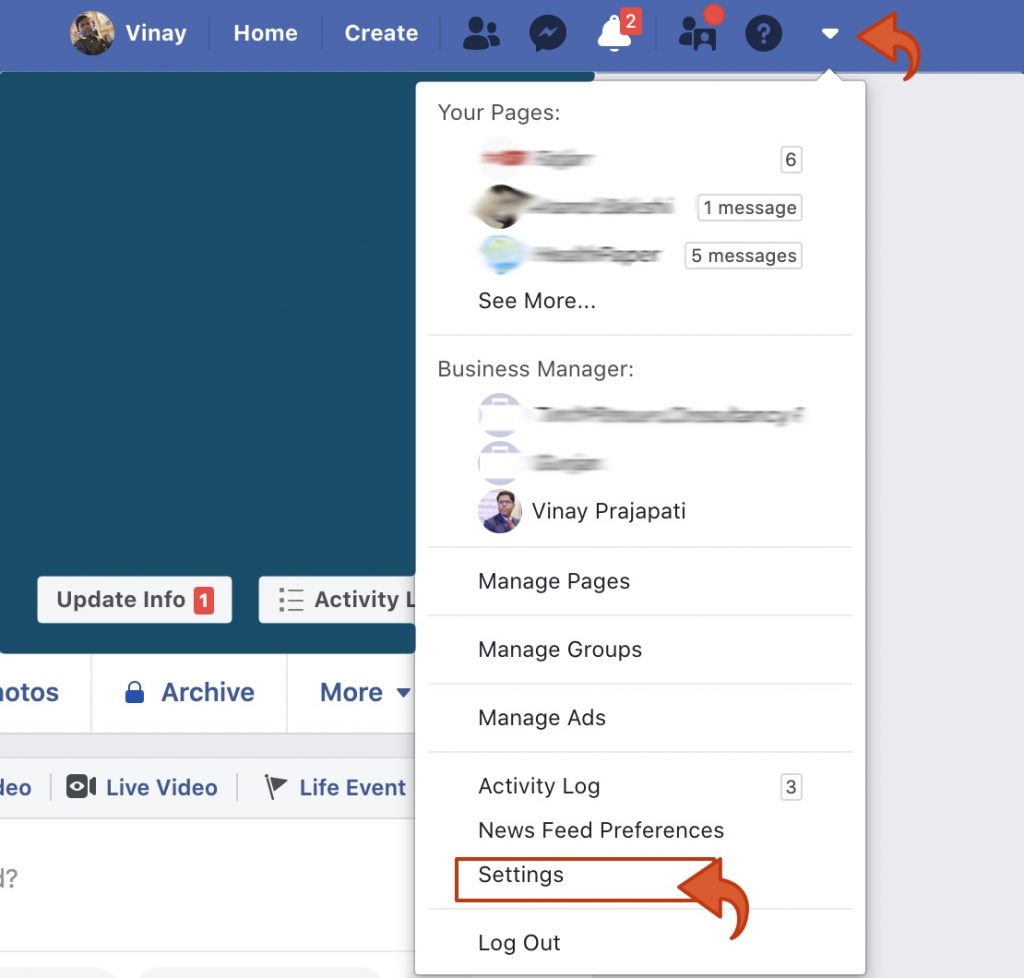
3. Click the ‘Blocking’ option on the left sidebar.
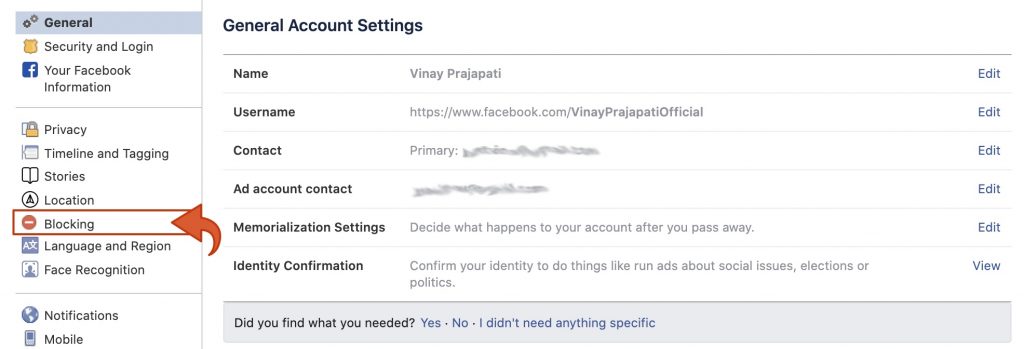
4. Type the person’s name in the Block users search box.
5. A list of users will pop up. Click on the ‘Block’ button placed to the right of that Facebook user.
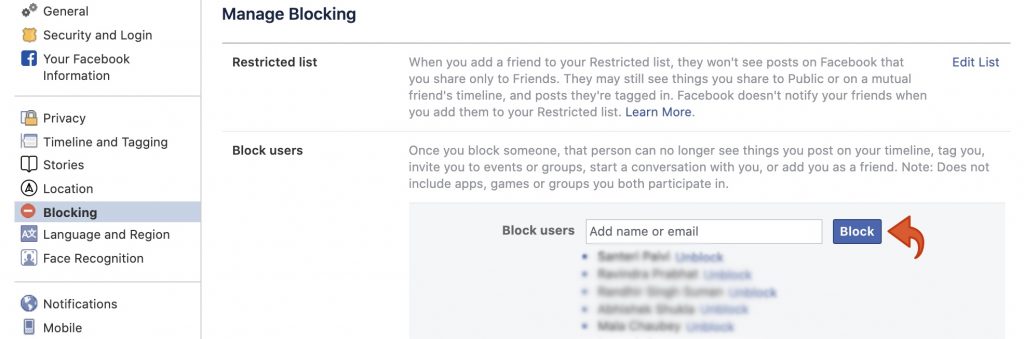
6. Click on ‘Block’ to confirm.
Block People on Facebook using the App
We have seen the above method of blocking on Facebook. You can also use an FB app to block people on Facebook.
Method 1: Block people on Facebook
1. Launch the Facebook app on your mobile phone.
2. Search and go to the profile of the person you want to block.
3. Tap on the three dots (…) button placed on the right side of the screen.
4. Tap on the ‘Block’ option.
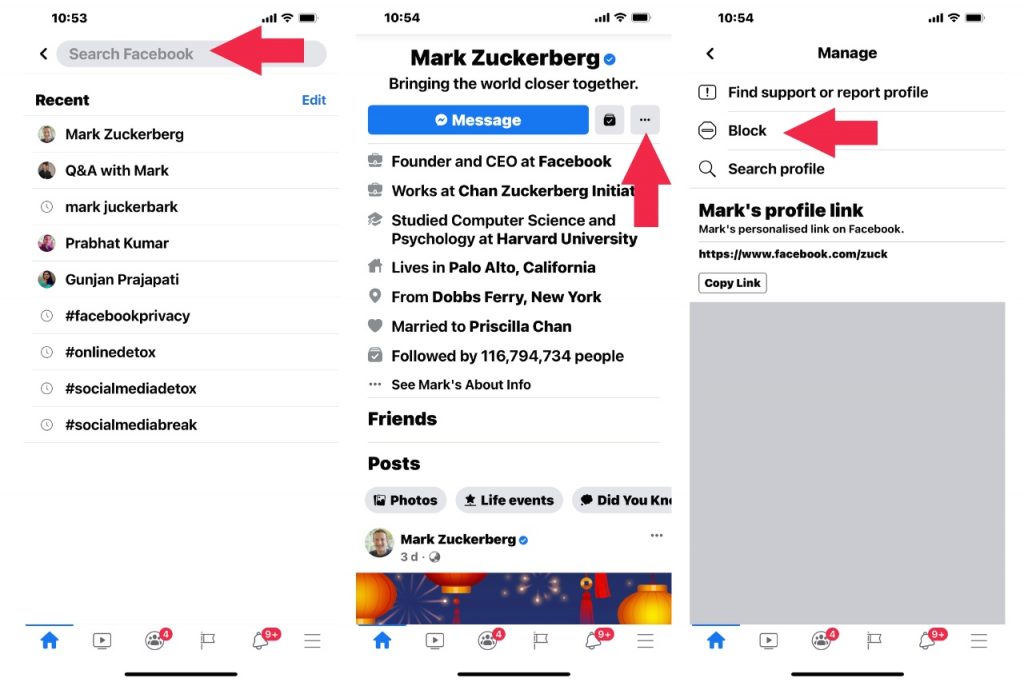
5. On the next screen, tap ‘Block’ to confirm.
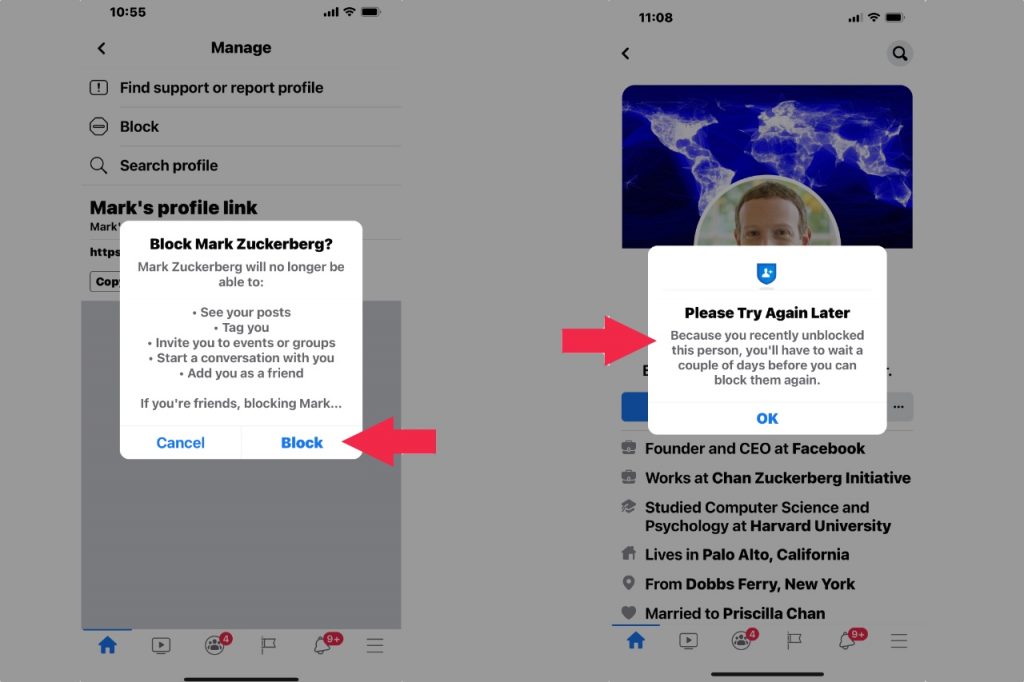
Method 2: Blocking people on Facebook
Alternatively,
1. Tap on the three horizontal lines (Hamburger icon) in the bottom right corner.
2. Go to the Settings & Privacy menu > Settings menu.
3. Scroll through the listed options and tap on ‘Blocking.’
4. Tap the + icon (Add to Block List) and type the person’s name in the search box.
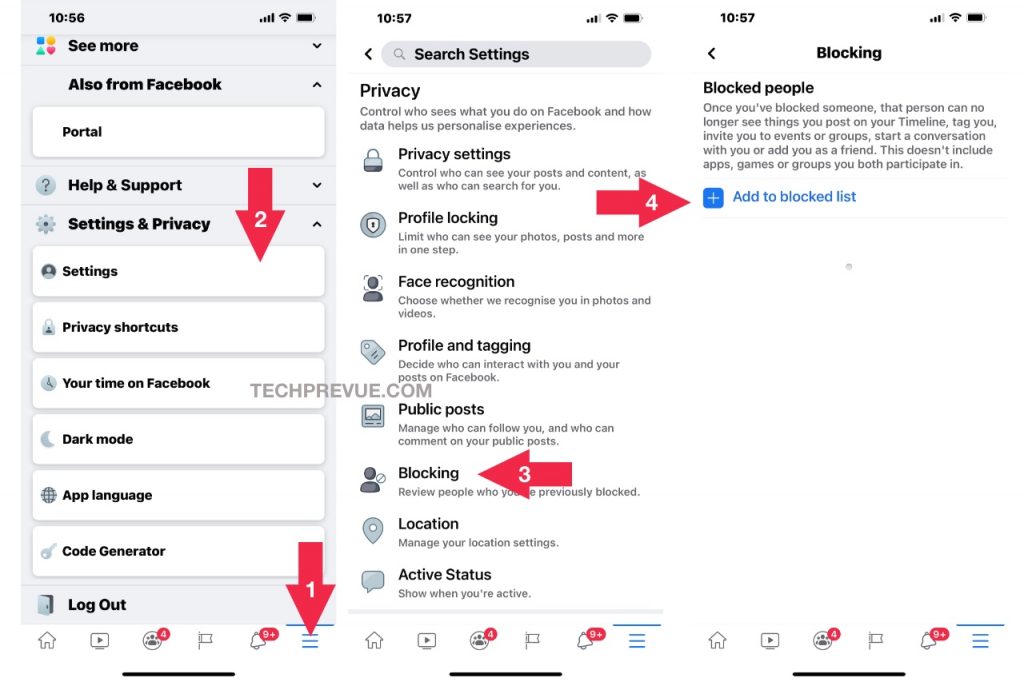
5. Tap on the ‘Block’ button at the right of that person’s profile.
6. Again, tap on ‘Block’ to confirm.
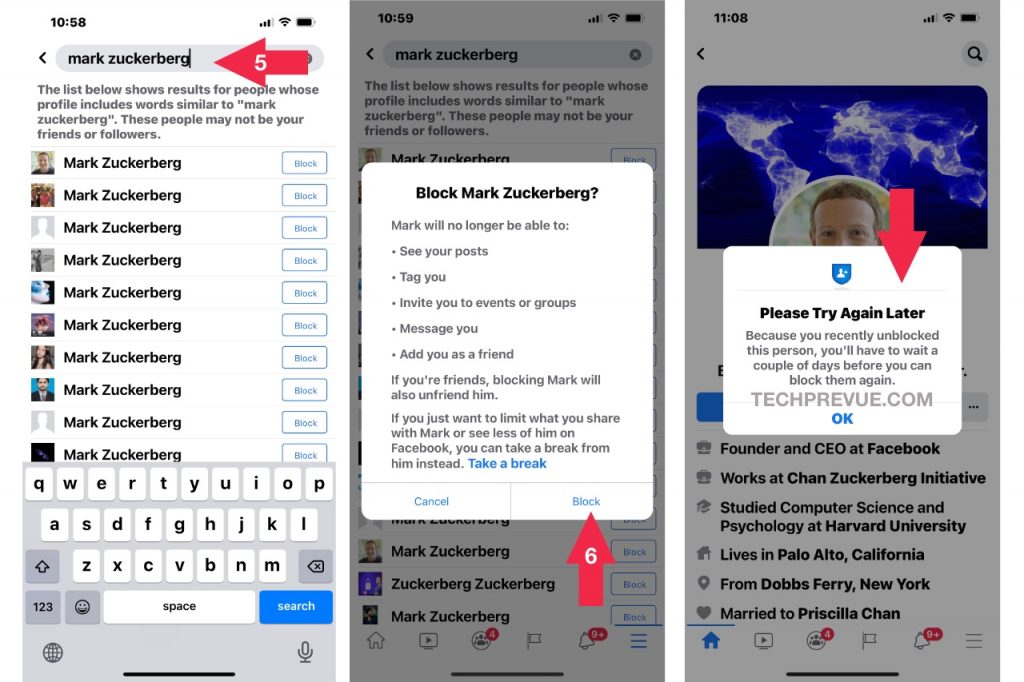
Don’t worry. It is simple to unblock people on Facebook. You may unblock someone on Facebook after reading our article – How to unblock someone on Facebook. I hope you will find it helpful.
If you find our post helpful, please share it on your social media profiles and pages.
