If you write a blog and have hundreds of posts, then it is not an easy task to make changes in a specific post because first, you have to search this post under Posts tab and then may need to scroll down, navigate, or both to get this post. To get rid of this hectic exercise, you have to Enable Quick Edit Pencil on posts pages. This Quick Edit Pencil will be visible only to blog owners or administrators.
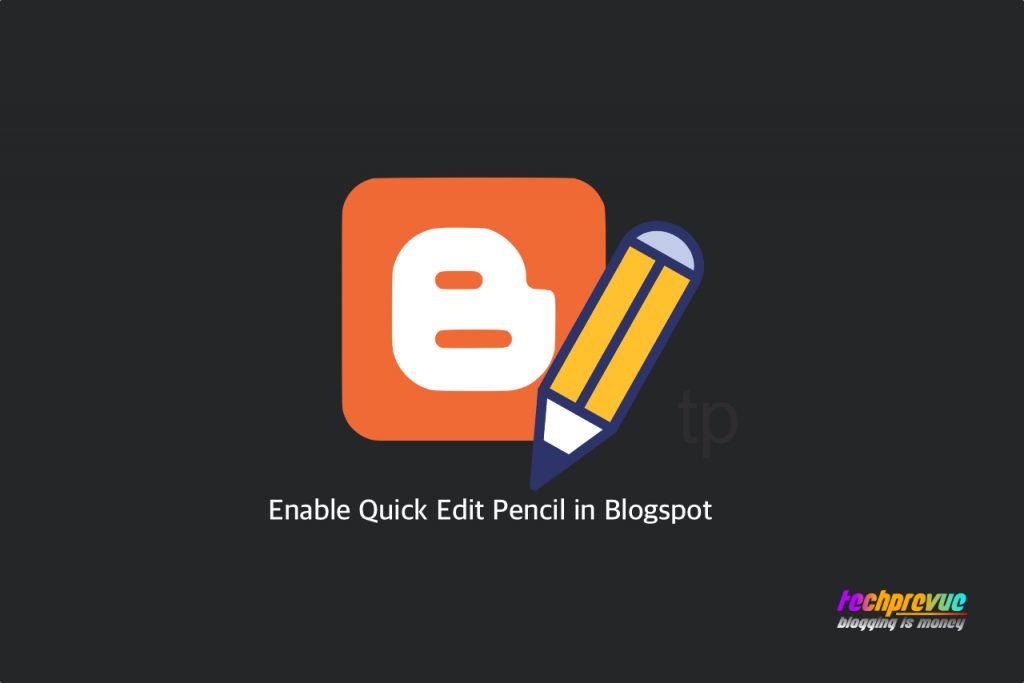
It is very simple to enable Quick Edit Pencil. Hereunder all the steps are given below –
1. Go to Blogger Dashboard
2. Select “Layout” for your blog from the drop-down menu
3. Now Edit “Blog Posts” Gadget by clicking on Edit
4. A popup will appear on the screen
5. You’ll see the “Show Quick Editing” option
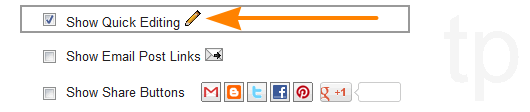
6. Tick the checkbox to enable this feature if unchecked
7. Click the “Save” button and save changes
8. All changes are done, enjoy!
9. Next, go to your blog and open a post
10. You’ll see the “Pencil” icon
11. By clicking on the pencil icon, you can edit this post quickly.
Video Tutorial
Have fun!
Still, have any trouble or question kindly write a comment below!

Thank You very much!
And i thought i would mention that the editing pencil did not appear until i closed blogger and then opened it once again.
i had tried reloading the page but such did not reveal the editing pencil.
Peace……. francis
I have checked your mentioned option yet not showing the quick edit pencil in my site? Need any template codes customisation? please help me.
I follow your guide but not show pencil button.
I use the Emporio theme. The show edit button is greyed out. So, I’m seeking a work around.
I’m having the same issue – it is grayed out and I cannot check it.
How do I enable quick edit for posts and gadgets? I use this extensively
‘postQuickEdit’
I am asking for newer themes that hide this feature
We need to check the theme you are using.
It looks like this is no longer available, did Google take it out?
I haven’t got a “Show Quick Editing” option. It’d be nice if there’s some HTML I could add to my CSS template.